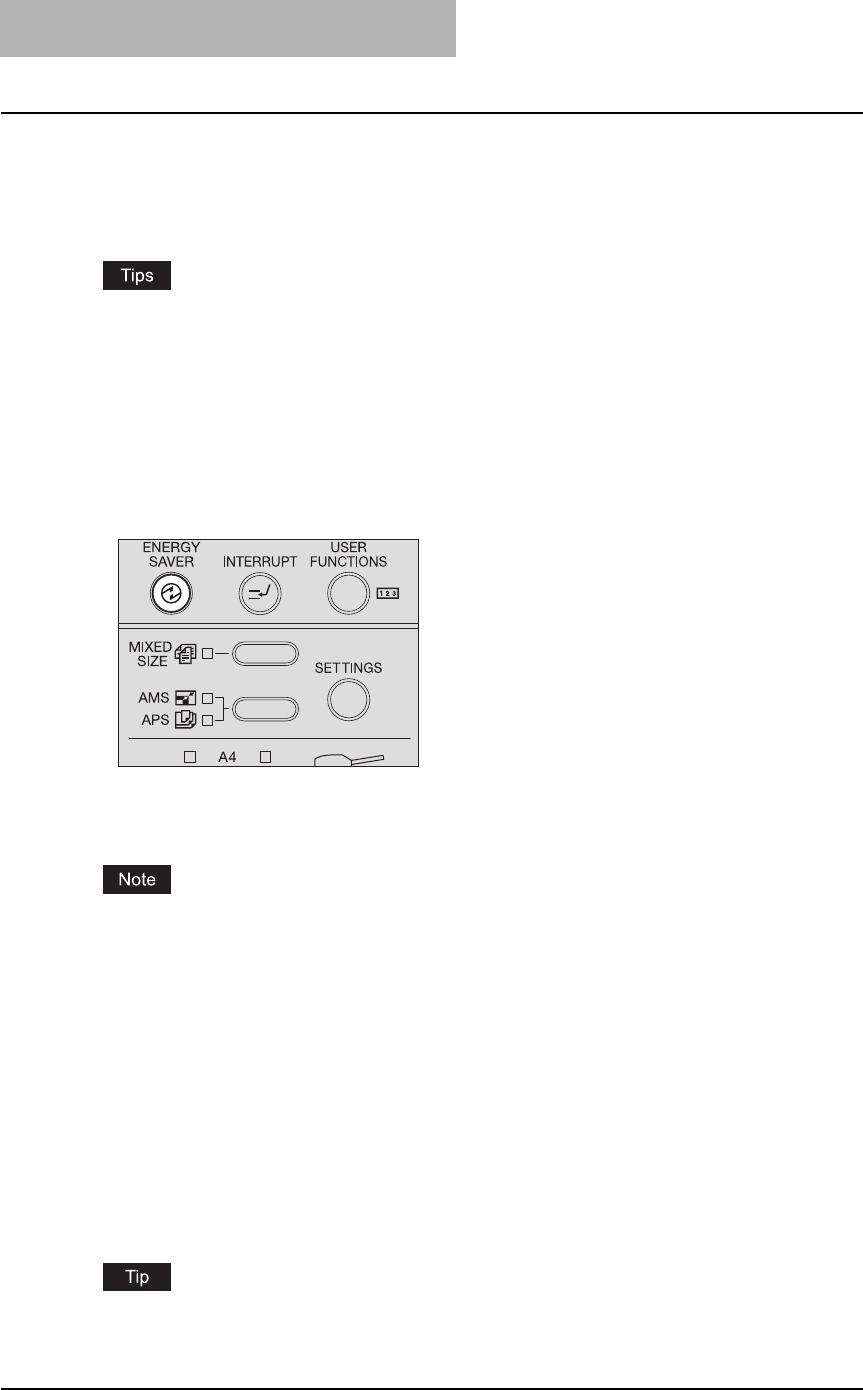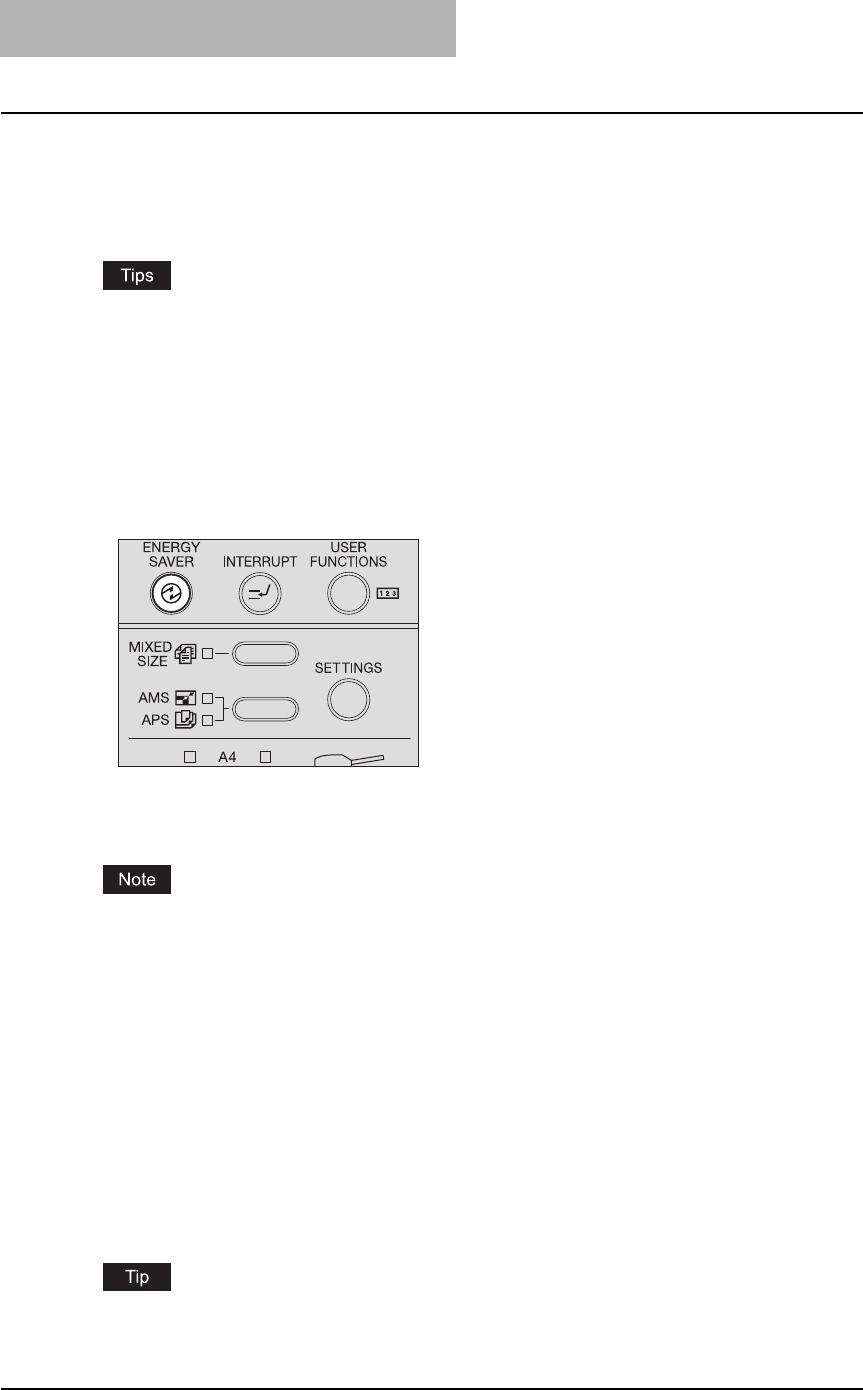
1 PREPARATION
34 Preparation 1 - Turning Power ON
Saving energy when not in use - Energy saving mode -
To reduce power consumption, the equipment automatically enters into the energy saving mode
when a specified period of time has passed since its last use. You can also turn the equipment
into this mode manually.
y The period of time at which the equipment enters into this mode is set at 30 minutes at the
shipment from the factory.
y The power consumption during this mode is set at 6 W or less. (When the Network Printer Kit
is installed, or when the equipment is connected to a PC with a USB cable, the power con-
sumption during this mode is set at 39 W or less.)
To turn the equipment into the energy saving mode manually
Press the [ENERGY SAVER] button on the control panel.
The equipment is now in the energy saving mode. The display on the LCD screen goes off and
the [ENERGY SAVER] lamp is lit.
When the Network Printer Kit (optional) is installed, or when this equipment is connected to a PC
with a USB cable, “Sleep mode” appears on the LCD screen. In these cases, the [ENERGY
SAVER] lamp is not lit.
Canceling the energy saving mode
If the [ENERGY SAVER] lamp is lit, press this button.
If “Sleep mode” is displayed on the LCD screen, press any button other than the [ENERGY
SAVER] button on the control panel.
The energy saving mode can be also cancelled under the following conditions:
y When the Platen Cover (optional) or the Reversing Automatic Document Feeder / Automatic
Document Feeder (optional) is raised
y When this equipment is connected to a PC with a USB cable
y When Fax data are received
When the Network Printer Kit (optional) is installed, or when this equipment is connected to a PC
with a USB cable, the energy saving mode can be cancelled when print data are received.