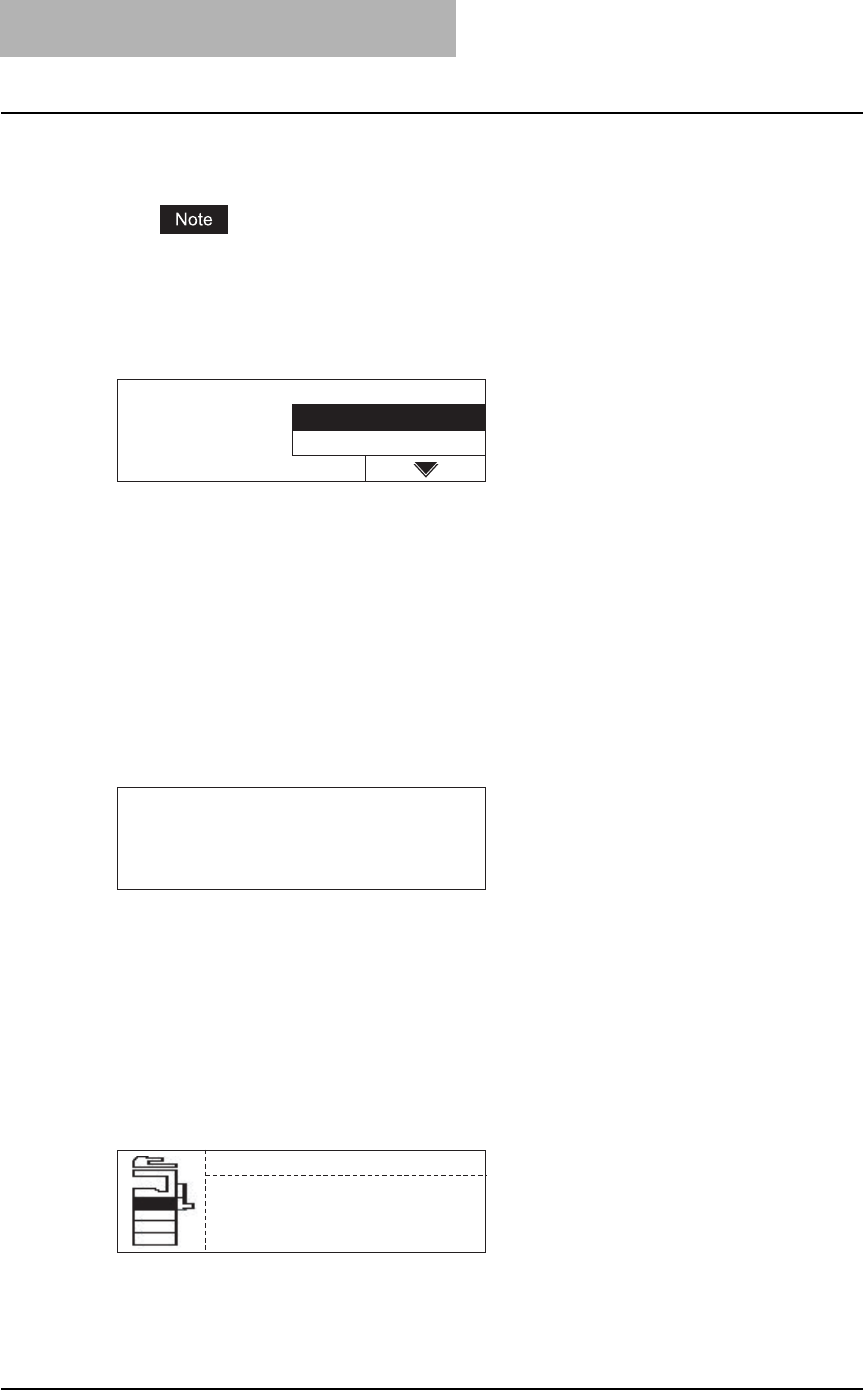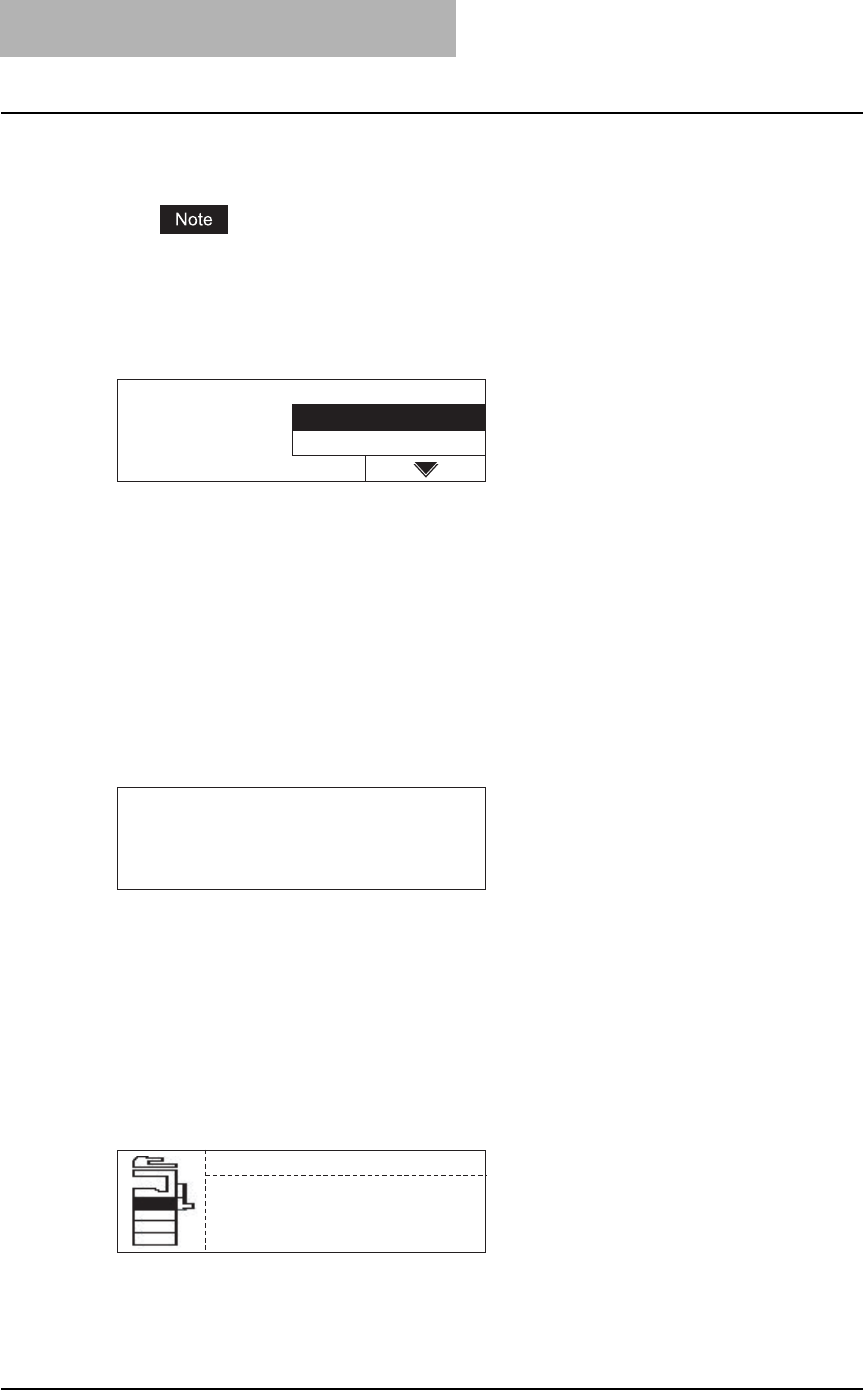
2 HOW TO MAKE COPIES
56 Making Copies
5
Press the [START] button.
Copying starts. The paper will exit with its copied side down.
The paper exit area and exiting paper are hot immediately after the exit. Handle them
with care.
When “Next original?” appears
This message appears when “SORT” is selected for the exiting method while an original is being
placed on the original glass, or when 2-sided copying is being performed.
Place the next original on the original glass, and then press the [START] button. The data of the
next original will be scanned. When all the originals have been scanned, select “NO”, and then
press the [START] or [ENTER] button. Copying starts.
When the number of sheets exiting has exceeded 250
To prevent exiting paper from falling off the receiving tray, the equipment causes copying to
pause when approx. 250 sheets of paper have been continuously exited. The LCD screen
shows as follows:
Remove the paper from the receiving tray, and then press the [START] button. Copying
resumes.
Press the [CLEAR/STOP] button to end the copy job. “Memory clear?” appears on the LCD
screen. Select “YES”, and then press the [START] or [ENTER] button.
When the paper has run out
When the paper in the drawer has run out during copying, the copying stops and the LCD screen
shows as follows:
e.g.) Paper in the drawer of the equipment has run out
The [DRAWER] lamp corresponding to the one whose paper has run out blinks.
Add paper to the drawer and press the [START] button. Copying then resumes.
Next original?
YES
NO
Clear paper output tray:
PRESS START KEY.
DRAWER1 empty
Open DRAWER1
Load paper
Close DRAWER1