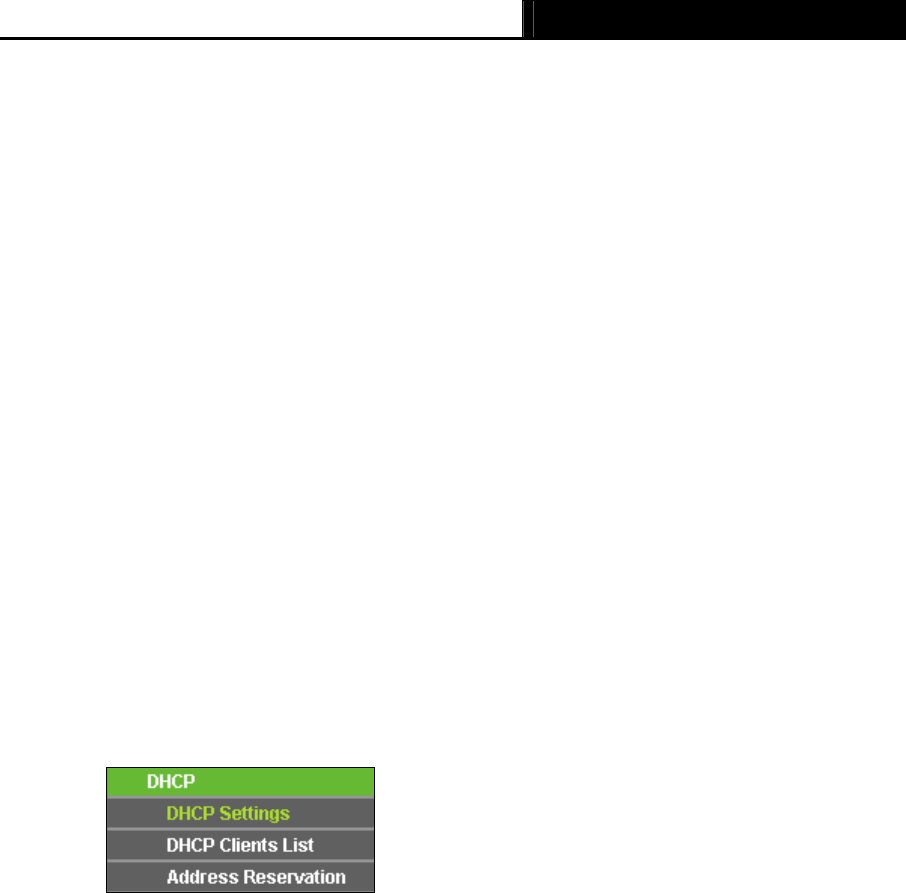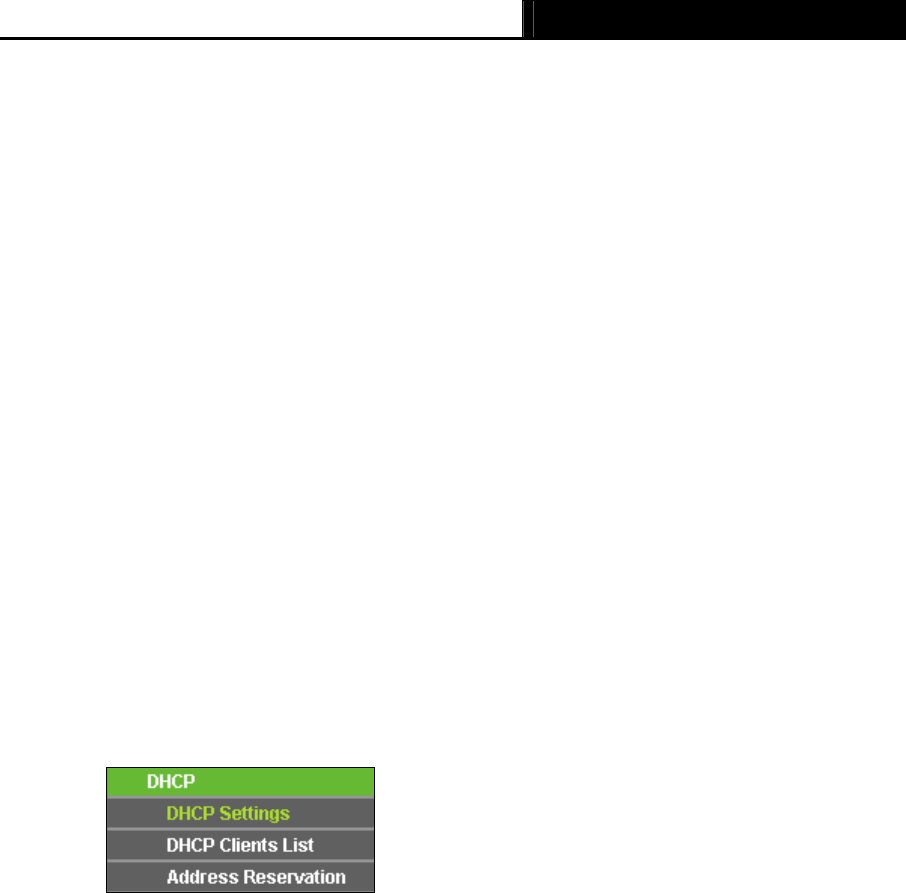
TL-WR702N 150Mbps Wireless N Nano Router
- 116 -
¾ Authentication Type - This option should be chosen if the key type is WEP (ASCII) or WEP
(HEX). It indicates the authentication type of the Root AP.
¾ Password - If the AP your router is going to connect need password, you need to fill the
password in this blank.
Be sure to click the Save button to save your settings on this page.
)
Note:
1. The operating distance or range of your wireless connection varies significantly based on the
physical placement of the Router. For best results, place your Router.
z Near the center of the area in which your wireless stations will operate.
z In an elevated location such as a high shelf.
z Away from the potential sources of interference, such as PCs, microwaves, and cordless
phones.
z Away from large metal surfaces.
2. Failure to follow these guidelines can result in significant performance degradation or inability
to wirelessly connect to the Router.
6.7 DHCP
Figure 6-9 The DHCP menu
There are three submenus under the DHCP menu (shown in Figure 6-9), DHCP
Settings, DHCP
Clients List and Address Reservation. Click any of them, and you will be able to configure the
corresponding function.
6.7.1 DHCP Settings
Choose menu “DHCP → DHCP Settings”, and you can see the page as shown in Figure 6-10, if
you have chose Smart IP(DHCP) in Network → LAN, in which situation the device will help you
configure the DHCP automatically as you need. If you have chose Static IP in Network → LAN,
you can see the page as shown in Figure 6-11, and then you can configure the DHCP Server on
this p
age. The Router is set up by default as a DHCP (Dynamic Host Configuration Protocol)
server, which provides the TCP/IP configuration for all the PC(s) that are connected to the Router
in the LAN.