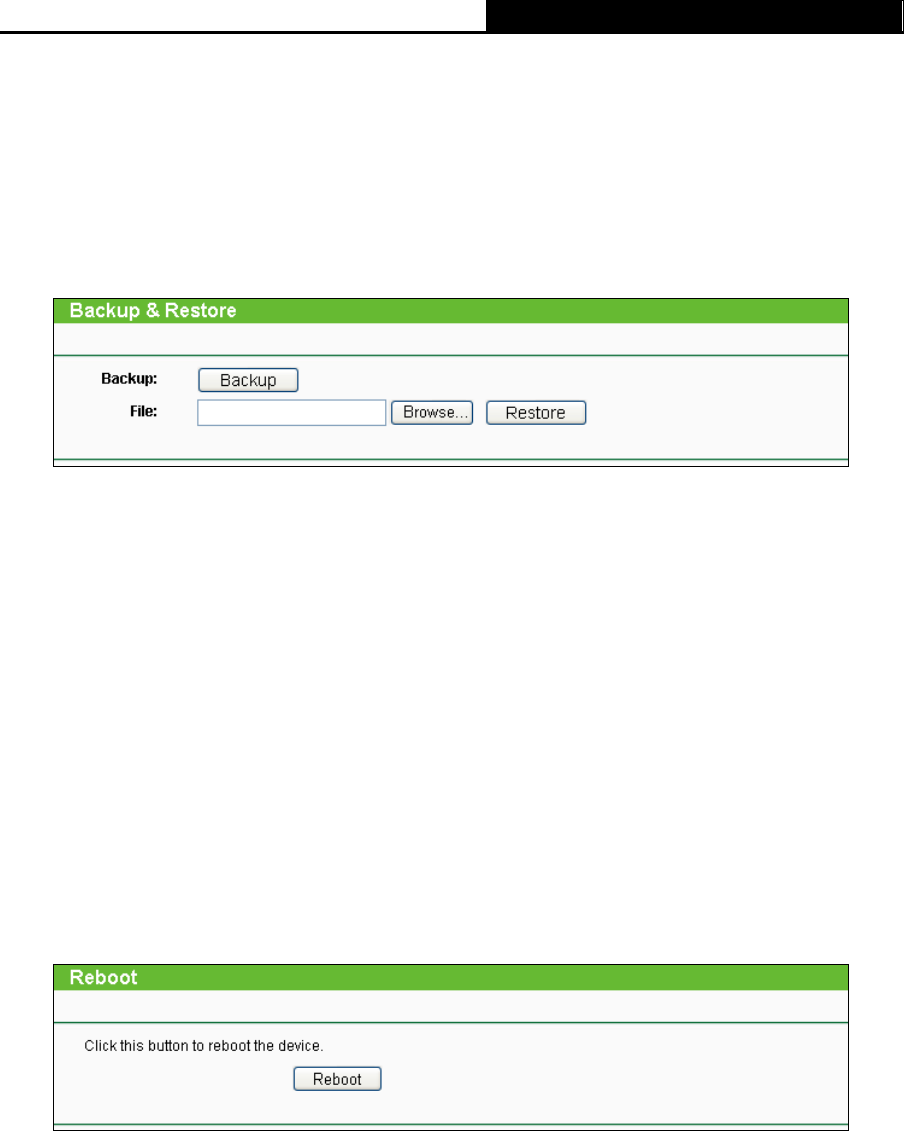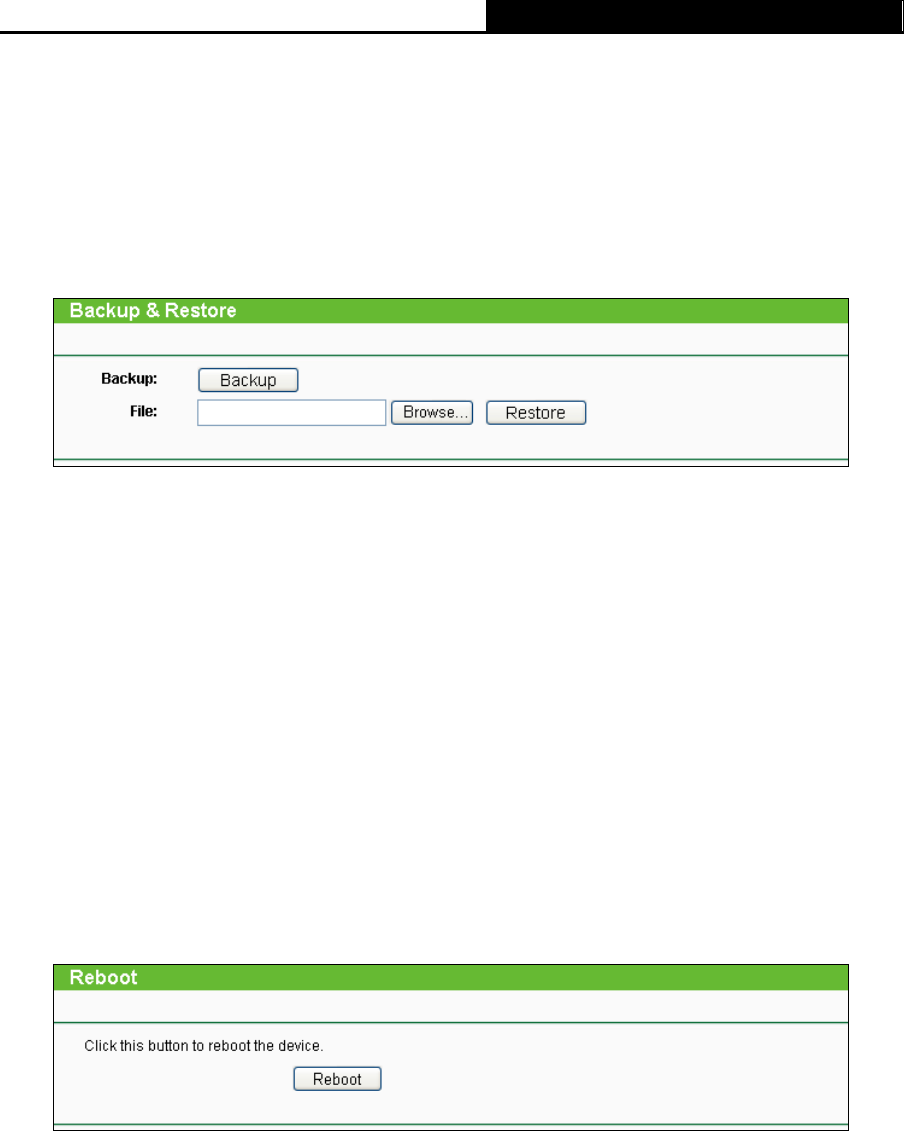
TL-WR340G/TL-WR340GD 54Mbps Wireless Router User Guide
62
¾ The default access: tplinklogin.net
)
Note:
Any settings you have saved will be lost when the default settings are restored.
4.13.5 Backup & Restore
This page allows you to save current configuration of router as backup or restore the configuration
file you saved before.
Figure 4-60 Backup & Restore Configuration
¾ Click the Backup button to save all configuration settings as a backup file in your local
computer.
¾ To restore the router's configuration, follow these instructions:
1 Click the Browse button to select the backup file which you want to restore.
2 Click the Restore button.
)
Note:
The current configuration will be covered with the uploading configuration file. The restoration
process lasts for 20 seconds and the router will restart automatically. Keep the router on during
the restoring process to prevent any damage.
4.13.6 Reboot
This page allows you to reboot the router.
Figure 4-61 Reboot the router
Click the Reboot button to reboot the router.
Some settings of the router will take effect only after rebooting, which include:
¾ Change LAN IP Address. (System will reboot automatically)
¾ MAC Clone (system will reboot automatically)
¾ DHCP service function.
¾ Static address assignment of DHCP server.
¾ Web Service Port of the router.