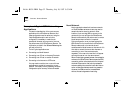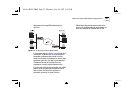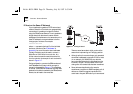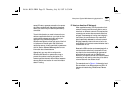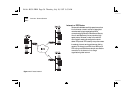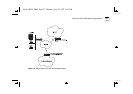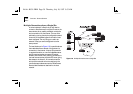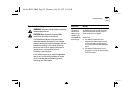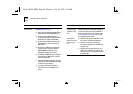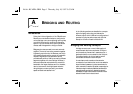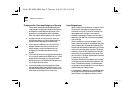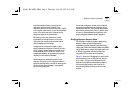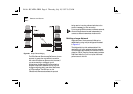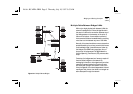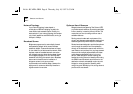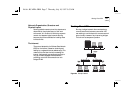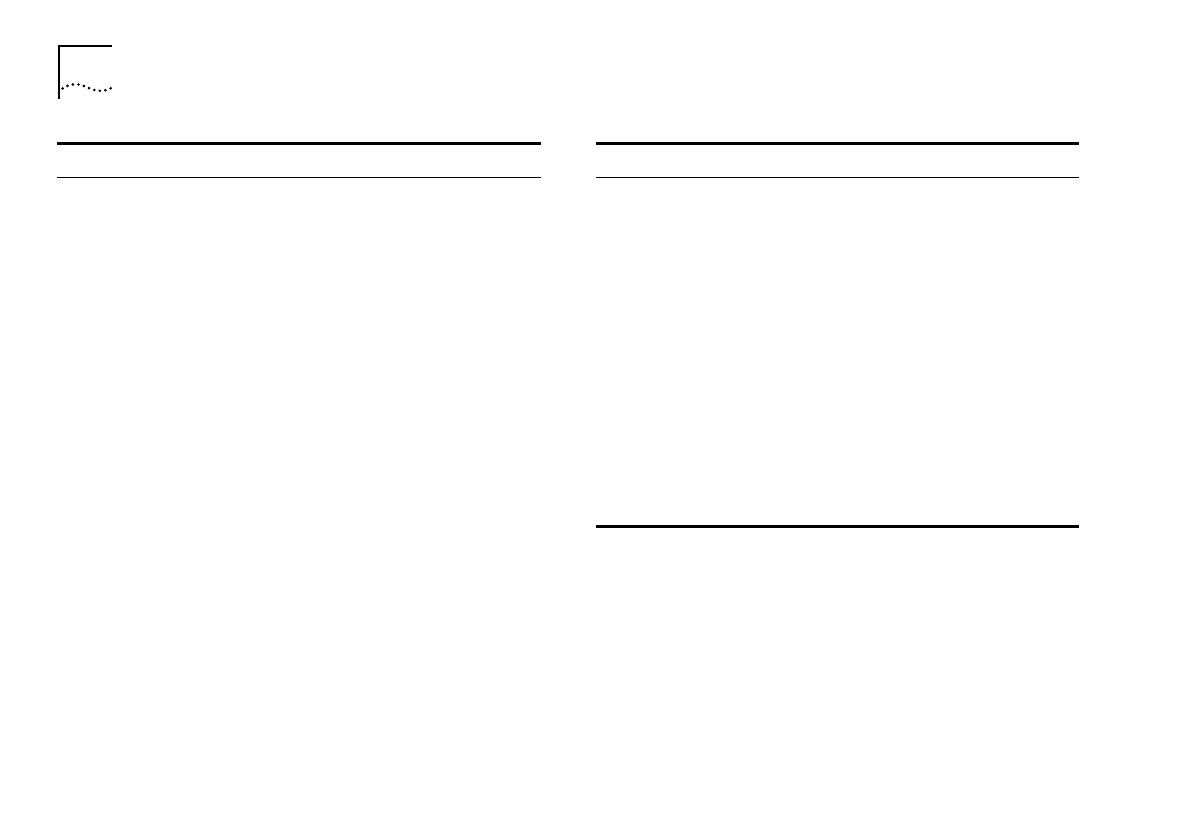
1-40
C
H
A
P
T
E
R
1:
G
E
T
T
I
N
G
S
T
A
R
T
E
D
The ISDN OK LED
does not light.
Follow the procedures as outlined for
“The
POWER LED does not light.”
a)
Ensure that the OfficeConnect Remote is
powered up and the POWER LED is lit.
b)
Confirm that the ISDN UTP cable is
correctly connected, and that the cable is
attached to the socket marked ISDN.
c)
Confirm that the ISDN line socket that is
connected to the unit is conveying an
ISDN service.
d)
Check that the ISDN port is configured
using the CO
PO
command. See the
Software Reference
guide for more
information about this command.
e)
Try making an ISDN call using a telephone
connected to the ISDN line to confirm if
the line is operational.
f)
If the LED still fails to light, plug the UTP
cable into an alternate ISDN service socket
to confirm that it functions.
g)
Try using an alternate UTP cable to
connect the unit to the ISDN service
socket.
Malfunction
Remedy
If other LEDs do
not light during
operation of the
unit.
During normal operation the remaining unit
LEDs should light and extinguish depending
on the action being taken. If the LEDs fail to
light in accordance with their function (refer
to
“Front Panel”
on
page 1-6
), then contact
your supplying 3Com reseller.
The local unit
does not connect
to the remote
unit.
a)
Check the connections between the unit,
the network, or PC and the ISDN line.
b)
Confirm that the line is working by
connecting a telephone to the ISDN line
to make a call.
c)
Check that the number which you are
dialling is connected to the remote unit
and that the unit is configured to be able
to answer calls.
Malfunction
Remedy
Rc.bk : RC01.FRM Page 40 Thursday, July 10, 1997 9:53 AM