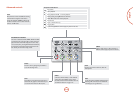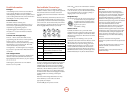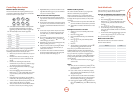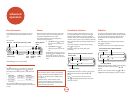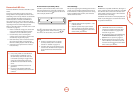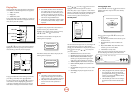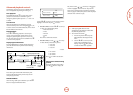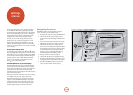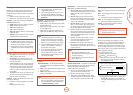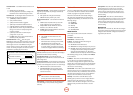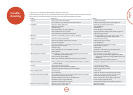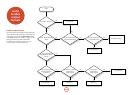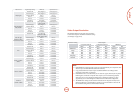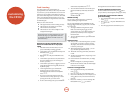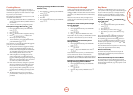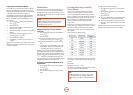E-21
English
NOTE
< 1080/24p video signals can only be output
using the HDMI connection.
< e connected equipment (AV receiver, TV/
projector) must be 1080/24p compatible.
< e output resolution must be set to 1080p or
HDMI Auto.
NOTE
< e HDMI Auto setting may not set the best
possible resolution. If you have a 1080p Full
HD display, set the resolution to 1080p.
< For full details of output resolutions available
at dierent outputs, refer to the table on page
E-25.
Display
TV Type – Set the video signal format. If the colour or
picture quality of analogue video appears incorrect,
change this setting. It should not need to be adjusted in
normal use.
< NTSC: USA and Canada video standard.
< PAL: Europe, Australia and China video standard.
Resolution – Set the video resolution of the
HDMI and
COMPONENT VIDEO outputs.
< HDMI Auto: Sets the TV’s preferred resolution.
< 1080p: Full HD progressive video.
< 1080i: interlaced HD video.
< 720p: progressive HD video.
< 480p/576p: 480 lines (NTSC) or 576 lines (PAL)
progressive video
< 480i/576i: 480 lines (NTSC) or 576 lines (PAL)
Standard Denition interlaced video.
TV Aspect – Set the aspect ratio (shape) of your display.
< 16:9 Wide: Use with widescreen TVs. 4:3 material
will be zoomed to t the screen.
< 16:9 Pillarbox: Use with widescreen TVs. 4:3
material will be displayed in full, with vertical
black bars at the sides.
< 4:3 Pan and Scan: Use with 4:3 non-widescreen
TVs. 16:9 widescreen content will be displayed
with the le- and right-hand sides of the image
cropped to t the screen (no black bars). e
aspect ratio will be maintained (the image will not
be stretched).
< 4:3 Letterbox: Use with 4:3 non-widescreen TVs.
16:9 widescreen content will be displayed with
black bars at the top and bottom.
24p Mode – Enable or disable 24 frames-per-second
video output (1080/24p).
< On: Select to output 24p signals from the
HDMI
output.
< O: Disable 24p video output.
Color Depth – Set the level of Deep Color processing
applied to the HDMI video output.
< 36-bit: Select to output 36-bit Deep Color signals
from the
HDMI output.
< 30-bit: Select to output 30-bit Deep Color signals
from the
HDMI output.
< 24-bit: Select to output 24-bit standard color
signals from the
HDMI output (Deep Color o).
NOTE
< e connected equipment (AV receiver, TV/
projector) must be Deep Color compatible
in order to use 30/36-bit Deep Color signals.
Refer to your TV & AV receiver user manual.
< All system HDMI interconnect cables must
be Deep Color compatible in order to use
30/36-bit Deep Color signals.
< If you experience a ickering or abnormal
picture aer changing the Deep Color
setting, connect the unit using a Composite
video cable and change the setting to a value
supported by the display.
Audio
PCM Downsampling – Set the maximum sample
rate of audio output from the OPTICAL or COAXIAL
DIGITAL OUT.
< 96kHz: Output digital audio with a 96kHz sample
rate (best quality).
< 48kHz: Output digital audio with a 48kHz sample
rate (most compatible).
Digital Output – Sets the audio format output from the
HDMI, OPTICAL or COAXIAL DIGITAL OUT.
< Bitstream HD: Output the HD bitstream Blu-ray
Disc soundtrack for decoding in your AV receiver
(HDMI output only, requires compatible AV
receiver).
< Bitstream Legacy: Output the relevant legacy
format for the soundtrack. is option is suitab;e
for older AV receivers that are not HD, HDMI
Audio or DTS compatible.
< Bitstream Mixed: Convert all surround audio to
DTS 5.1 surround format. is option gives the
best quality for DTS-compatible AV receivers that
are not HD or HDMI Audio compatible.
< PCM 7.1: Decodes all formats within the player
and outputs PCM audio. Use this option for HD
receivers that cannot decode all HD formats. e
OPTICAL and COAXIAL digital outputs will output
stereo PCM audio.
< PCM 5.1: As PCM 7.1 but any HD 7.1-format
surround soudtracks will be converted to 5.1-
format surround (
HDMI output only).
< PCM Stereo: Decodes all formats within the
player and outputs PCM audio. All surround-
sound formats are converted to stereo on all audio
output connections.
NOTE
< e signal at the HDMI output is also
determined by the formats supported by the
connected equipment.
< For full details of output formats, refer to the
table on page E-25.
Dynamic Range Control – Set whether to compress the
dynamic range between the loudest and soest sounds
when a Dolby Digital, Dolby Digital Plus or
DolbyTrueHD audio is played back.
< On: Turns on Dynamic Range Control so that
quiet sounds can be heard more easily.
< O: Turns Dynamic Range Control o.
< Auto: Allows coding embedded within a Dolby
TrueHD soundtrack to set the dynamic range. For
other soundtracks, responds the same as ‘On’.
Language
OSD – Set the language used for the On Screen Display
(OSD).
Menu – Set the language used for the Disc Menu and
Pop-up Menu.
< Auto: Sets the priority language of the disc.
Audio – Set the language for the soundtrack.
< Auto: Sets the priority language of the disc.
Subtitle – Set the language used for the subtitles.
< O: Displays no subtitles.
NOTE
< e ability to select a particular language may
depend on the disc played.
Parental Control
Parental control settings can be engaged to prevent
viewing of discs or scenes with material inappropriate
for children. A 4-digit code is required to enable or
disable Parental Control. Parental Control has various
levels; according to the level set, a disc may be stopped
or have certain scenes cut or substituted with alternative
scenes, depending on the disc.
To activate Parental Control:
1. Select the Parental Control menu:
u
Settings
>
Parental Control
>
2. If Parental Control is set to On, you must enter your
PIN using the remote control numeric buttons.
The default PIN is 3308.
Please Input 4-Digit Parental Password :
Parental Password
OK Cancel
3. Once the Parental Control menu is accessed, press
the
'
/
,
cursor buttons on the remote to
select from the following items. Press
>
to select
an item.
NOTE
< If the connected equipment (e.g. AV receiver)
does not support 96kHz, silence or loud noise
may result from this setting. If this happens,
set PCM Downsampling to 48kHz.