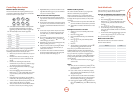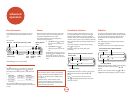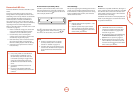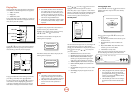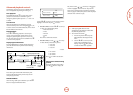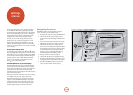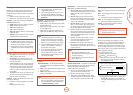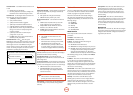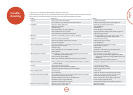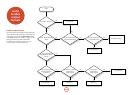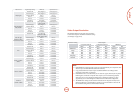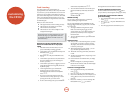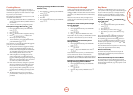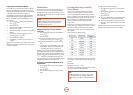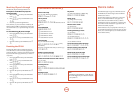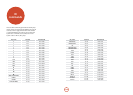E-23
English
If a fault occurs, run through the table below before taking your unit for repair.
If the fault persists, attempt to solve it by switching the unit o and on again. If this fails to resolve the situation, consult your
dealer. Under no circumstances should you repair the unit yourself as this will invalidate the guarantee!
Problem Possible cause Remedy
No power • e AC input cord is disconnected.
• Poor connection at AC wall outlet or the outlet is inactive.
• Connect cord securely.
• Check the outlet using a lamp or another appliance.
No playback • e disc is loaded upside down.
• e disc is not playable.
• e disc is dirty.
• e recorded disc is not correctly nalized.
• e parental level is not set correctly.
• e symbol about invalid operation is displayed.
• Reload the disc with the printed side up.
• Use a playable disc.
• Clean the disc.
• Load a disc that is correctly nalized.
• Set the parental level setting correctly. (Refer to page E-21.)
• Adjust the setting correctly.
Malfunction • e disc is scratched, dirty, poorly recorded or unplayable. • Press the POWER switch to switch the power o, press the
POWER switch again and then unload the disc.
No picture • e video cords are disconnected.
• e incorrect selection of input source on the TV.
• e disc is not playable.
• Connect the cords correctly.
• Select the input source correctly.
• Use a playable disc.
Noisy or distorted picture • e unit is connected to a recording device directly and the
copyguard function is activated.
• e disc is dirty.
• It is in rapid advance or reverse playback, or in frame
advance playback.
• Connect the unit so that the picture signal is
transferred directly to the TV.
• Clean the disc.
• Sometimes a small amount of picture distortion may
appear. is is not a malfunction.
Abnormal picture or no picture • e resolution is not set correctly for video signals to be output form the
COMPONENT and the HDMI OUTs.
• e TV does not support HDCP.
• e TV type of this unit is dierent from that of your TV or the disc.
• Set the resolution correctly. (Refer to page E-21.)
• is unit will not transfer the video signals via the HDMI
connector to TV that does not support HDCP. is is not a
malfunction.
• Set the TV type correctly. (Refer to page E-21.)
Slight pause of picture • e layer transition occurs during playback of DVD Videos, etc. recoded in
dual-layer format.
• Sometimes a slight pause may occur. is is not a malfunction.
No sound • e audio cords are disconnected.
• e speakers are disconnected to the amplier.
• e incorrect selection of input source on the amplier.
• Connect the cords correctly.
• Connect the speakers correctly.
• Select the input source correctly.
Noisy or distorted sound • e disc is dirty.
• Poor connections.
• Clean the disc.
• Check the connections and connect all cords securely.
BD-LIVE contents cannot be loaded • Poor connections between this unit and broadband router and/or modem.
• e USB memory device is disconnected.
• e BD-Live Internet Access is set to “Prohibit Access”.
• e BD disc does not support BD-LIVE.
• e network settings are not set correctly.
• Check the connections and connect all cords securely.
• Connect the USB memory device to this unit.
• Set it to “Always Allow Access” (Refer to page E-22.)
• Load a disc that supports BD-LIVE.
• Set the network settings correctly. (Refer to page E-22.)
Remote control unit does not operate. • Batteries are not loaded or exhausted.
• e remote sensor is obstructed.
• Replace the batteries.
• Remove the obstacle.
trouble-
shooting