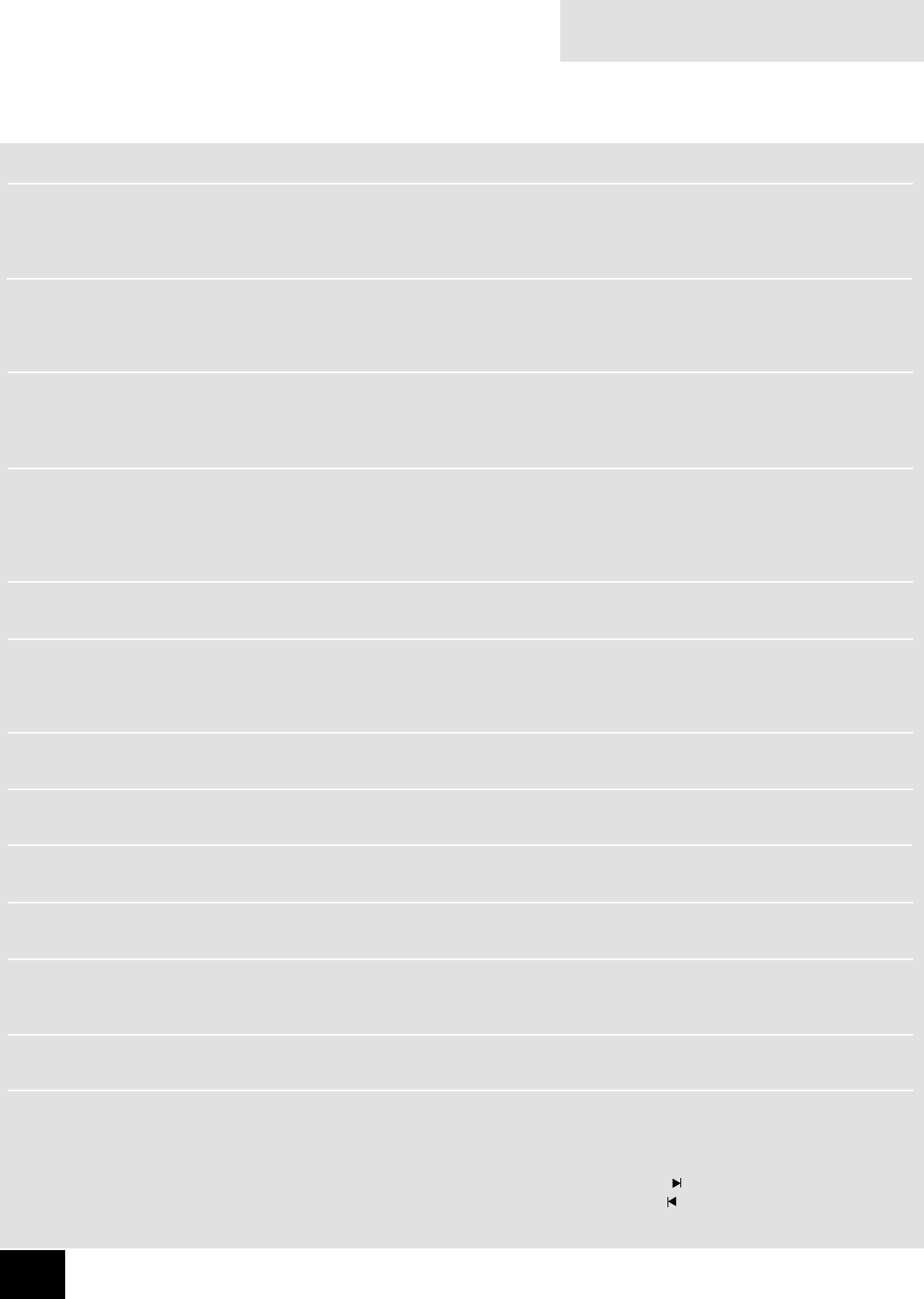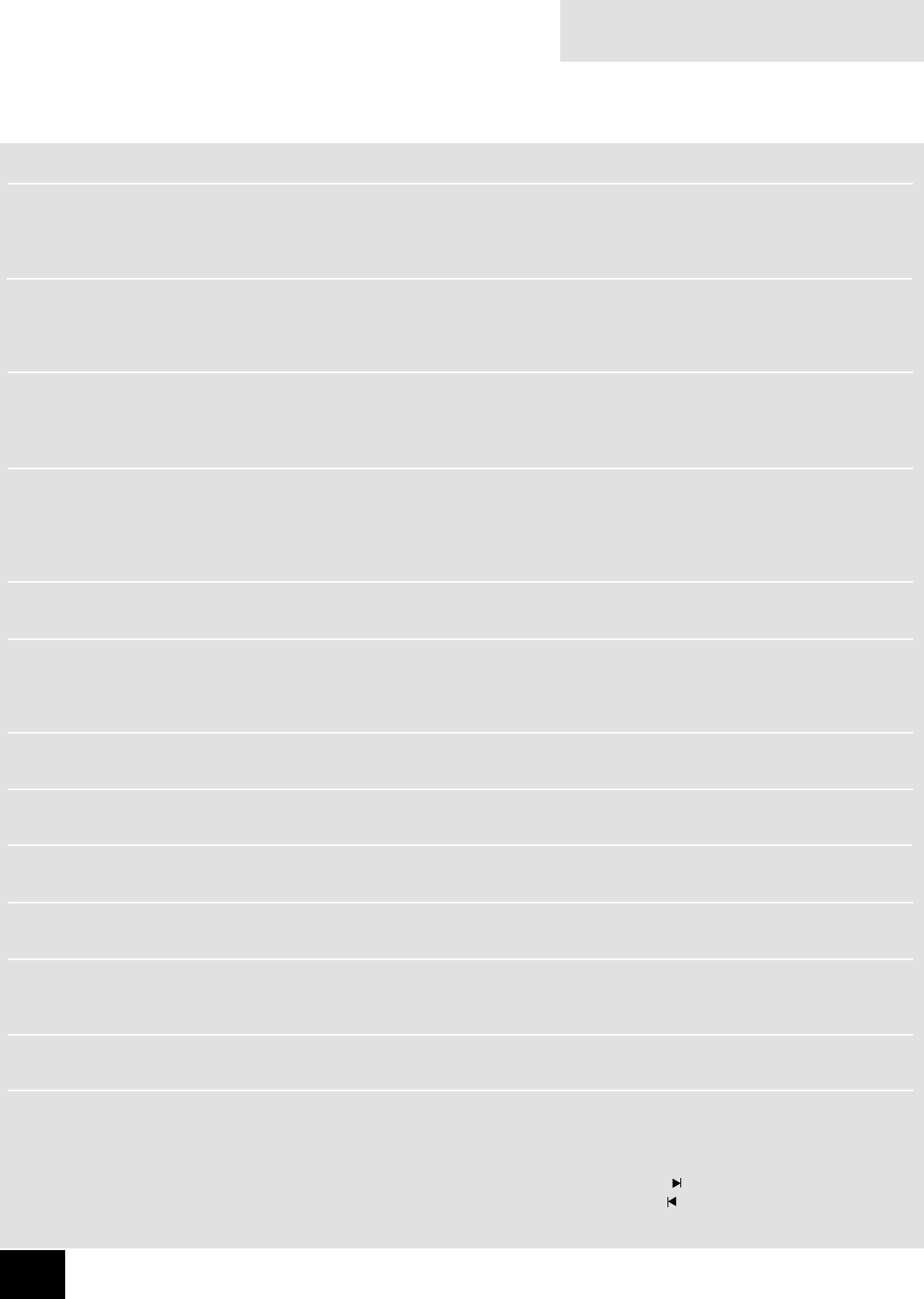
DV88PLUS
16
Reference
Troubleshooting
Problem
Remote control not working
No picture
Picture does not t screen
Picture is coloured
strangely
Picture is ‘jerky’
No sound
Player loads disk but will
not play
Player does not play disc
after PLAY button is pressed
DVD disc does not play and
‘Parental lvl err’ is displayed
DVD does not play and
‘Invalid Region’ is displayed
Disc does not play and
‘bad disc’ is displayed
Cannot enter ‘Player setup’
menu
Remote control is lost or
unavailable and you need to
navigate a DVD menu
Cause
1. DVD not selected
2. Batteries not installed, incorrectly installed, or at
3. Obstruction between IR lens and remote control
1. Incorrect input selected on the TV
2. Bad video connection from DV88PLUS to TV
1. ‘TV shape’ is set incorrectly in ‘Setup’ menu
2. TV is set incorrectly
1. ‘HQ video’ is set incorrectly in ‘Setup’ menu
2. Component or RGB video leads are crossed
3. ‘TV system’ is set incorrectly in ‘Setup’ menu
Playing NTSC disc with ‘TV system’ set to ‘PAL’, or vice
versa
1. Incorrect input selected on audio device (decoder,
receiver, amplier, etc.)
2. Bad audio connection (analogue or digital) from
DV88PLUS to audio device
Not all discs play automatically when loaded
Temporary software problem
Parental lock has been set
Disc has an invalid region code. The DV88PLUS can only
play discs from one region.
1. The disc/laser lens is damaged or dirty
2. The disc is a DVD-Audio disc – a format not supported
by the DV88PLUS.
Disc still playing
Solution
1. Select DVD using the remote’s CD/DVD toggle switch
2. Check battery compartment and reinstall batteries if
necessary
3. Remove any obstruction
1. Select the video input on the TV to match the DV88PLUS
output (consult your TV handbook)
2. Check connections at both ends and, if necessary, try an
alternative cable
1. Enter the ‘Setup’ menu and check the ‘TV shape’ setting
(see page 7)
2. Select the appropriate aspect ratio setting (consult your TV
handbook)
1. Enter the ‘Setup’ menu and check the ‘HQ video’ setting
(see page 7)
2. Check wiring between the DV88PLUS and the TV monitor
3. Enter the ‘Setup’ menu and check the ‘TV system’ setting
(see page 7)
Enter the ‘Setup’ menu and change the ‘TV system’ setting to
‘Auto’ (see page 7)
1. Select the appropriate input on the audio device (consult
that product’s handbook)
2. Check connections at both ends and if necessary, try an
alternative cable
Press PLAY
Switch player off, wait thirty seconds and restart
Unlock Parental control and change level (see page 8)
Only use discs for your region.
1. Try cleaning the disc surface/use a lens cleaner
2. Only play supported disc formats.
Stop disc, and press SETUP on remote control (see page 6)
When the disc menu is displayed, use the following front panel
controls to navigate the menu:
For ‘UP’ use PAUSE
For ‘DOWN’ use STOP
For ‘RIGHT’ use
For ‘LEFT’ use
For ‘OK’ use PLAY
NOTE: If any problem persists or cannot be cured using the
advice given, either contact your Arcam dealer or Arcam
Customer Support.