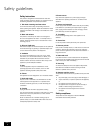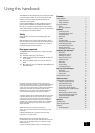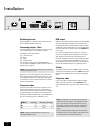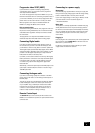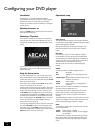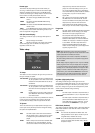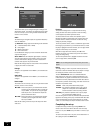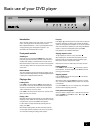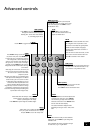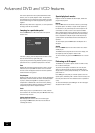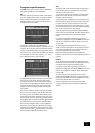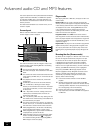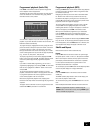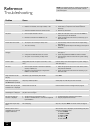DV88PLUS
4
DV88PLUS
5
Connecting to a power supply
Wrong plug?
Check that the plug supplied with the unit ts your supply and
that your mains supply voltage agrees with the voltage setting
(115V or 230V) indicated on the rear panel of the unit.
If your mains supply voltage or mains plug is different, consult
your Arcam dealer or Arcam Customer Support on
+44 (0)1223 203203.
Mains lead
The appliance is normally supplied with a moulded mains plug
already tted to the lead. If for any reason the plug needs to
be removed, it must be disposed of immediately and securely,
as it is a potential shock hazard when inserted into the mains
socket. Should you require a new mains lead, contact your
Arcam dealer.
Plugging in
Push the plug (IEC line socket) of the power cable supplied with
the unit into the socket (POWER INLET) in the back of the unit.
Make sure it is pushed in rmly.
Put the plug on the other end of the cable into your power
supply socket and switch the socket on.
Progressive video 525P (480P)
If your television is capable of accepting a progressively
scanned video signal, you may wish to use the progressive
video output from the DV88PLUS.
To connect the progressive output of the DV88PLUS to your TV,
follow the instructions above for connecting component video. If
you are unsure whether your TV can accept progressive video,
please refer to its instruction manual or consult your dealer.
NTSC progressive scan output is available whenever the
DV88PLUS is playing 525 (NTSC) source material
PAL progressive video
At the time of writing this handbook, PAL progressive video is in
the process of being standardized, but is not allowed currently
under Macrovision regulations. We hope to be able to enable
this in the future.
The progressive scan output from the DV88PLUS reverts to
interlaced output when PAL (625) material is being played.
Connecting Digital audio
If you have an external surround sound decoder, receiver or
D-A converter that you wish to use with the DVD player, then
you will need to connect it using either a coaxial or optical lead.
These digital outputs provide PCM, Dolby Digital, DTS or MPEG
multi-channel audio, depending on the source material. It is also
possible to set the digital output always to output 2-channel
PCM (stereo mix-down) via the setup menu.
If possible, use the coaxial connection as this may offer slightly
better performance. Connect the coax output of the DVD player
to the digital audio coax input of the decoder/D-A converter
or receiver using a phono cable designed for digital audio
interconnection.
Alternatively, connect the optical output of the DVD player to the
optical input of the decoder/D-A converter or receiver using a
TOSLINK optical lead.
Connecting Analogue audio
If you wish to use the high quality D-A converters of the DVD
player, then you will need to use the analogue audio outputs of
the DVD player.
Two pairs of outputs are provided (these are identical), labelled
L (left) and R (right). Connect one of these pairs to the input
of your amplier using a suitable pair of interconnect cables.
If required, the second set of audio outputs can be used to
connect to a second amplier setup for ‘multi-room’ use, or
routed to a tape recorder for making recordings.
Remote Control input
The REMOTE IN input can be used to pass RC5 codes to the
DV88PLUS if it is installed in a position (or system) where infrared
cannot be used.