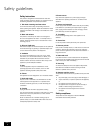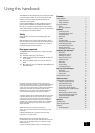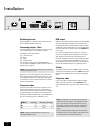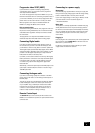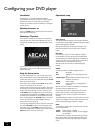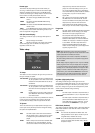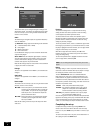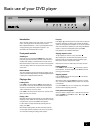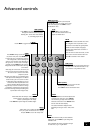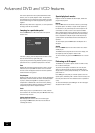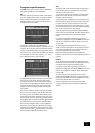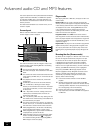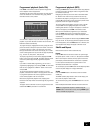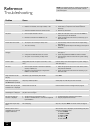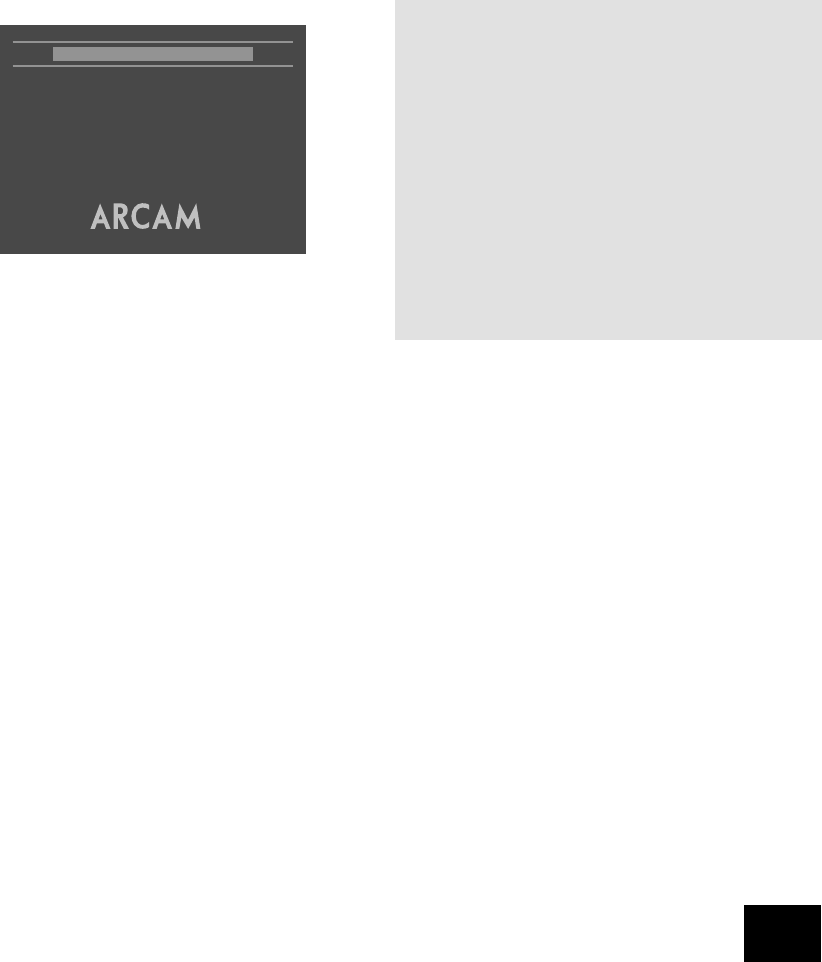
DV88PLUS
6
DV88PLUS
7
Remote type
This informs the player which type of remote control you
are using, so that the player can take into account the slight
differences between the remote types. For ARCAM remote
controls, the remote type is always written on the front of the
remote control, normally at the bottom of the unit.
CR-314 This selects the grey ARCAM CR-314 remote
control
CR-80 This selects the black ARCAM CR-80 learning
remote control
CR-9000 This selects the black ARCAM CR-9000 learning
remote control
Other A non-ARCAM learning remote control is being used
It is important to choose ‘Other’ if the learning remote in use
does not support RC-5 ‘toggle bits’.
OSD (On Screen Display)
This setting controls the ‘pop up’ messages that appear on
screen.
On Pop-up messages are enabled
Off No pop-up messages, only menus when required.
Certain messages, such as ‘No Disc’ are always shown
regardless of how this is set.
Video setup
Video 2/4
TV Shape
TV System
RGB Scart
7.5 IRE(Standard)NTSC Black
Progressive
HQ Video
Off
Auto
4:3 Letter Box
TV shape
This needs to be set correctly for the type of TV you have and
the type of display you prefer.
4:3 Letterbox Use this setting if you have a conventional 4:3
TV, and you prefer to view wide screen movies
in letterbox format (with black bars at the top
and bottom)
4:3 Panscan Use this setting if you have a conventional 4:3
TV, and you prefer to view wide screen movies
in Pan & Scan format (cropping the sides of the
image)
16:9 Use this setting if you have a wide screen (16:
9) TV. Material in 16:9 format is displayed so
as to ll the screen.
If you have a 4:3 TV and you have set a preference for Panscan,
it does not mean you will always see movies in this format,
since the Panscan display must be supported on that disc.
TV System
This is set at the factory to be appropriate for the type of TV
used in your country. Should you need to change this setting,
the options are explained below.
Auto The video output is taken from that recorded on
the disc. When no disc is playing, the logo screen
is displayed using the standard of the last disc
played.
NTSC NTSC is always used as the video standard. Note
that PAL discs are converted to NTSC, but this
causes some reduction in the quality of the video
output (and may cause the video to become
‘jerky’). This is the best setting to use if your TV
can accept only NTSC video (this is generally the
case in North America); better results are obtained
by using ‘Auto’, but your TV must be able to
support PAL.
PAL PAL is always used as the video standard. Note
that NTSC discs are converted to PAL, but this
causes some reduction in the quality of the video
output (and may cause the video to become
‘jerky’). Better results will be obtained by using
‘Auto’, but your TV must be able to support NTSC.
Progressive
Off The video output will always be interlaced (standard
denition video). Use this setting if your display
device does not support progressive scan.
Auto The component video output will switch to
progressive scan mode whenever the output
standard is NTSC (525). This would be whenever
an NTSC disc is played, or whenever ‘TV System’
is set to NTSC. The video output will revert to
interlaced (standard denition) for PAL (625)
modes. Use this setting only if your display device
supports progressive scan.
HQ Video (High Quality Video)
This setting controls the type of video given out on the
Component and SCART video outputs. It is set at the factory to
be appropriate for the type of TV used in your country, so it is
best not to change it. If it gets set incorrectly then the picture
shown on the TV will have strange colouring.
Component
The video output on both the Component video (3
phonos) and SCART is Y, Pb, Pr component video.
RGB SCART
The video output on both the Component video (3
phonos) and SCART is RGB. Note that if you are
using RGB output via phono connectors, you will
also need to use COMPOSITE as a sync signal.
NTSC black (Pedestal)
This setting controls the ‘pedestal’ signal or black level when the
NTSC video standard is used. Note that it does not affect PAL
video in any way.
0 IRE This removes the pedestal from NTSC video. This
setting should be used in Japan, and also if you are
using RGB video, whatever the country.
7.5 IRE This is the standard pedestal level that should be
used in all countries that use NTSC video, with the
exception of Japan.
NOTE: When progressive scan is active, the component
video output will be in progressive mode, and the other video
outputs (composite and S-Video) are muted.
Since progressive scan must be component, not RGB, the
‘HQ video setting’ will be forced to component if progressive
scan is enabled.
Not all displays support progressive scan. If you accidentally
enable progressive scan and your display does not support
it, you will be unable to view the picture from the DVD player,
including the on screen display required to change the video
settings. To revert to interlaced mode without using the on
screen menus, press and hold the STOP button on the front
panel at any time. The video mode will revert to interlaced
mode after the button has been held in for ve seconds.