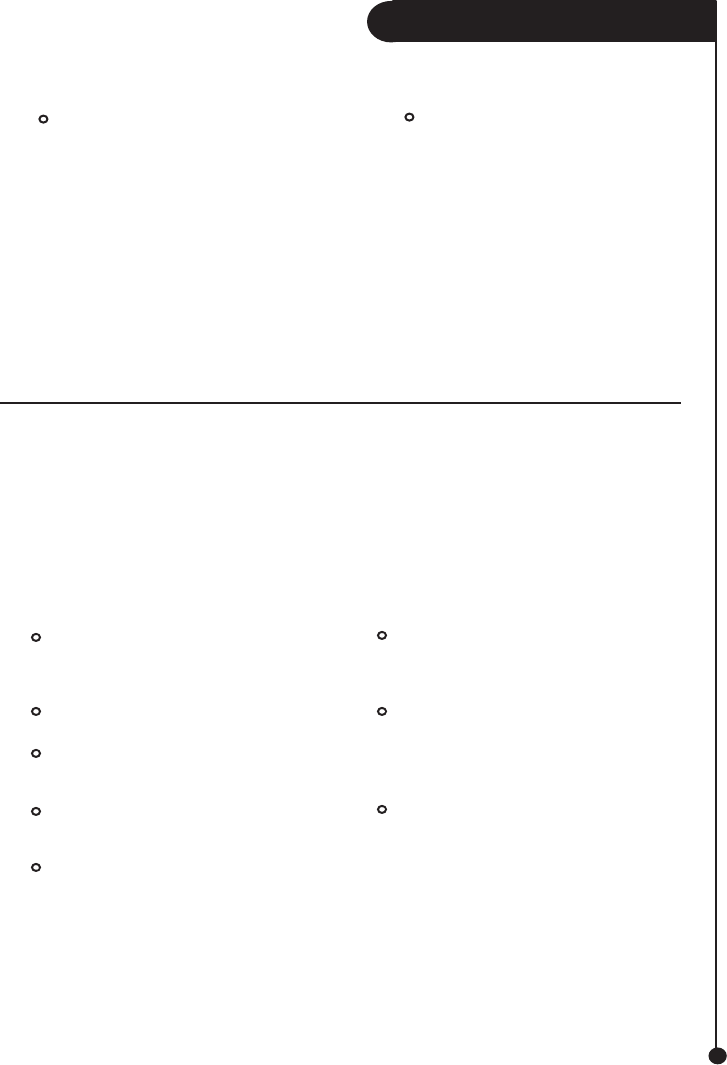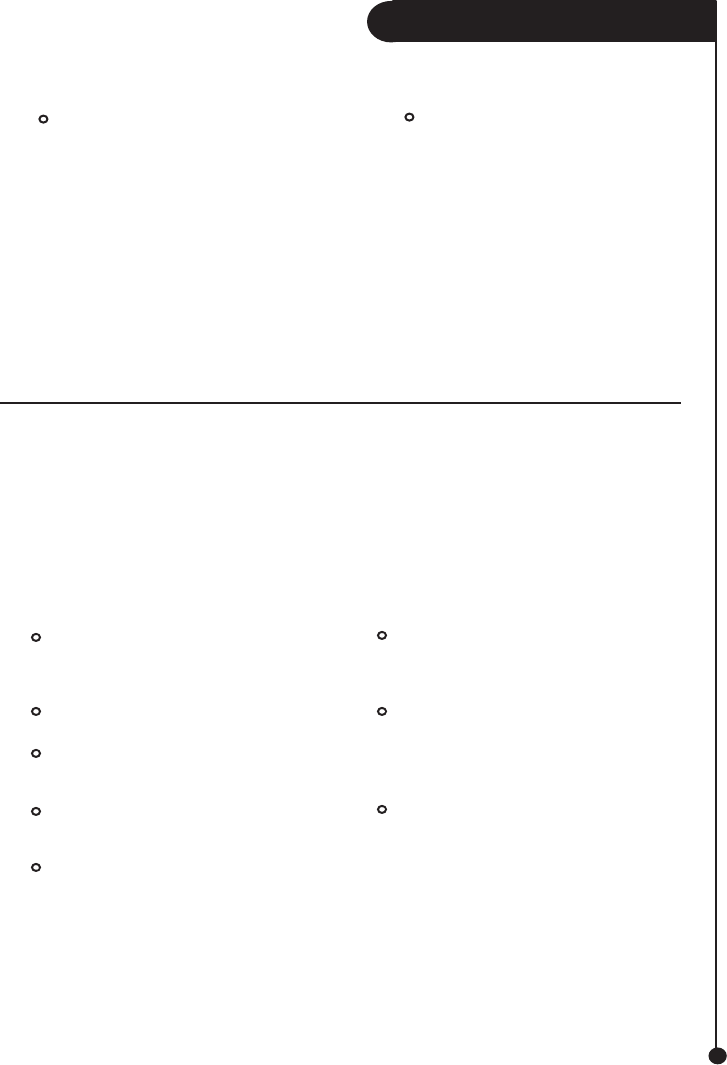
A M A C O M E Z D V D + R W
15
Don’ts:
· Do not connect or disconnect
any Firewire® device while the
EZDVD+RW is transferring
information – data loss will result!
To prevent any data loss, stop the
EZDVD+RW before disconnecting
the interface cable from the computer
or EZDVD+RW.
· Do not use any Firewire cables
with your EZDVD+RW other than
Amacom® cables.
NOTE: If the amber activity light is blinking, the EZDVD+RW is transferring data. Wait to
connect or disconnect any other Firewire® device until the activity light stops blinking.
Troubleshooting
CAUTION! The USB EZDVD+RW cable is designed to the latest USB specification. However, there
are some USB devices (including controller chips and hubs) currently available on the market that do not
conform to the USB standard. If you experience problems after connecting the EZDVD+RW drive, your
system may contain a non-compliant USB controller. Contact the manufacturer of the USB controller or your
computer for possible solutions.
· If you did not reboot your computer
after installing the Amacom® drivers,
do so now.
· Check all connections.
· Make sure the drive system is
receiving power.
· Make sure you are using USB
cables supplied by Amacom.
· Make sure the Amacom® drivers
are installed. The Amacom®
software CD shipped with your
EZDVD+RW includes drivers
required for the USB cable. Restart
after running the Amacom® drivers
installer.
· If you are connected to a USB
hub, ensure the hub is connected
correctly and has power.
· Try connecting the EZDVD+RW
drive directly to one of the USB
connections on your computer,
rather than a USB hub or keyboard.
· If the problem continues, there
may be an extension conflict on
your system. Please consult the
Amacom® web site for additional
troubleshooting information.
The EZDVD+RW Icon Does Not Appear on a Mac
®
OS Desktop: