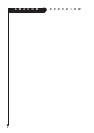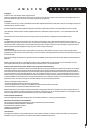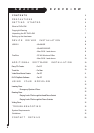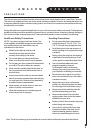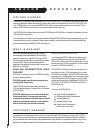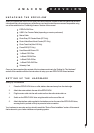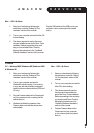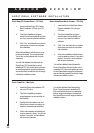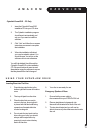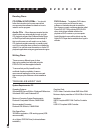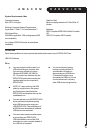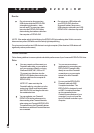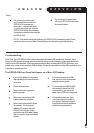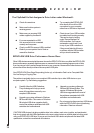A M A C O M E Z D V D + R W
9
Mac - OS 9.1 & Above
1. Setup your hardware by following the
instructions under the “Setting Up The
Hardware” section of this manual.
2. Turn on your computer and wait for Mac OS
to finish loading.
3. The drivers required to use the Amacom
drive are installed as part of the Roxio Toast
installation. Before proceeding to the next
step you should install Roxio Toast by
following the instructions in the “Additional
Software Installation” section of this manual.
PC - Windows 98SE, Windows ME, Windows 2000
& Windows XP
1. Setup your hardware by following the
instructions under the “Setting Up The
Hardware” section of this manual.
2. Turn on your computer and wait for
Windows® to finish loading. You must log
in as a user with Administrator privileges to
install the Amacom device drivers (2000 and
XP only).
3. Plug the Firewire cable into the Firewire port
on your computer or hub, ensuring that it is
pushed firmly in.
4. Windows will detect the insertion of the
Firewire cable and install the device driver
automatically.
1. Setup your hardware by following
the instructions under the “Setting
Up The Hardware” section of this
manual.
2. Turn on your computer and wait for
Mac OS to finish loading.
3. The drivers required to use the
Amacom drive are installed as
part of the Roxio Toast installation.
Before proceeding to the next step
you should install Roxio Toast by
following the instructions in the
“Addiitional Software Installation”
section of this manual.
Plug the USB cable into the USB port on your
computer or hub, ensuring that it is pushed
firmly in.
FireWire
Mac - OS 9.1 & Above
Plug the Firewire cable into the
Firewire port on your computer
or hub, ensuring that it is pushed
firmly in.
4.