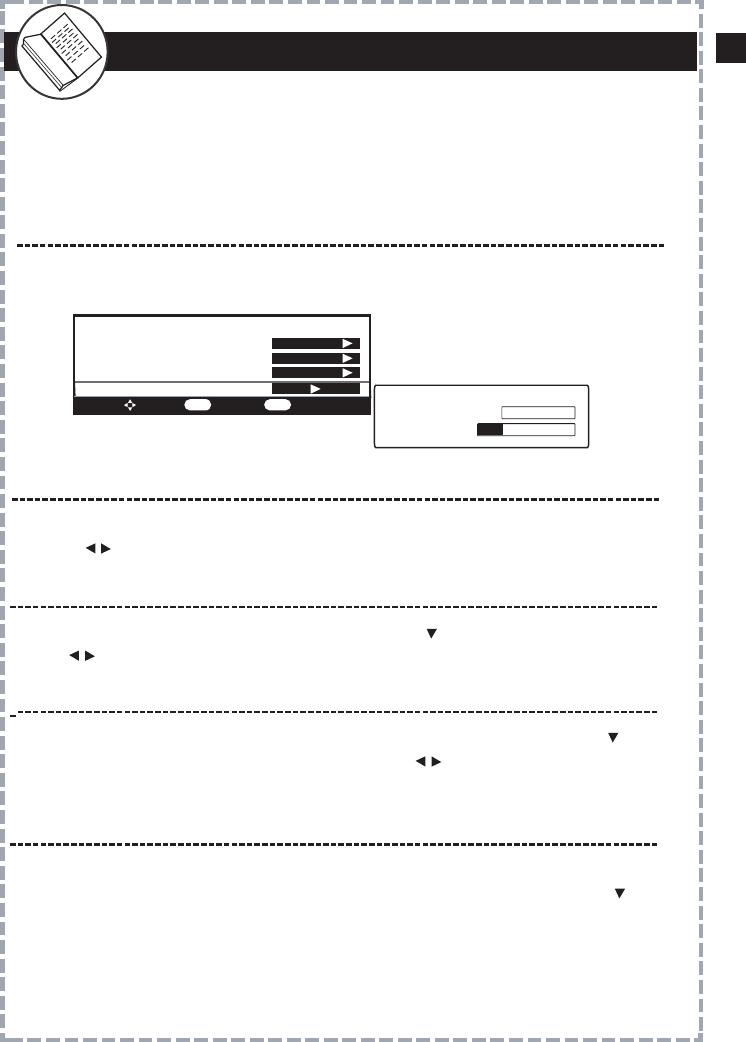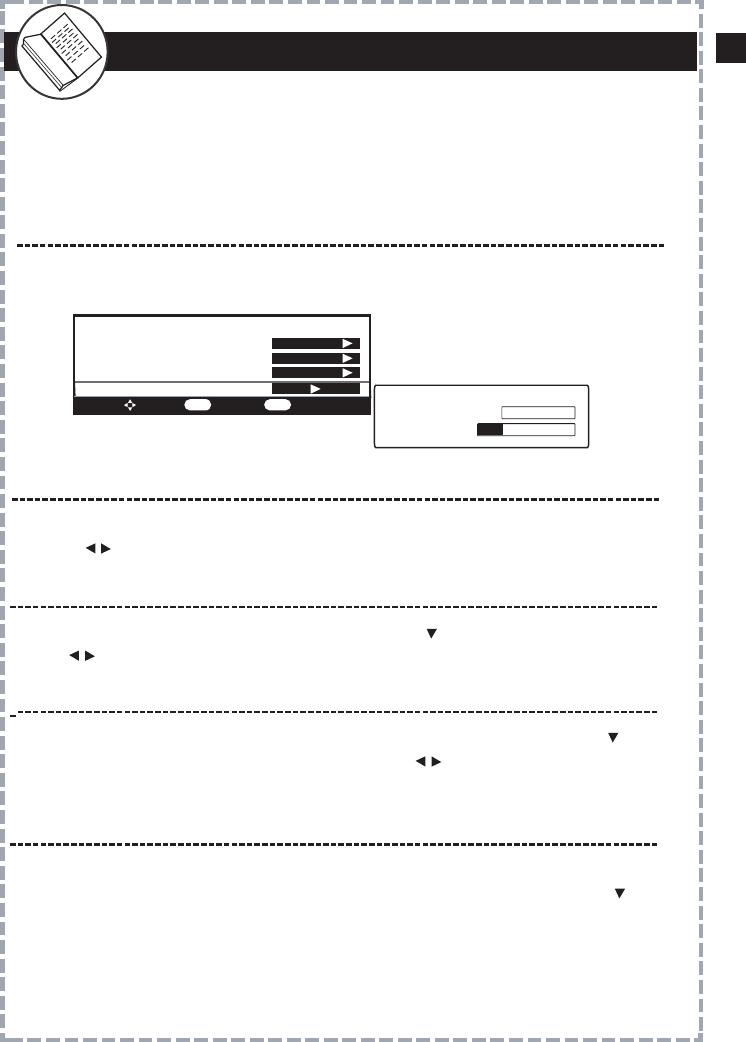
Zoom Functions
Zoom effect on a 4:3 TV Display
Due to the nature of digital broadcasts, the normal image displayed on
your television may appear as a “windowbox” or “letterboxed” image. This
is a normal condition based on signal transmission and programming.
Press the ZOOM button on the remote control to minimize or eliminate
the black bars on your TV display, if desired.
Normal
Zoom
Zoom effect on a 16:9 TV Display (SD Broadcasts Only)
Normal
Zoom
Normal
Zoom
Fill
When viewing TV broadcasts on a widescreen television you will find that
SD programing does not fill the display entirely. Press ZOOM on the remote
control until the display area is filled and black bars are minimized.
A windowbox image is typical when viewing DT broadcasts that are
not widescreen presentations. Press Zoom to eliminate the black bars.
A letterbox image is typical when viewing DT broadcasts that are
presented in widescreen format. Press Zoom to eliminate the black bars.
Note: ZOOM option can vary depending on the broadcaster.
Connection to Stereo
L
R
S-VIDEO
VIDEO
AUDIO OUTPUT
AUDIO OUTPUT
Front Left
Speaker
Front Right
Speaker
Center Channel
Surround Right
Speaker
Surround Left
Speaker
Dolby Surround
Connection Example
To Dolby Surround
Equipped Receiver
(L + R Audio Input)
white red
You may connect the unit to your stereo system using the following
method:
Rear panel subject to modification
Quick Start Guide
Once all connections are made, follow this quick guide to start viewing
digital channels immediately. It is recommended that you read the
entire manual to familiarize yourself with all of the functions available
to you.
Initial Setup Menu
Menu
Time Zone
TV Aspect Ratio
Auto Scan Channels
When using the converter box for the first time you’ll need to scan for all
available digital channels broadcasting in your local area. Using the
arrow, highlight Auto Program. Press OK to confirm.
When the converter box is used the first time, an Initial Setup Menu will
display.
Select the preferred language when viewing on screen menus.
Use the arrow buttons to select English > Spanish > French.
Auto Program Menu
Auto Scan
Progress (%) 26
Scanning
Initial Setup Menu
Menu Language
Time Zone
TV Aspect Ratio
Auto Program
To Move To Select To Exit
OK EXIT
English
Pacific
4:3
Set the time zone where you reside. Using the highlight Time Zone, then
press to select Pacific > Alaska> Hawaii > Eastern > Central > Mountain
Set the aspect ratio (or shape) of your television display. Using the arrow
button, highlight TV Aspect Ratio, then press to select 4:3 (conventional
TV Shape) or 16:9 (newer widescreen TV shape).
Note: Auto Program search for digital channels in your local area may take several
minutes to complete.
Remote Control Overview
Signal
Fav (Add/ Delete Favorite Channels)
Press to add the currently viewed channel to
your Favorite’s List.
MTS
1
Press to select a 2nd audio channel providing alternative dialogue
(if available).
Fav + / Fav - (Favorite Channels)
Press to scan downward and view
channels you’ve added into your Favorite’s List.
1
2
Press to view the signal meter that indicates
the strength of the transmission originating from
the broadcaster. Press again to exit. See page
19.
2
Press to scan upward and view
channels you’ve added into your Favorite’s List.
1
Press again to delete the currently viewed
channel from your Favorite’s List.
Add This Channel to your Favorite’s List
Delete This Channel From Your Favorite’s List
SIGNAL
FAV
FAV
MTS
FAV +
FAV -
MUTE
CH +
CH -
GUIDE
SIGNAL
FAV +
FAV - MTS
ZOOM
FAV
EXIT
MENU
VOL -
RECALL
DISPLAY
VOL +
1
2 3
4
5 6
7
0
OK
- CCD
8 9
®
12
EN