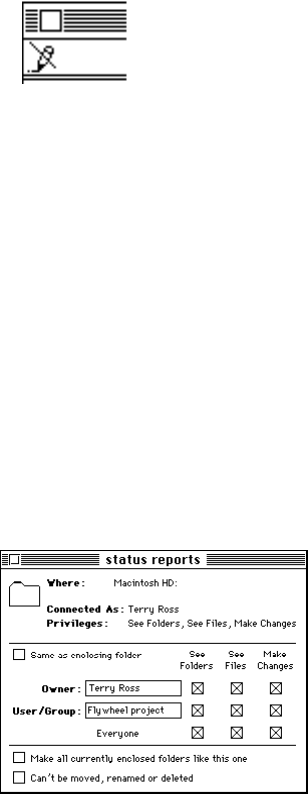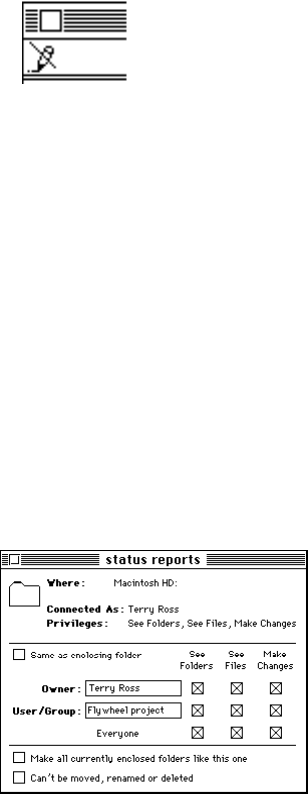
12
A crossed-out pencil:
You can’t make changes.
m
Click the folder and choose Sharing from the Finder’s File menu. A window shows you who
owns the folder and what privileges you have for the folder. If you own the folder, this is
also where you can change the privileges you’ve assigned.
Setting Access Privileges
You can change the access privileges to folders that you own on the file server.
Note:
You can also set access privileges to items on your hard disk, then make them available
to others on your network using the built-in file sharing capabilities of your Macintosh. For
more information about file sharing, choose Help from the Finder’s Help menu.
1
Select a folder that you own on the file server and choose Sharing from the File menu.
The sharing window for the selected item appears. The sharing window may look different
depending on the version of system software on your computer. For more information, see
“About Access Privileges” on page 9.
2
If your computer is using system software 7.6, click the checkboxes of the privileges you want
to assign to this item so that an X appears.
Note:
If you are connected to an AppleShare IP file server, the only combinations that take
effect are See Folders and See Files; See Folders, See Files, and Make Changes; and Make
Changes.