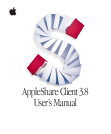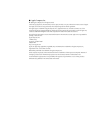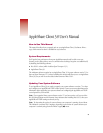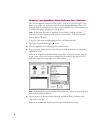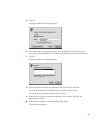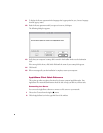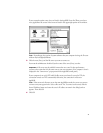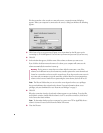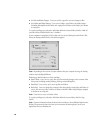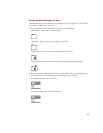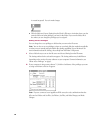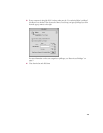8
If it takes more than a few seconds to contact the server, a connection status dialog box
appears. When your computer is connected to the server, a dialog box similar to the following
appears.
5
Click Guest to log on as a guest user (if guest access is permitted on the file server you’re
connecting to). Or click Registered User and enter your name and password (if you have one).
6
Click OK.
7
In the window that appears, click the name of the volume or volumes you want to use.
If you click the checkbox next to the name of a volume, your computer will connect to the
volume automatically the next time it starts up.
Note:
The files and folders that you can see on the server depend on the access privileges
that your administrator has assigned to the volume. For more information about access
privileges, ask your administrator or see “About Access Privileges” on page 9.
8
Click OK.
When the connection is made, the selected volume appears on your desktop. To see the files
and folders it contains, double-click the volume’s icon. To cancel the connection, click Cancel
in the Connection Status window.
Note:
To determine whether you have connected to a server over TCP or AppleTalk, select a
volume’s icon and choose Get Info from the Finder’s File menu.
9
Close the Chooser.
Warning
Don’t connect to more than one volume with the same name—even if the
volumes are in different zones; the volumes may actually represent the same volume that is
located on a server that can be accessed in several zones. If you log on to the same server in
two zones and you attempt to copy the same files or folders from one icon representing a
volume on the server to another icon representing the same volume, data loss will occur.