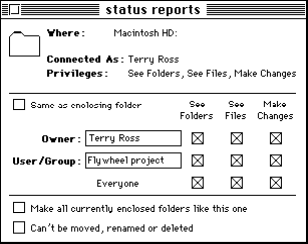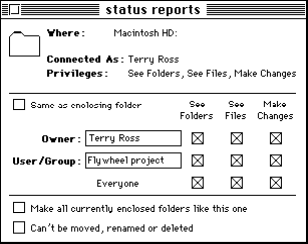
9
Disconnecting From a File Server
To disconnect from a file server, drag the icon of the server to the Trash. (Or select the volume
and choose Put Away from the File menu.)
You are disconnected automatically from the server when you shut down your computer. The
administrator can also disconnect you from the file server.
About Access Privileges
Access privileges determine what files and folders you and other users on a file server can see
or change. The owner of a folder can set access privileges for three user categories: Owner,
User/Group, and Everyone.
m
“Owner,” by default, is the user who created a folder that is shared over a network. All files
and folders on the file server are owned by the AppleShare IP server administrator. The
AppleShare IP server administrator can also change the owner of a folder on the file server.
m
“User/Group” is any registered user or group in the Users & Groups List on the file server.
Your administrator is responsible for entering the names of users and groups on your
network.
m
“Everyone” includes anyone on your network (guests and registered users).
The access privileges you assign to a folder that you want to share with others on your network
depend on the version of system software your computer is using. To see or change access
privileges to an item on your desktop, select the item, then choose Sharing from the Finder’s
File menu.
If your computer is using system software version 7.6,
a window similar to the following
appears.
Following are brief descriptions of each access privilege:
m
See Folders:
Users can see, open, and copy folders.
m
See Files:
Users can see, open, and copy files.
m
Make Changes:
Users can copy files or folders to a folder.