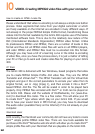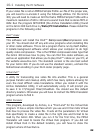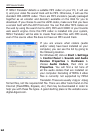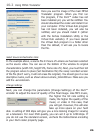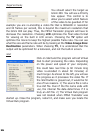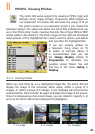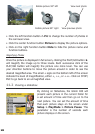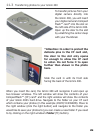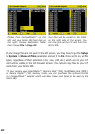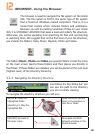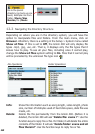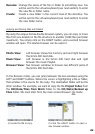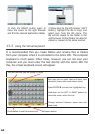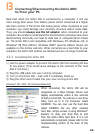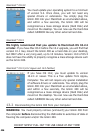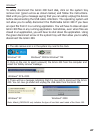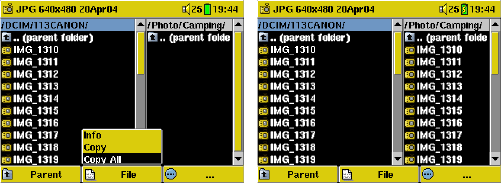
40
Photos from CompactFlash™ on the
left, and your Gmini 400 hard disk on
the right. Choose destination folder
then choose File > Copy All.
Your files will be copied to the folder
on the right side of the screen. You
can now pull out the CF card from the
Gmini 400.
If your image files are not seen in the left screen, you may have to go the Setup
> System > Show all files parameter and set it to On. Once set to on, all file
types, regardless of their extention (.txt, .raw, .pdf, etc.) which are on your CF
card will be visible in the left browser screen. You cannot copy files to your CF
cards from your Gmini 400.
*If your camera uses SmartMedia™, Memory Stick
®
(MS), MultiMedia Card (MMC),
or Secure Digital™ (SD) memory cards, you can purchase the optional Archos
4-1 CompactFlash™ adapter which will allow these card types to be read by the
Gmini 400.