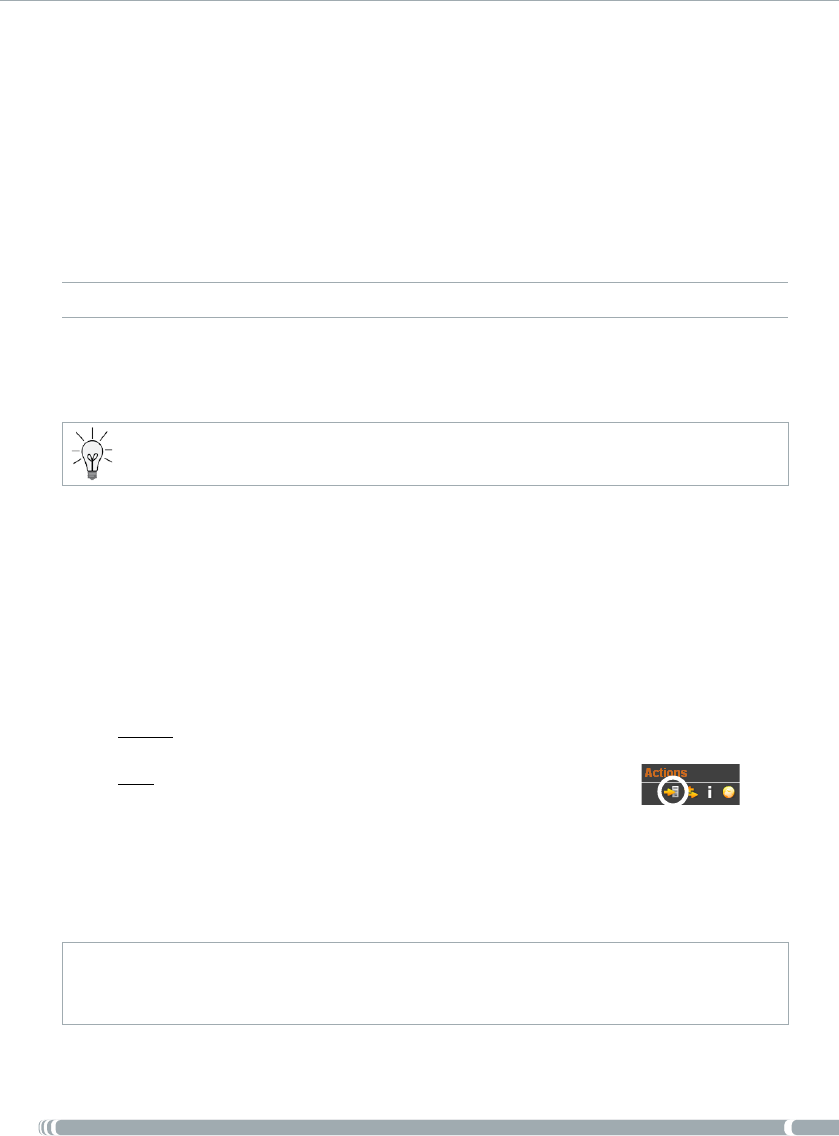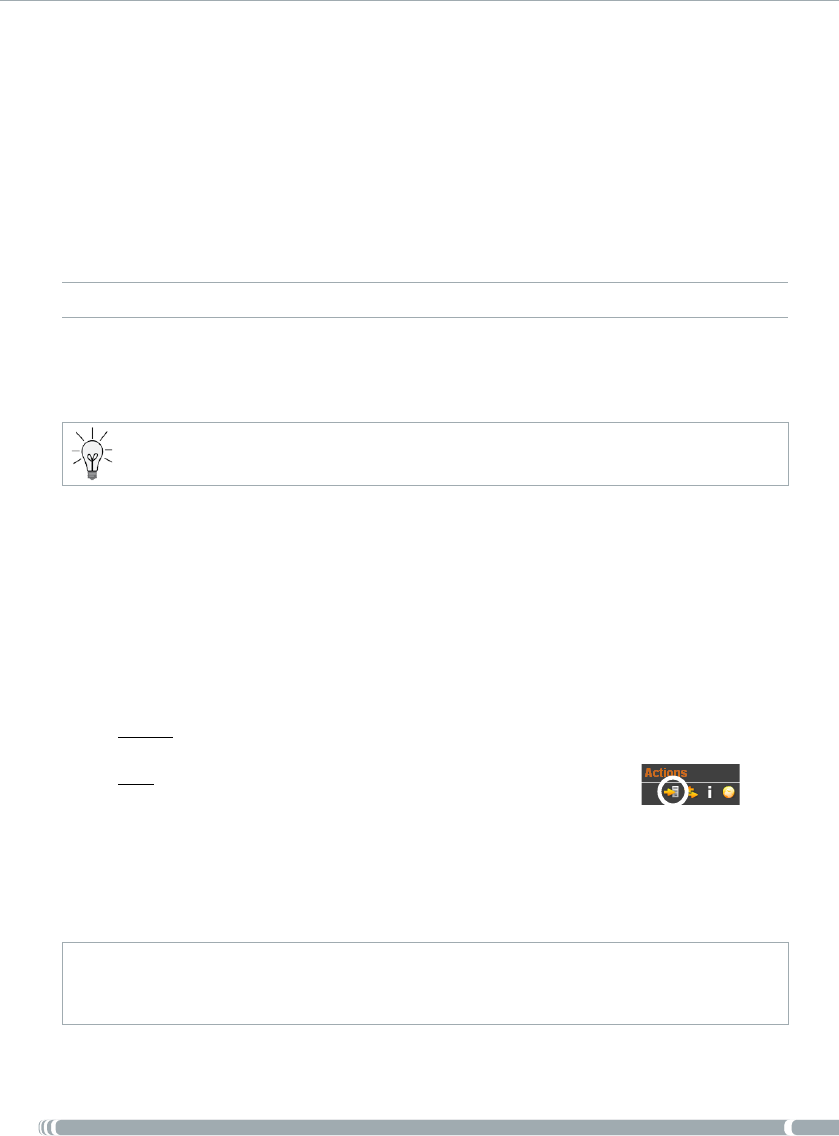
13
USER MANUAL - version 3
You also have the possibility to let the ARCHOS automatically update the TV Program
Guide information at night:
Select the “Settings” menu item and set the “Automatic Updates” parameter
to “On”.
Then leave your ARCHOS on the powered DVR Station at night.
If your ARCHOS nds a congured WiFi network, the data will be updated auto-
matically during the night. Thus you must leave your WiFi connection powered
throughout the night.
NON-WIFI DEVICES
At the end of the online activation process, you were asked to download ArchosLink. This PC
program is required to transfer the TV Program Guide data to your ARCHOS.
You can also use this method with a WiFi device, if you cannot or do not want to update the data over
the WiFi. In this case, go to www.archos.com to download ArchosLink.
Update Procedure
On your computer, install ArchosLink and run it.
Connect the ARCHOS to your computer.
In the rst part of the Podcast tab, click on the TV Program Guide update line. In
the second part of the screen, you will see progression bars indicating the status of
the Program Guide download/synchronization.
Europe: if you have correctly activated the TV Program Guide online, ArchosLink will
start transferring the data to your ARCHOS. This operation can take several minutes.
USA: in the second part of the Podcast tab, click on the
Download TV Program Guide button (see image):
-
ArchosLink will start transferring the data to your ARCHOS. This operation might
take time depending on the number of channels included in your TV Guide.
When the progression bars are at 100%, it means that the download/synchronization
is nished. You can now disconnect the ARCHOS from your computer.
Every time you transfer the TV Program Guide information to the ARCHOS via ArchosLink, your device will have
approximately 2 weeks of guide information (if available for your country). Remember to update the data before
the end of this period.
•
-
-
1.
2.
3.
-
3.