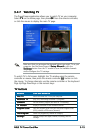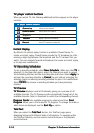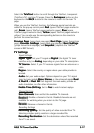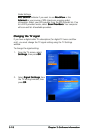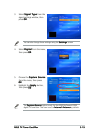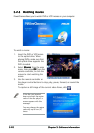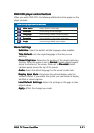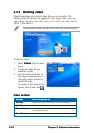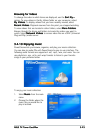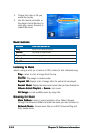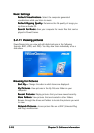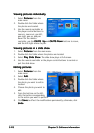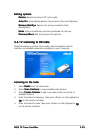3-223-22
3-223-22
3-22
Chapter 3: Software informationChapter 3: Software information
Chapter 3: Software informationChapter 3: Software information
Chapter 3: Software information
Video buttonsVideo buttons
Video buttonsVideo buttons
Video buttons
ButtonsButtons
ButtonsButtons
Buttons
Click this button toClick this button to
Click this button toClick this button to
Click this button to
Sort by...Sort by...
Sort by...Sort by...
Sort by... change the order by which folders or files are displayed.
My VideosMy Videos
My VideosMy Videos
My Videos view videos in the My Videos folder in your computer.
Recent VideosRecent Videos
Recent VideosRecent Videos
Recent Videos play videos you recently played (playback resumes at the point
you stopped watching).
More FoldersMore Folders
More FoldersMore Folders
More Folders locate and view videos stored in other folders.
To watch a video:
1. Select
Videos Videos
Videos Videos
Videos from the main
menu.
2. Choose the video file you
would like to play.
3. Use the remote controller or
the player control buttons to
stop, play, pause, forward, or
rewind the video.
To capture a still image of the
current video frame, click
3.2.93.2.9
3.2.93.2.9
3.2.9
Watching videosWatching videos
Watching videosWatching videos
Watching videos
PowerCinema allows you to watch video files on your computer. The
following video file formats are supported: .dat, .mppg, .mpe, .mpv, .avi,
.asx, .mpeg, .div, .divx, .wm, .wmv, .m1v,. m1s, .m2v,. vro, .vob, .dvr-ms,
.MPEG-1, and .MPEG-2.
You may need to install a special driver to view .divx and .dvr-ms files.