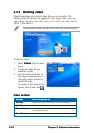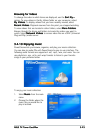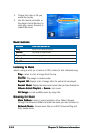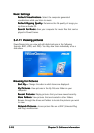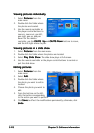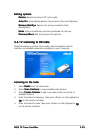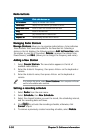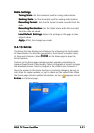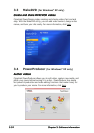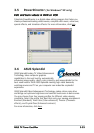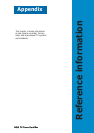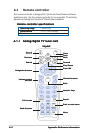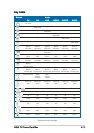3-303-30
3-303-30
3-30
Chapter 3: Software informationChapter 3: Software information
Chapter 3: Software informationChapter 3: Software information
Chapter 3: Software information
Radio buttonsRadio buttons
Radio buttonsRadio buttons
Radio buttons
ButtonsButtons
ButtonsButtons
Buttons
Click this button toClick this button to
Click this button toClick this button to
Click this button to
All stationsAll stations
All stationsAll stations
All stations display all available radio stations.
FavoritesFavorites
FavoritesFavorites
Favorites display the radio stations you added to this list.
Recorded radioRecorded radio
Recorded radioRecorded radio
Recorded radio listen to audio files recorded from the radio.
PlayPlay
PlayPlay
Play listen to recorded files.
ShuffleShuffle
ShuffleShuffle
Shuffle play recorded files in random order.
Repeat allRepeat all
Repeat allRepeat all
Repeat all repeat playing recorded files in the list.
Managing Radio StationsManaging Radio Stations
Managing Radio StationsManaging Radio Stations
Managing Radio Stations
Manage StationsManage Stations
Manage StationsManage Stations
Manage Stations allows you to organize radio stations. A star indicates
those stations that have been added to the Favorites list. Selecting a
station in the list displays the following options:
Add to Add to
Add to Add to
Add to
Favorites Favorites
Favorites Favorites
Favorites (adds
the station to your list of Favorites),
Delete Delete
Delete Delete
Delete (removes the station from
PowerCinema), and
Edit Edit
Edit Edit
Edit (allows you to change the frequency and name).
Adding a New StationAdding a New Station
Adding a New StationAdding a New Station
Adding a New Station
1. Select
Create StationCreate Station
Create StationCreate Station
Create Station. The new station appears in the list of
available radio stations.
2. Enter the station’s frequency, then press <Enter> on the keyboard or
remote.
3. Enter the station’s name, then press <Enter> on the keyboard or
remote.
If no station list exists, select
Scan StationsScan Stations
Scan StationsScan Stations
Scan Stations. Your computer will scan
and list all available radio stations.
Setting a recording scheduleSetting a recording schedule
Setting a recording scheduleSetting a recording schedule
Setting a recording schedule
1. Select
Radio Radio
Radio Radio
Radio from the main menu.
2. Select
ScheduleSchedule
ScheduleSchedule
Schedule, then
New Schedule.New Schedule.
New Schedule.New Schedule.
New Schedule.
3. Select the channel/station you want to record, the scheduling interval,
and the recording date and times.
4. Click
ApplyApply
ApplyApply
Apply to activate the recording schedule; otherwise, click
Cancel Cancel
Cancel Cancel
Cancel to quit.
5. To remove a previously created recording schedule, select
DeleteDelete
DeleteDelete
Delete.