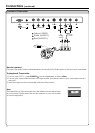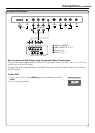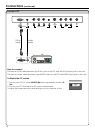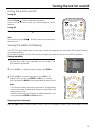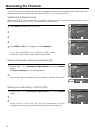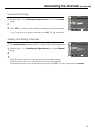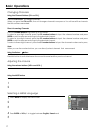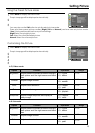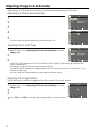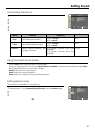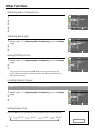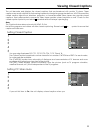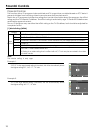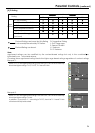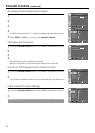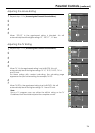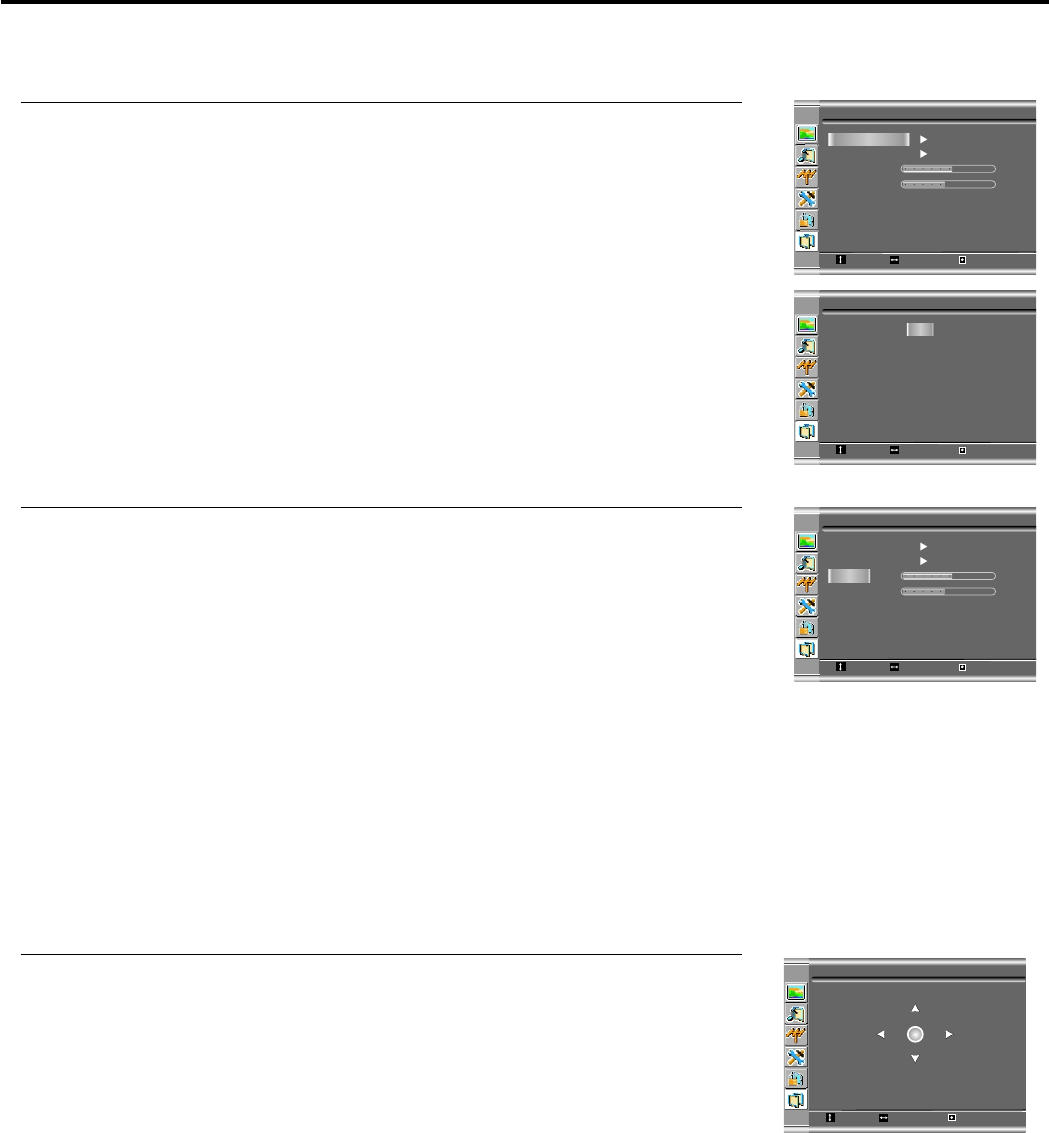
Adjusting Image in D-Sub mode
1
2
3
5
Image Position
Image
Auto Adjustment
Move
Move
Move
Select
Select
Select
Menu to exit
Menu to exit
Menu to exit
0
0
Auto Adjustment
Image Position
Phase
Clock
Auto Adjustment: Yes
30
1328
With working in D-Sub mode, this unit allows you to perform several adjustments for image
Adjusting the Image Position
The unit allows you to adjust the image position of the screen if it is not well-aligned.
Adjusting Clock and Phase
Repeat steps 1~3 in [ ] to access
Image page.
Adjusting the Picture Automatically
1
2
3
Adjust the clock frequency of the set's internal clock signal. If shimmering or rainbow-like
noise is apparent in
the image, try adjusting the clock frequency setting.
You may find that images blur, depending on the clock phase of your PC's Processor. If you
experience blurring ,
you can obtain a clearer image by adjusting the phase setting.
The unit automatically adjusts phase, clock or position, etc.
Adjusting the Picture Automatically
Image
Move Select
Menu to exit
Auto Adjustment
Image Position
Phase
Clock
30
1328
4
Repeat steps 1~3 in [ ] to access
Image page.
Adjusting the Picture Automatically
1
Press CH+/- or VOL+/- to adjust the image position until the screen is
2
3
4
19