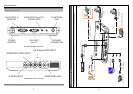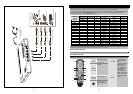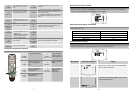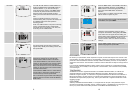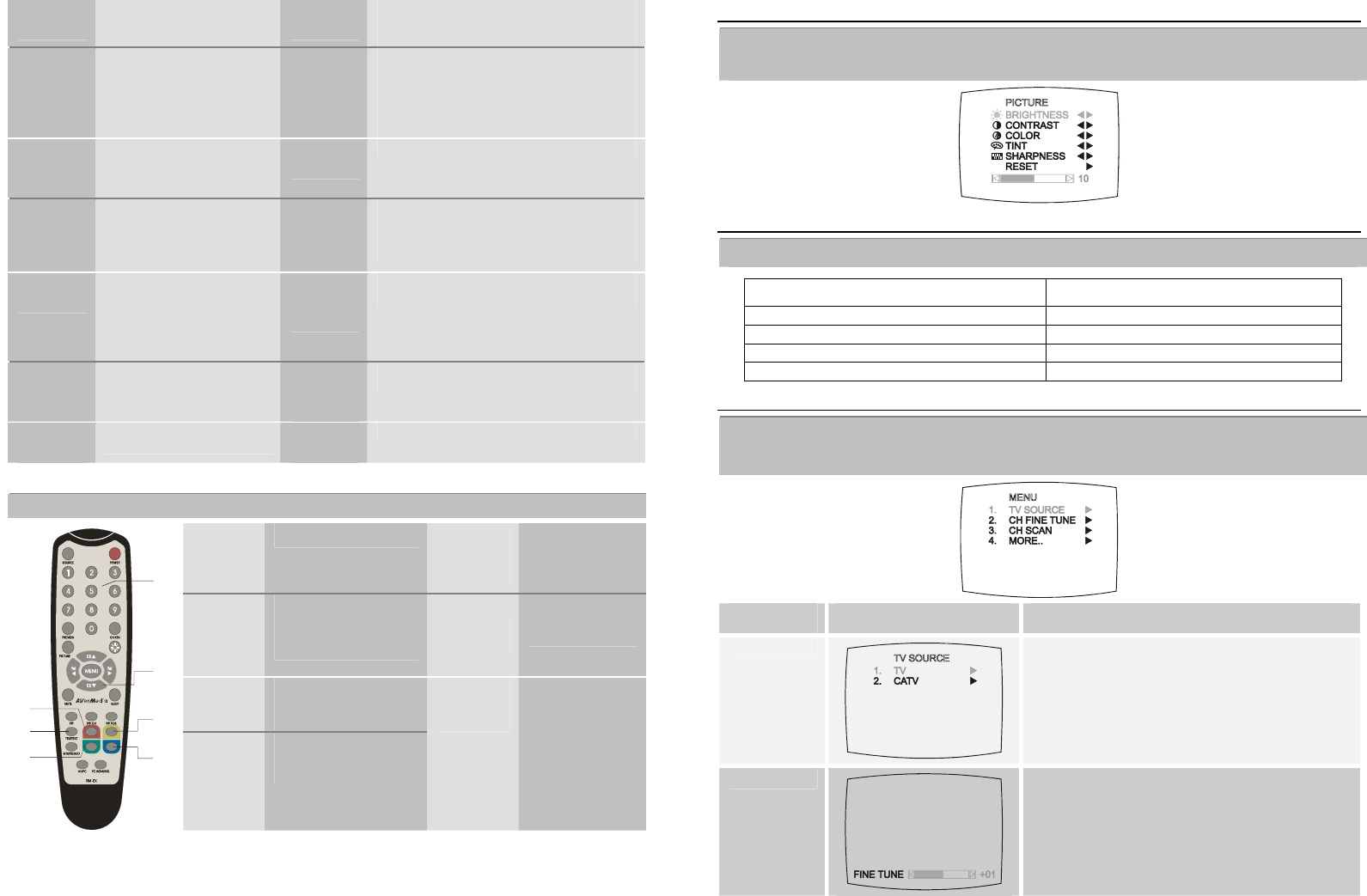
7
SLEEP
To automatically turn off the unit
after 0:30,1:00, 1:30, 2:00 or
2:30.
14
PICTURE
To adjust brightness, contrast, color, tint or
sharpness
8
PIP CH
To use the normal function of
the CH ▲, CH ▼, Vol◄, and
Vol ► buttons in PIP mode
15
CH▲/▼
*Go to the next or previous TV channel line up
*Use these buttons to make the selection in the
menu or picture setting
* In adjusting the OSD position, use these buttons
to move the menu display up and down of the
screen
9
PIP Pos.
To move the small TV/Video
screen using the CH▲, CH▼,
Vol◄, and Vol ► buttons in PIP
mode
16
MUTE
To turn off /on the sound
10
FASTEXT LINK
buttons
(Option)
Jumps to the teletext page
which the color corresponds to
17
PIP
Switch between PIP*, and Full Screen mode.
* To watch TV/Video in a small screen on an
always on top of the PC display.
11
PC BGM/ Res.
- Switch the audio source from
the AVerTV Box7 when in PC
display mode
- Switch between the available
display resolution settings
when in TV/Video mode
18
TELETEXT
(option)
Press to view teletext, and disable teletext
12
SOURCE
Switch between TV or external
video sources
19
MTS/ STEREO
(option)
If the channel offers multi-language feature, press
this button to toggle between languages.
13
PREVIEW
Continuously display the next
consecutive TV channels.
20
AV/PC
To toggle between TV/ Video or PC display
Teletext Control Buttons (Optional)
The figure and descrip-tions in this section show how to use the teletext function using the remote control.
1
NUMBER
BUTTONS
To select a teletext page
5
FASTEXT
LINK / VOL ◄
Jump to the teletext
page which the red
color corresponds to.
2
CH▲/▼
Use the CH▲ and CH▼
buttons to go to the next
upper or lower teletext
page.
6
TELETEXT
Press to view
teletext, and disable
teletext
3
FASTEXT
LINK
Jump to the teletext page
which the yellow color
corresponds to.
1
2
3
4
5
6
7
4
FASTEXT
LINK
Jump to the teletext page
which the blue color
corresponds to.
7
FASTEXT
LINK / VOL►
Jump to the teletext
page which the
green color
corresponds to.
Customizing the Picture Setting
If you want to adjust the picture quality, press the PICTURE button on the remote. Then, you can use the CH▲ or
CH▼ buttons to select the items in the PICTURE menu; and the Vol◄ or Vol ► buttons to make the adjustment.
To restore the picture default setting, select RESET and then press Vol ►.
)
Supported Display Setting in PIP Mode
The reference table below lists the monitor display resolution and refresh rate settings that AVerTV Box7 supports
when viewing in PIP mode:
Resolution Refresh Rate (Hz)
640 x 480 60, 72, 75, 85
800 x 600 60, 72, 75, 85
1024 x 768 60, 70, 75, 85
1280 x 1024 60
Calling Up a Menu Display
Press the MENU button on the remote control to call up and exit the main menu or submenu dis-play. Then, you can
use the CH▲ or CH▼ buttons to select the items in the menu list; and the Vol◄ or Vol► buttons to adjust or to make a
selection. The table on the next page lists the different functions you will find in the menu.
)
Main Menu On Screen Display Usage
TV SOURCE
)
Use the CH▲ or CH▼ buttons to select between
antenna TV or cable TV source, then press Vol►
button to make the selection.
CH FINE TUNE
If the TV reception is not clear, choose CH FINE
TUNE then press Vol◄ and Vol► buttons until the
TV picture becomes clear.
7 8