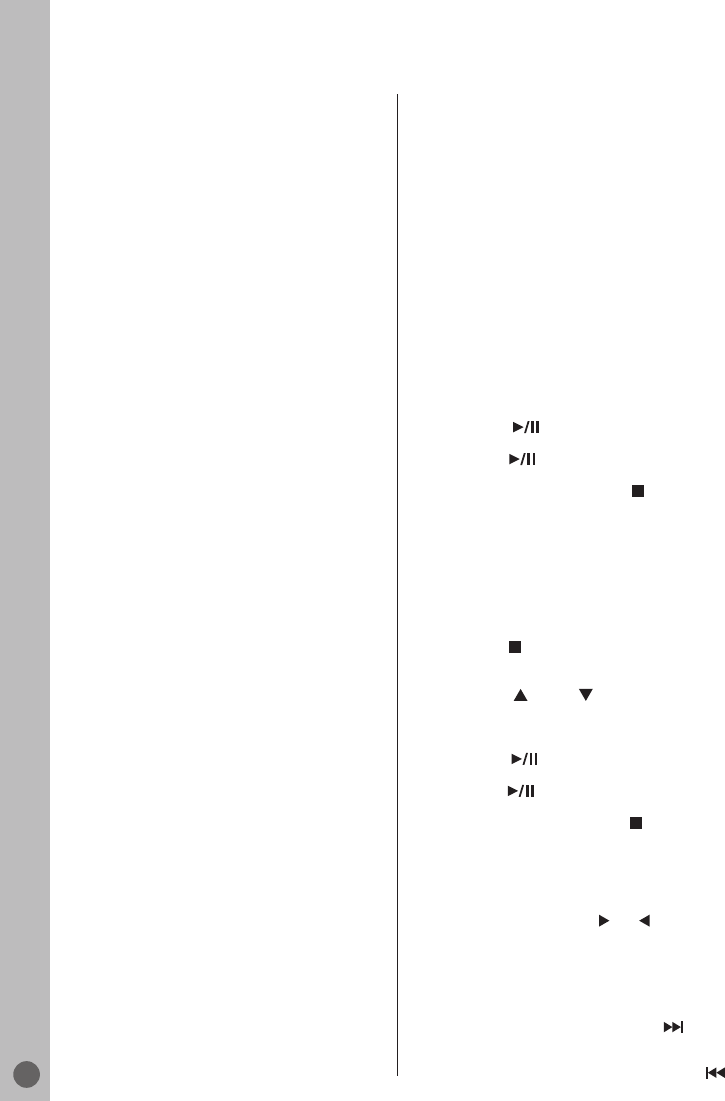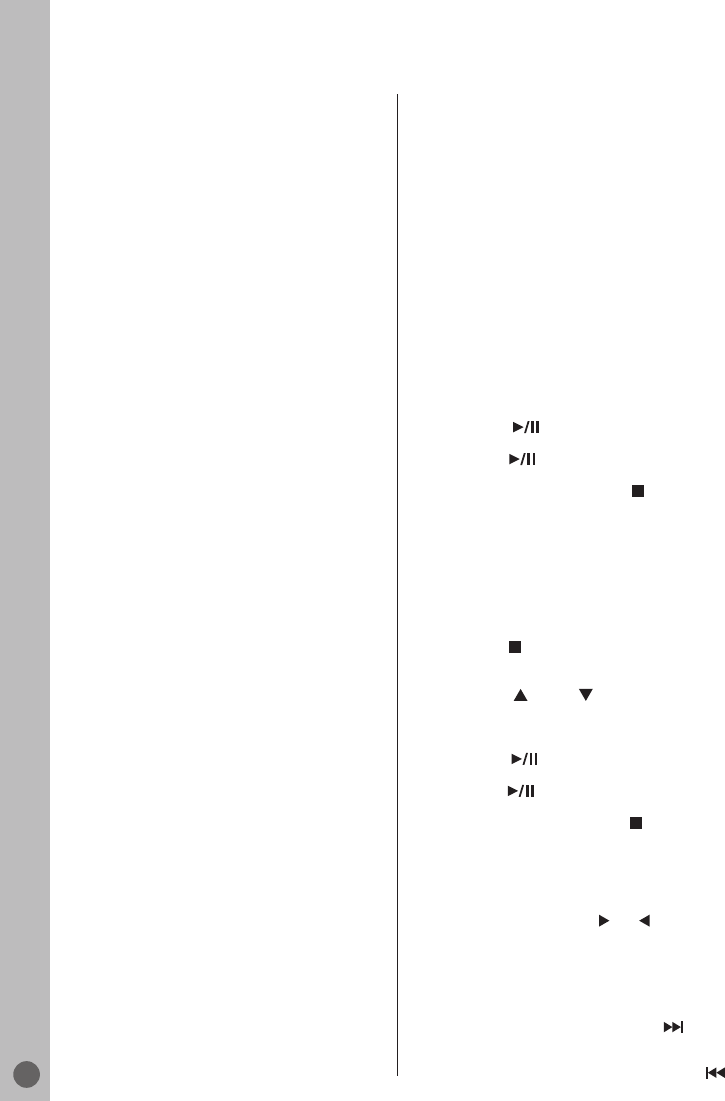
DVD Mode
22
Switching the dubbed
language or the audio
format
These settings switch away from the preset
dubbed language, if the DVD offers any
alternatives.
1 Press »AUDIO« during playback.
– Display: e.g. »1/3: AC 3 5.1CH German« is
displayed briefly, the dubbed language currently
selected is displayed.
In this example: the first of 3 possible dubbed
languages, sound format 5.1.
2 Keep pressing »AUDIO« to select the dubbed
language.
Note:
Switching the dubbed language can be
suppressed by the structure of the disc itself.
In this case the setting is usually made in the
disc menu.
Selecting and displaying
subtitles
If the disc provides subtitles, they can be
displayed on your TV screen.
When subtitles are available in several
languages, you can select your preferred
language.
For DivX CD, the »SUB-T« button displays or
removes the subtitli selected from the subtitle
selection menu. The subtitle selection menu
appears automatically before playback if the
DivX CD has more then one subtitles.
Hint for DivX subtitles
files
The subtitle files should have same name as
the Divx video file in order to be recognized as
a subtitle for the cories ponding video.
1 Press »SUB-T« during playback.
– Display: e.g. »02/20 German« is briefly
displayed, and the current subtitle is displayed.
2 Keep pressing »SUB-T« to select the subtitle
language.
Notes:
To switch off the subtitles, keep pressing
»SUB-T« until »Off« appears on the display.
Switching the subtitles can be suppressed by
the structure of the disc itself. In this case the
setting is usually made in the disc
menu.
Changing the camera angle
If supported by the DVD disc, the camera angle
may be changed during playback.
1 Press »GOTO« three times.
2 Press »OK« to switch the camera angle.
3 Press »GOTO« again to remove the menu.
Using an MP3 Disc
playback
Selecting specific tracks using the
numerical buttons
During playback, select the track with »1 ... 0«
or »PR ▲«, »PR ▼ or »
«, » « and press
»OK« to confirm.
– Playback begins with the selected track.
Selecting a track in steps (SKIP)
1 Select the next track by pressing »
« during
playback.
2 Select the previous track by pressing »
«.
– Playback begins with the selected track.
Using a JPEG Disc
playback
1 After the disc compartment has closed and
the JPEG Disc has been scanned and start to
playback.
2 Press the »
« button and a will appear File
Browser menü.
3 Press »PR « »PR « to select the track
you want to hear and then »OK« to start
playback.
4 Press » « to pause playback.
5 Press » « to resume playback.
6 End playback by pressing » «
1 After the disc compartment has closed and
the MP3 Disc has been scanned, the File
Browser (Contents menu) of the disc is
displayed and start playback.
2 Press »
« to pause playback.
3 Press »
« to resume playback.
4 End playback by pressing » «