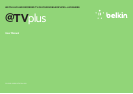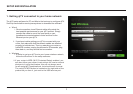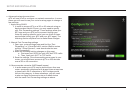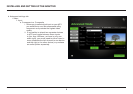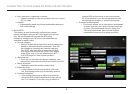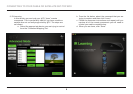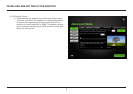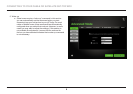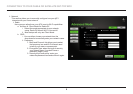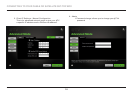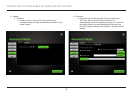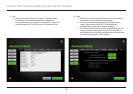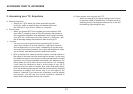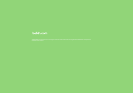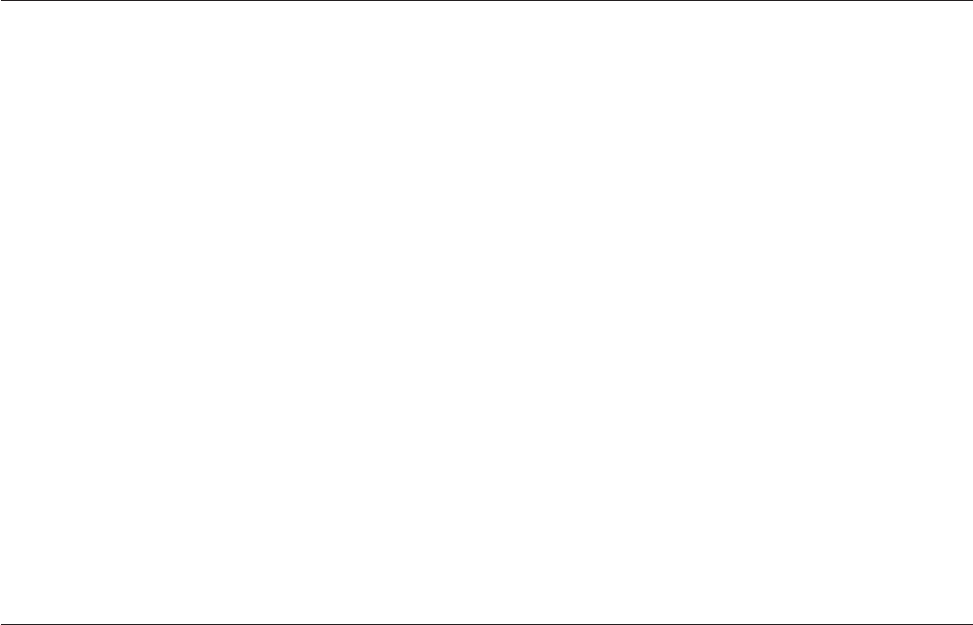
13
3. Accessing your TV, Anywhere
a. General overview
i. Simply put, @TV takes the video and audio signals
from your cable or satellite box and sends them over
the Internet to your phone, tablet, or computer.
b. Out of home
i. When you access @TV from outside your home network (like
from a Wi-Fi hotspot or from a 3G or 4G phone), that stream is
the only stream available. Any additional users trying to access
your @TV box—either from out of the home or in the home—will
see a message stating that someone else is using @TV.
c. In home
i. You can have up to eight devices accessing @TV within
your home network at a time. However, video performance
will be dependent on your router’s capability to handle large
amounts of streaming content, so as you add additional users
you will likely see reduced picture and audio quality.
ii. @TV optimizes the video and audio stream it sends based on
the types of devices that are receiving the stream. In the case
of multiple streams in your home, the device that has the lowest
resolution and lowest available bandwidth will determine the
video feeds all of the other devices will receive. For instance,
if you have five tablets but one is at the edge of your Wi-Fi
network (and thus able to receive less video and audio data),
all of the streaming devices will see the picture quality adjusted
downward to support the device that is on the edge of the
network. Likewise, if you have a mix of devices, such as tablets
and phones, you will see the overall resolution reduced to
match what the smallest device can receive.
ACCESSING YOUR TV, ANYWHERE
d. Other issues: who controls the TV?
i. When you use @TV you will be taking control of your
living-room cable of satelitte box. If someone else is
watching and you change the channel, he or she will
be watching right along with you.