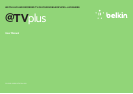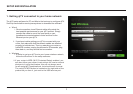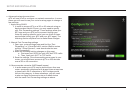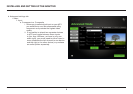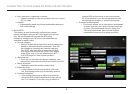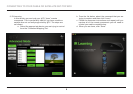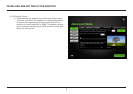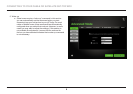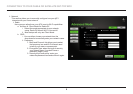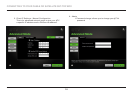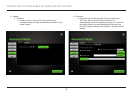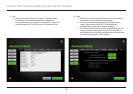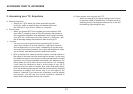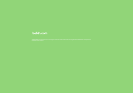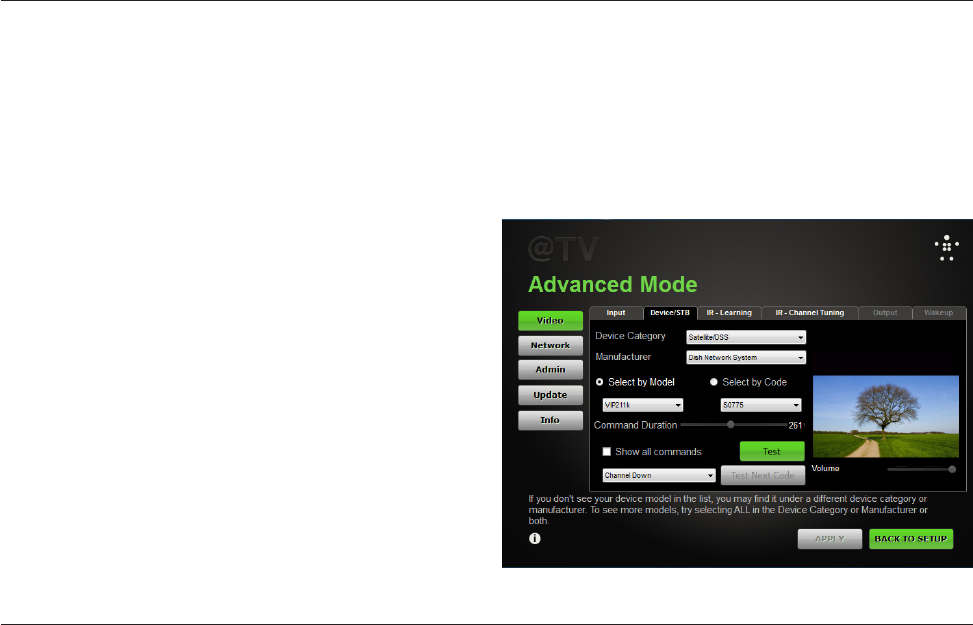
5
b. Hue, saturation, brightness, contrast
i. Various settings to help you optimize the look of your
@TV’s video
c. Default
i. Automatically resets the picture optimization settings to
their initial settings
2. Device/STB
This section is used to manually configure your remote
control settings so that your @TV can control your set-top
box. We recommend that you use the @TV setup
software to configure your @TV box, but these tools are
available for expert users.
a. Device category
i. Remote codes are grouped into various categories
based on standard industry practices. This can
be somewhat confusing as a device category
like “VCR” can also refer to a set-top box that
is a Digital Video Recorder (DVR). Use “Digital
Video Disk” only if you are attaching an @TV
to a DVD player or other similar product.
b. Manufacturer
i. Once you’ve identified the device category, your
set-top box manufacturer should be found in this list.
c. Select by model
i. Manually select the model number here.
d. Select by code
i. If you happen to know your product’s IR code
set, this setting allows you to manually select it.
e. Command duration
i. This setting allows you to adjust the speed at
which the @TV sends IR commands to your set-top
box. For instance, if you are trying to switch to
CONNECTING TO YOUR CABLE OR SATELLITE SET-TOP BOX
channel 425 and continue to arrive at channel
42, then channel 5, you should experiment with
shortening the duration of remote commands.
f. Show all commands/test
i. This button allows you to test remote commands
to make sure that you have the proper settings
in place. We recommend that you select the
“Show all commands” box and test multiple
commands to ensure your setup is perfect.