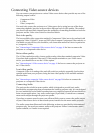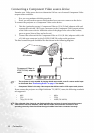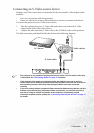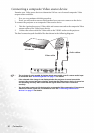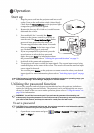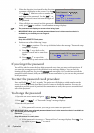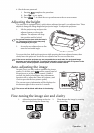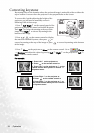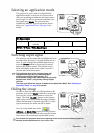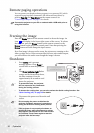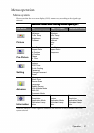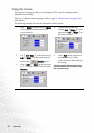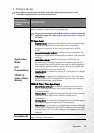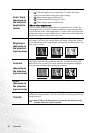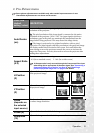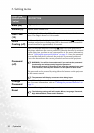Operation 25
Selecting an application mode
The projector is preset with several predefined
application modes so that you can choose one to
suit your operating environment and input source
picture type. To select a operation mode that suits
your need, press Mode. The picture modes
available for different types of signals are shown
below. See "Application Mode" on page 29 for
details.
Switching input signal
The projector can be connected to multiple devices at
the same time. However, it can only display one at a
time. To cycle through the available input sources,
press the Source button on the projector control
panel or the remote control. The selected source
name will display at the center of the screen for 3
seconds after each button press.
The brightness level of the projected image will
change accordingly when you switch between
different input signals. Data (graphic) "PC"
presentations using mostly static images are generally
brighter than "Video" using mostly moving images
(movies).
The input type affects the options available for the Application Mode. See "Selecting an
application mode" on page 25 for details.
Hiding the image
In order to draw the audience’s full attention to the
presenter, you can use Blank to hide the screen image.
Press any key on the control panel to restore the
image. The word “BLANK” appears at the bottom
right corner of the screen while the image is hidden.
When this function is activated with video/ S-video
signal connected, the audio can still be heard.
You can set the blank time in the
Advance --> Blank Time
menu to let the projector
return the image automatically after a period of time
when there is no action taken on the blank screen.
Do not block the projection lens from projecting as this could cause the blocking object to
become heated and deformed or even cause a fire.
PC Signal Input
Brightest Presentation
(default)
sRGB/Photo Gaming Video
YPbPr / S-Video / Video Signal Input
Movie (default) Cinema Gaming Photo