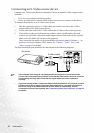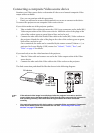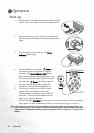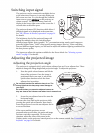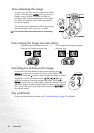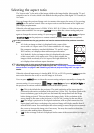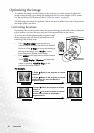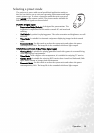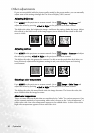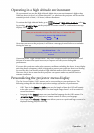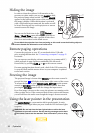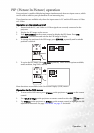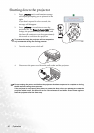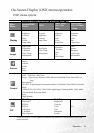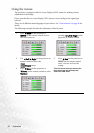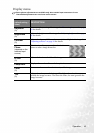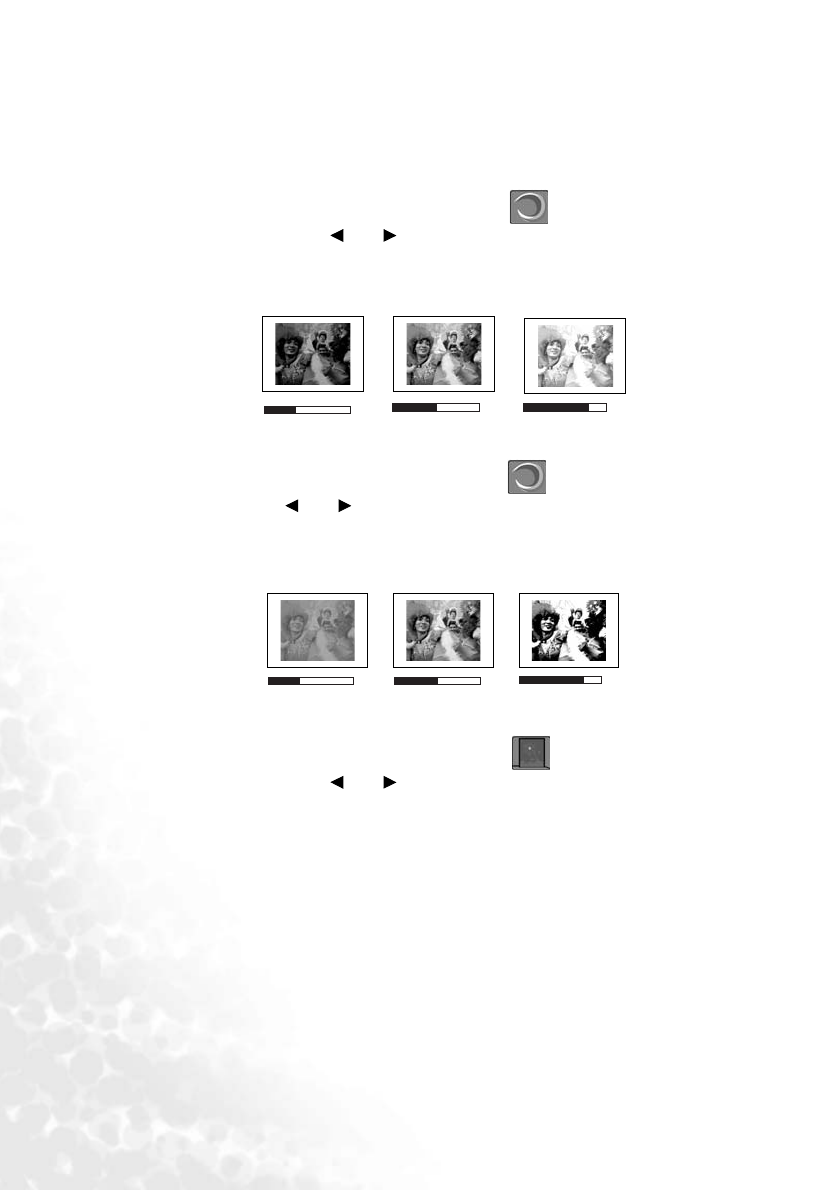
Operation36
Other adjustments
If you are not satisfied with the picture quality made by the preset modes, you can manually
adjust some of the settings through the On-Screen Display (OSD) menus.
Adjusting brightness
Press MENU on the projector or remote control. Go to Display > Brightness and
adjust the values by pressing Left/ Right on the projector or remote control.
The higher the value, the brighter the image. And lower the setting, darker the image. Adjust
this control so the black areas of the image appear just as black and that detail in the dark
areas is visible.
Adjusting contrast
Press MENU on the projector or remote control. Go to Display > Contrast and adjust
the values by pressing Left/ Right on the projector or remote control.
The higher the value, the greater the contrast. Use this to set the peak white level after you
have previously adjusted the Brightness setting to suit your selected input and viewing
environment.
Selecting a color temperature
Press MENU on the projector or remote control. Go to Image > Color Temp and
adjust the values by pressing Left/ Right on the projector or remote control.
The higher the value, the more bluish white the image becomes. The lower the value, the
more reddish white the image becomes.
About color temperatures:
There are many different shades that are considered to be “white” for various purposes. One
of the common methods of representing white color is known as the “color temperature”. A
white color with a low color temperature appears to be reddish white. A white color with a
high color temperature appears to have more blue in it.
50
-30
+70
-30
50
+70