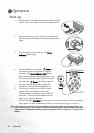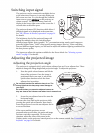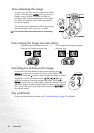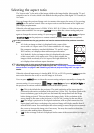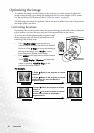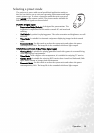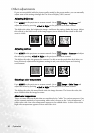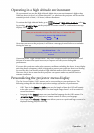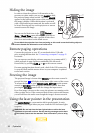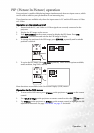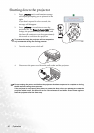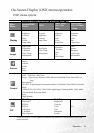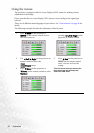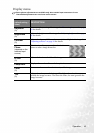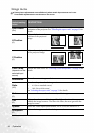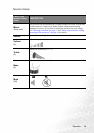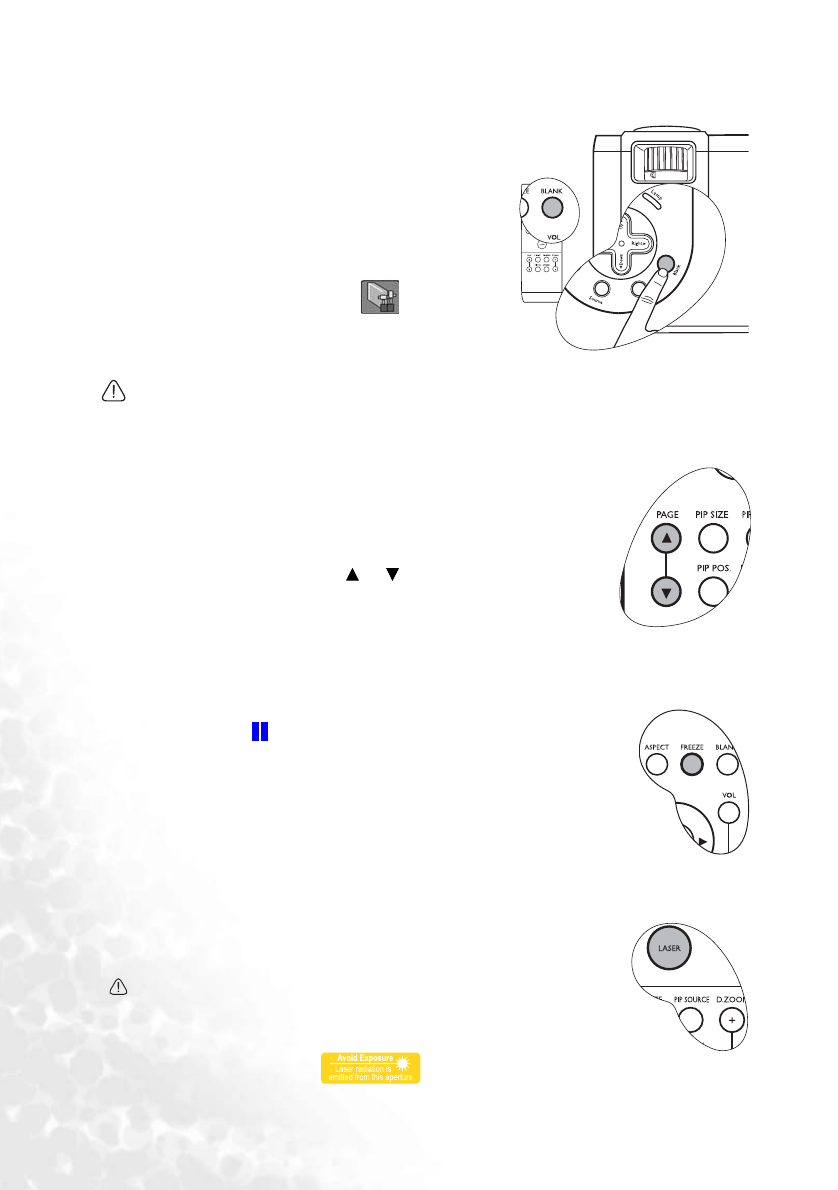
Operation38
Hiding the image
In order to draw the audience's full attention to the
presenter or other media, you can use BLANK to hide
the projected image when needed. The word 'BLANK'
appears at the bottom right corner of the screen while
the image is hidden. When this function is activated
with a valid audio input connected, the audio can still
be heard. Pressing any key on the projector or remote
control restores the image.
You can set the blank time in the
Control >
Setup > Blank Time
menu allowing the projector to
shut down automatically after a period of time when
there is no action taken on the blank screen.
Do not block the projection lens from projecting as this could cause the blocking object to
become heated and deformed or even cause a fire.
Remote paging operations
Connect the projector to your PC or notebook with a USB cable
prior to using this function. See "Connecting a computer" on page 22
for details.
You can operate your display software program (on a connected PC)
which responds to page up/down commands (like Microsoft
PowerPoint) by pressing PAGE or on the remote control.
If remote paging function doesn't work, check if the USB connection
is correctly made and the mouse driver on your computer is updated
to the latest version.
Freezing the image
The projected image is frozen when FREEZE on the remote control is
pressed. An icon will display in the lower right corner of the screen.
To release the function, press FREEZE again, RETURN on the remote
control, or SOURCE on the projector or remote control. Note that
pressing the SOURCE button will also change the input source.
Even if an image is frozen on the screen, the pictures are running on the
video or other device. If the connected devices have active audio output,
you will still hear the audio even though the image is frozen onscreen.
Using the laser pointer in the presentation
The LASER Pointer is a presentation aid for professionals. It emits
visible red colored light when you press it and the LED indicator lights
up green.
WARNING: Do not look into the laser light window or shine the laser
light beam on yourself or others. See the warning messages on the back
of the remote control and the attached ''User Information'' prior to using
it.