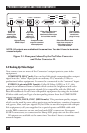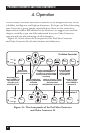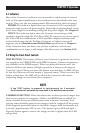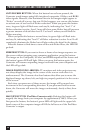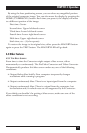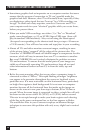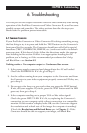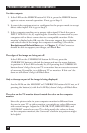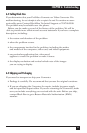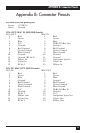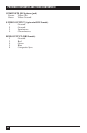15
CHAPTER 6: Troubleshooting
The first part of this chapter lists some concerns that commonly arise during
operation af the ProVideo Converter and Video Converter II, as well as some
possible causes and remedies. The other sections describe the steps you
should take if a problem proves intractable.
6.1 Common Concerns
If your ProVideo Converter or Video Converter II is doing something wrong,
the first thing to try is to press and hold the TEST button on the Converter’s
front panel for five seconds. The Converter should turn off all of its special
functions (TEST, UNDERSCAN, FREEZE, etc.) and reset itself to its default
power-up state. If this doesn’t help, follow the directions under the approp-
riate heading in this section. If there is no appropriate heading for the
problem you’re having, or if the recommended procedures don’t help,
call Black Box—see Section 6.2.
Nothing works or No computer output or Continuous blue screen.
1. Is the power supply connected and plugged into the AC wall outlet?
Check the POWER LED. If it’s lit, go to Step 2.
2. Are the cables running from your computer to the Converter and from
the Converter to your video equipment properly connected? If they are,
go to Step 3.
3. Do you get color bars or a gray scale when you press the TEST button?
If not, call your supplier. If you do, press the TEST button until its LED
goes out, then go to Step 4.
4. Is the computer sending out a proper VGA or Mac video signal?
Check the green INPUT LED. If it’s lit, try replacing the Converter’s
connection to your computer with a direct connection to a compatible
monitor. If this monitor’s display looks OK, can the Converter support
the resolution and refresh rate of the image the computer is sending?
(Check the Resolutions and Refresh Rates spec in Chapter 1.) If the
Converter should be able to support your image, call Black Box.
6. Troubleshooting