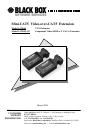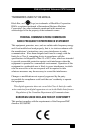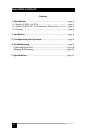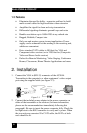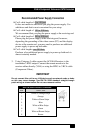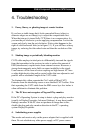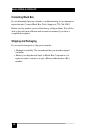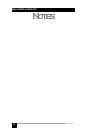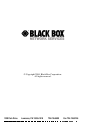ss
VGA & Component Video-over-CAT5 Extension
9
4. Troubleshooting
1. Fuzzy, blurry, or ghosting image at remote location
If you have a stable image but it looks somewhat blurry (object or
character edges are not sharp), try to adjust the compensation first.
When the trim-pot is turned fully CCW there is no compensation. As
you turn the pot clockwise you are applying compensation. Look at the
screen and slowly turn the pot clockwise. Notice what happens to the
right of solid horizontal lines (as in figure 3.1). If you still have a fuzzy
image, try reducing first the refresh rate and then the resolution of the
PC.
2. Shaking image or periodically blanking monitor
CAT5 cable employs twisted pairs to differentially transmit the signals
from the transmitter to the receiver in order to reduce the amount of
EMI (interference) coupled noise from external sources. However, a
strong electromagnetic noise field can cause instability in the signal.
Usual sources of this form of noise coupling are high current AC lines
or other high-density data and/or control cables that run adjacent to and
parallel with a substantial length of the CAT5 cable.
To eliminate this, either separate the Cat 5 cable of Mini-CAT5
Extender from the interfering source or use shielded CAT5 cables. Note
that separating the CAT5 cable from the EMI source by a few inches is
often sufficient to eliminate this problem.
3. The PC does not recognize a Plug-and-Play monitor
If the PC’s Operating System is setup to detect a plug-and-play monitor
(usually in Display Properties Advanced Settings), it may have trouble
finding a monitor. If the PC does not produce an image due to this,
disable the plug-and-play monitor detection in the PC’s operating
system Display Properties.
4. Substituting power supplies
The sender and receiver rely on the power adapter that is supplied with
them. Do not substitute any other power supply or DC power source