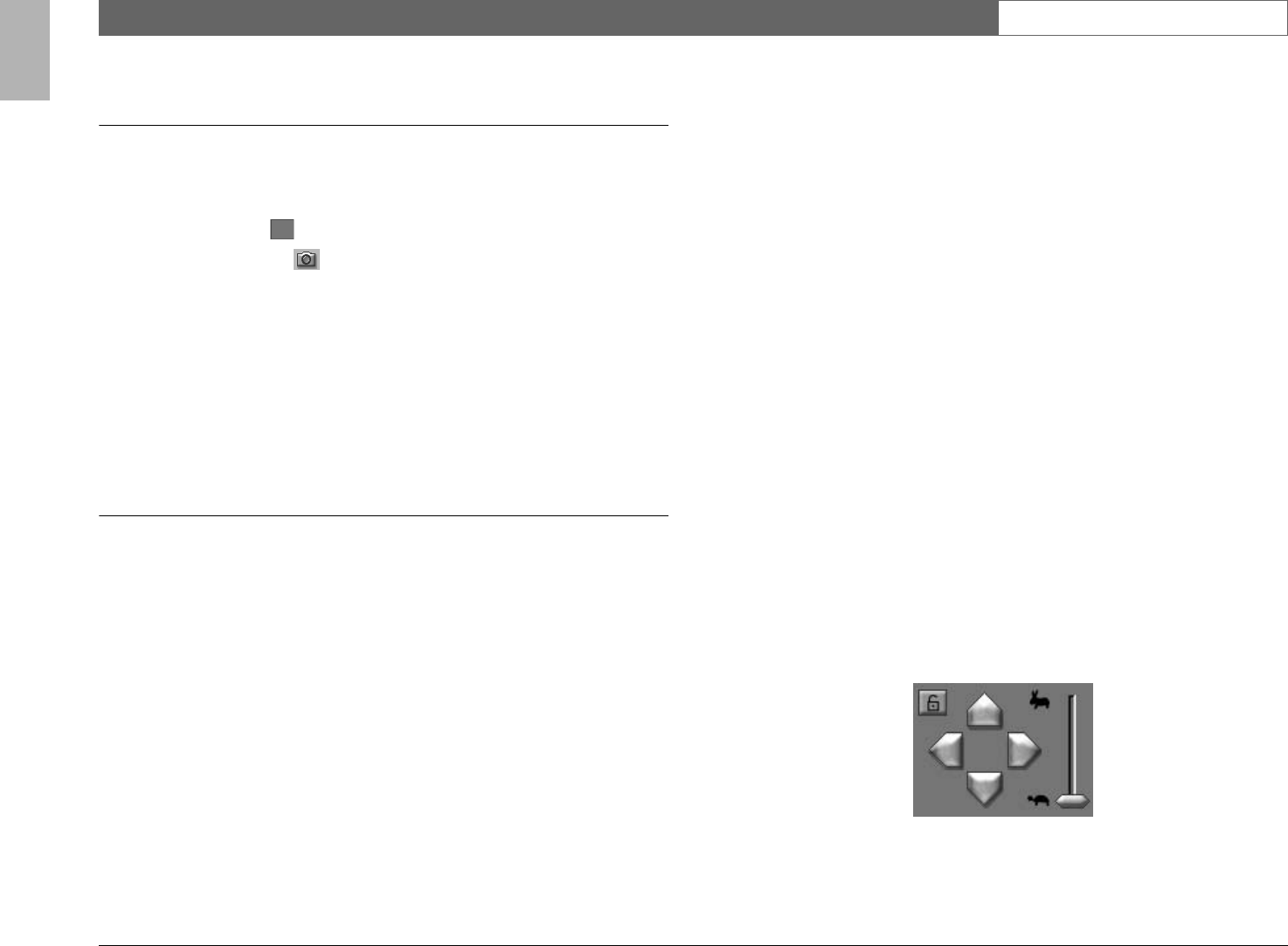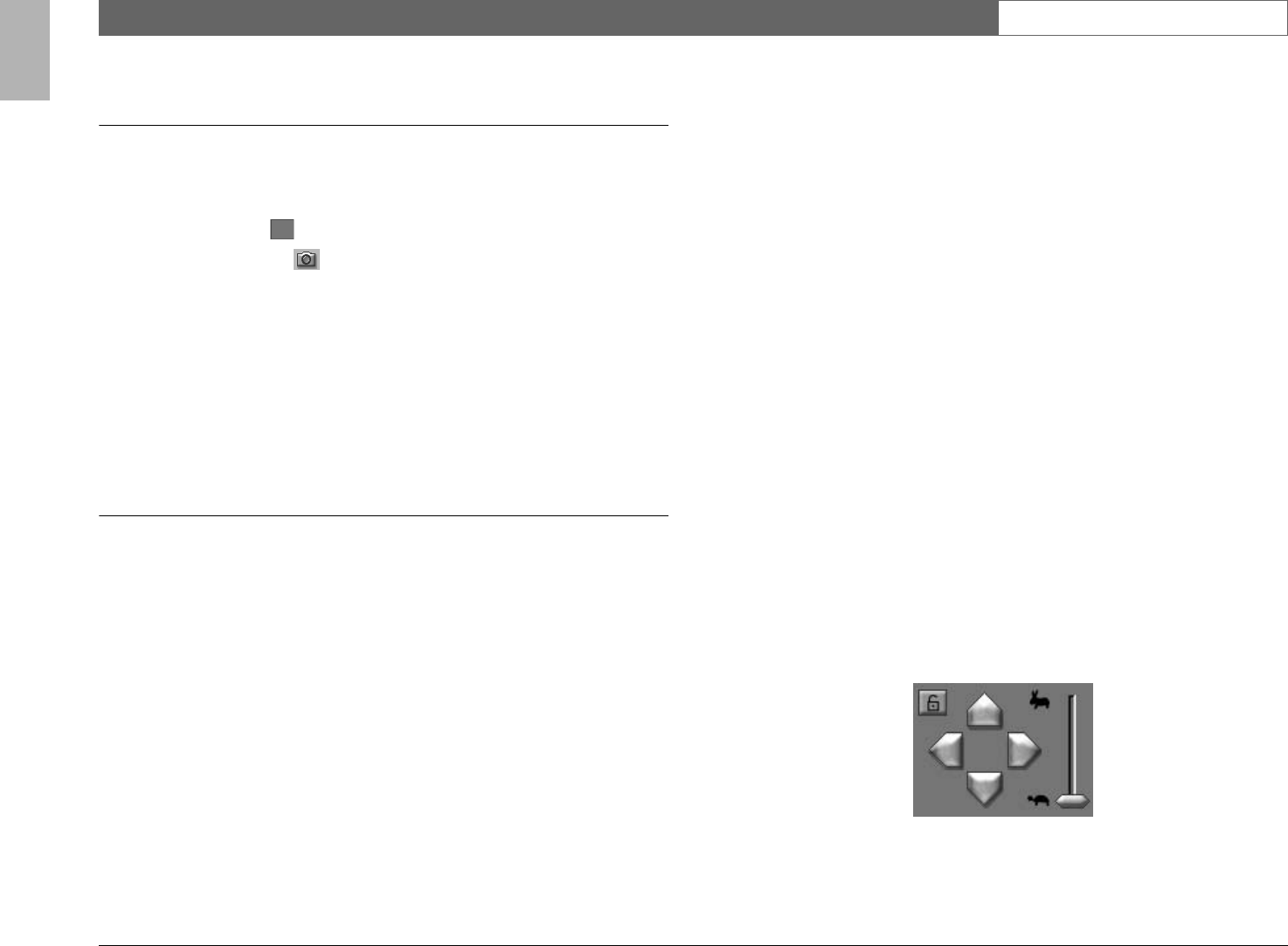
Divar | Operation Manual | Viewing live and playback video via a web browser EN | 26
Bosch Security Systems
English
Capturing a still image
You can capture still images from the fullscreen display of a camera and save
them to the PC hard disk in a bitmap format.
To save an image from the active cameo to the PC hard disk:
1. Click the single icon to view the images from one camera.
2. Click the snapshot icon .
> The Snapshot pop-up page appears.
3. To change the default location, type the location in the PC file system where
you want to store the image file.
4. To change the file name, type a new name for the file.
5. Click Save.
The snapshot has a resolution of 720x484 pixels in NTSC and 720x576 pixels in
PAL. Authentication information is shown under the image.
Controlling cameras
A user can control controllable cameras by using the mouse on the cameo of the
camera or by using the icons displayed under Camera Controls.
Using the mouse to pan and tilt
1. Click the cameo of the camera you want to control to make it active.
> It must be a controllable camera.
2. Place the cursor on the active cameo (not in the center).
> The cursor arrow indicates the direction in which the camera will move.
3. Click and hold the left mouse button.
> The camera moves in the direction indicated.
> Release the button when the camera is positioned.
4. Alternatively, drag the cursor in the direction you wish to move the camera.
> Move the cursor horizontally to pan the camera and vertically to tilt the camera.
Pan and tilt speed depends on the position of the cursor on the cameo. The
closer to the edge of the cameo you click, the slower the speed; the closer to the
center, the faster the speed.
Using the mouse to zoom in or out
1. To zoom in, place the cursor slightly above the center of the active cameo.
> The cursor changes to a magnifying glass with a plus sign.
2. Click the left mouse button to zoom in.
3. To zoom out, place the cursor slightly below the center of the active cameo.
> The cursor changes to a magnifying glass with a minus sign.
4. Click the left mouse button to zoom out.
Zoom speed also depends on the position of the cursor with respect to the center
of the cameo.
An alternative method of zooming in and out is to use the scroll wheel of your
mouse.
Pan and tilt
1. Select the cameo of the camera you want to control.
2. Click and hold the up and down arrows for tilt.
3. Click and hold the left and right arrows to pan.
4. Click the lock-out icon to request exclusive control for PTZ, pre-position and
aux commands of the active camera.
5. Click the lock-out icon again or select another active camera to unlock it.
> When a user with higher priority requests exclusive privileges, the lower priority
user loses control of the locked-out camera.