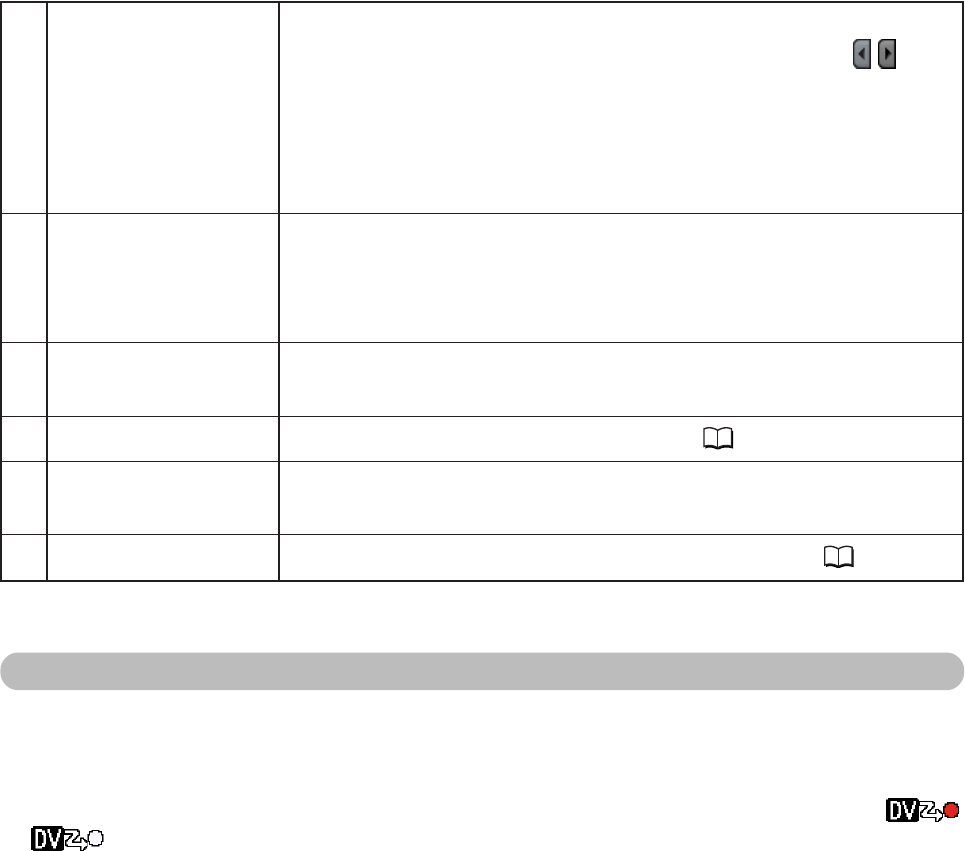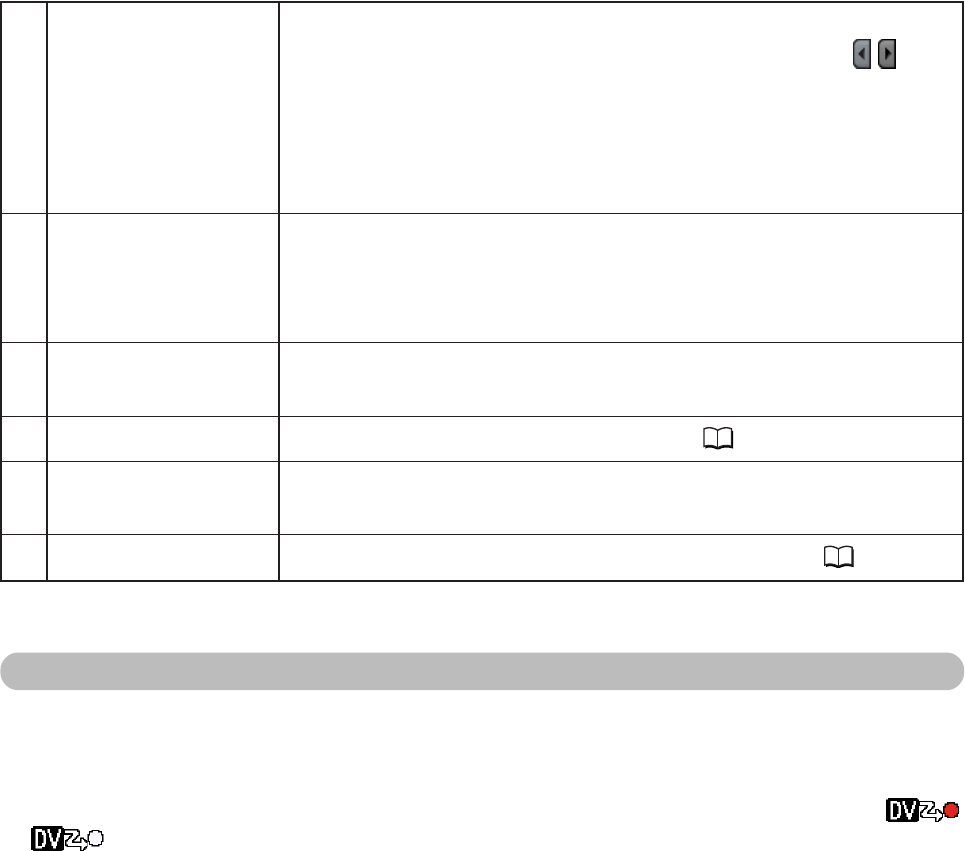
23
8 Audio level indicator Indicates the audio level of the channels 1 and 2 of the camcorder.
The audio level indicator can be turned on/off by clicking
/ .
• The audio level indicator appears slightly later on the computer
screen than on the camcorder screen.
•You can monitor the audio with the computer’s sound function. If
you do not wish to play back the audio on the computer, set the
audio level to [Mute].
9 [Remaining time] Indicates the remaining recording time of the selected video folder.
• This gives only an indication of the remaining recording time.
• The display turns yellow when the remaining time is less than 6
minutes. At less than 1 minute, [0m] is displayed in red.
10 Recording settings Shows the file name, recording mode, file format, and video folder
set in the [Option settings] window.
11 [Recording history] Shows recorded files and file information ( 24).
12 [Number of dropped Indicates the number of dropped frames during recording.
frames]
13 Playback Plays back the file selected under [Recording history] (
25).
Recording on the Hard Disk
Frame Dropping
When a program accesses the hard disk during recording, a part of the data input from the camcorder
may not be written to the file (frame dropping).
When frame dropping occurs, the number of dropped frames appears under [Number of dropped
frames] in the recording panel. In addition, the display on the camcorder screen changes from [
]
to [
] for a few seconds.
When the file is created on the hard disk after recording, you can check the scenes where frame
dropping occurred under [Recording history].