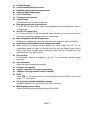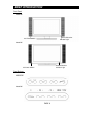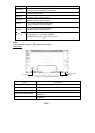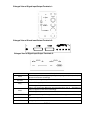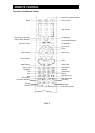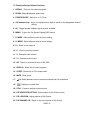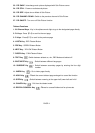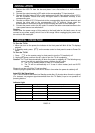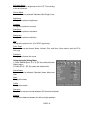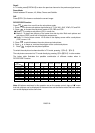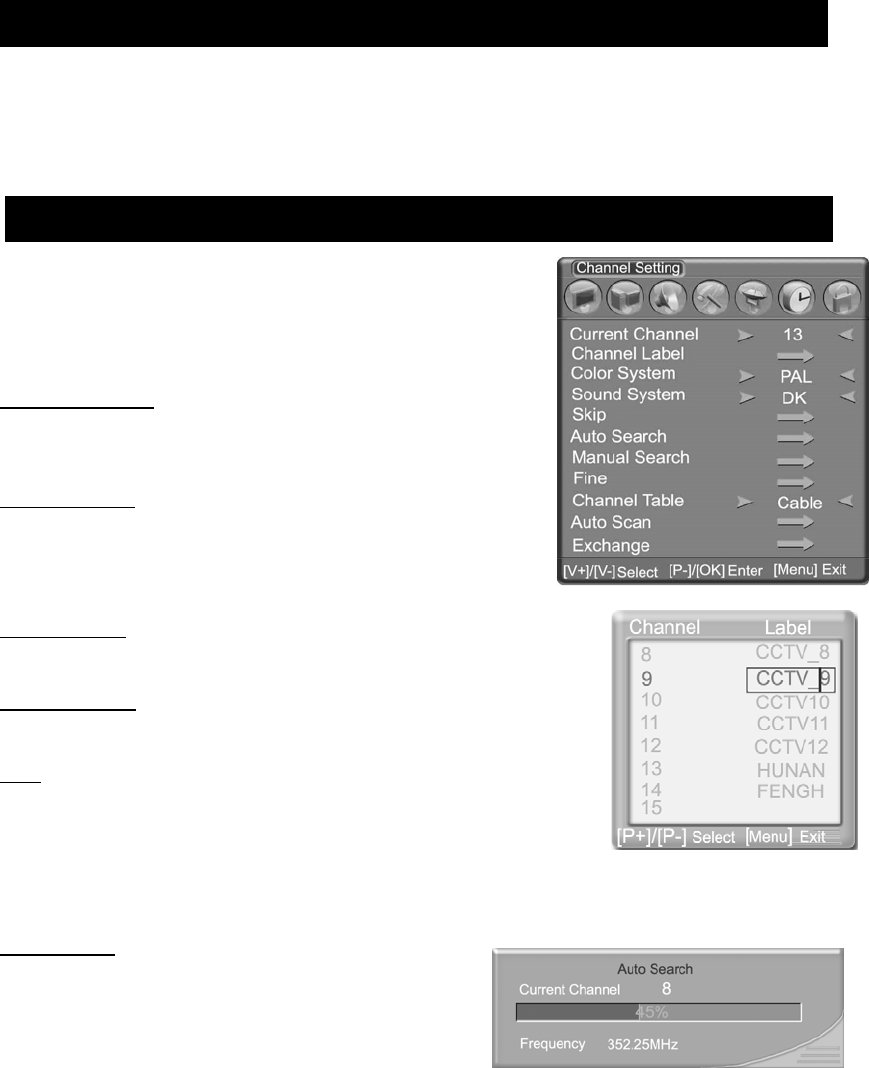
PAGE 13
1. Use the On Screen Display MENU to regulate the picture’s quality.
2. Different operating languages are available.
3. The display time for the menu ranges from 3~60 seconds. This can be adjusted in the
General Setting menu.
4. Use the Panel buttons or the Remote Control to operate the OSD MENU.
Using the Channel Setting Menu (For TV Use Only)
1) Press【MENU】and then use【V+】/【V-】 to select the
Channel Setting menu in TV mode.
2) Use 【P+】/【P-】to select the desired field.
Current Channel
Press 【V+】/【V-】to increase/decrease the channel
number.
Channel Label
Press【OK】to enter the edit mode.
Press【P+】/【P-】to select the desired letter, press【V+】
/【V-】for next operation.
Color System
Switch among PAL, SECAM and AUTO systems.
Sound System
Switch among B/G, I, D/K, L and AUTO systems.
Skip
After Auto Search, there may be some repeated programs
stored. Skipping the repeated programs can shorten the
program selection.
1. Press【P+】/【P-】to search for the Program skipped.
2. Input the channel number directly to resume the Program Number skipped.
Auto Search
In the Channel Setting Menu, press 【P+】/【P-】
to select Auto Search and press 【OK】/【V+】 to
start Auto Searching mode.
1. During searching, the sound and color
systems are automatically adjusted and
programs are stored.
2. When search is finished, all 100 channels are stored, or 【MENU】is pressed during
the search process, the search will automatically stop and go to the channel setting
menu with channel 0.
Note: During searching, if channel information detected, there will be an OSD, we can
Install the channel information by the hint.
MENU OPERATION
FUNCTION INTRODUCTION