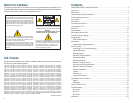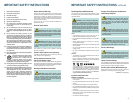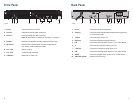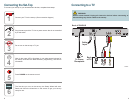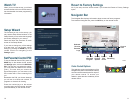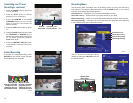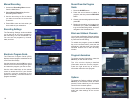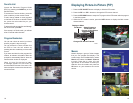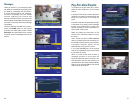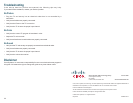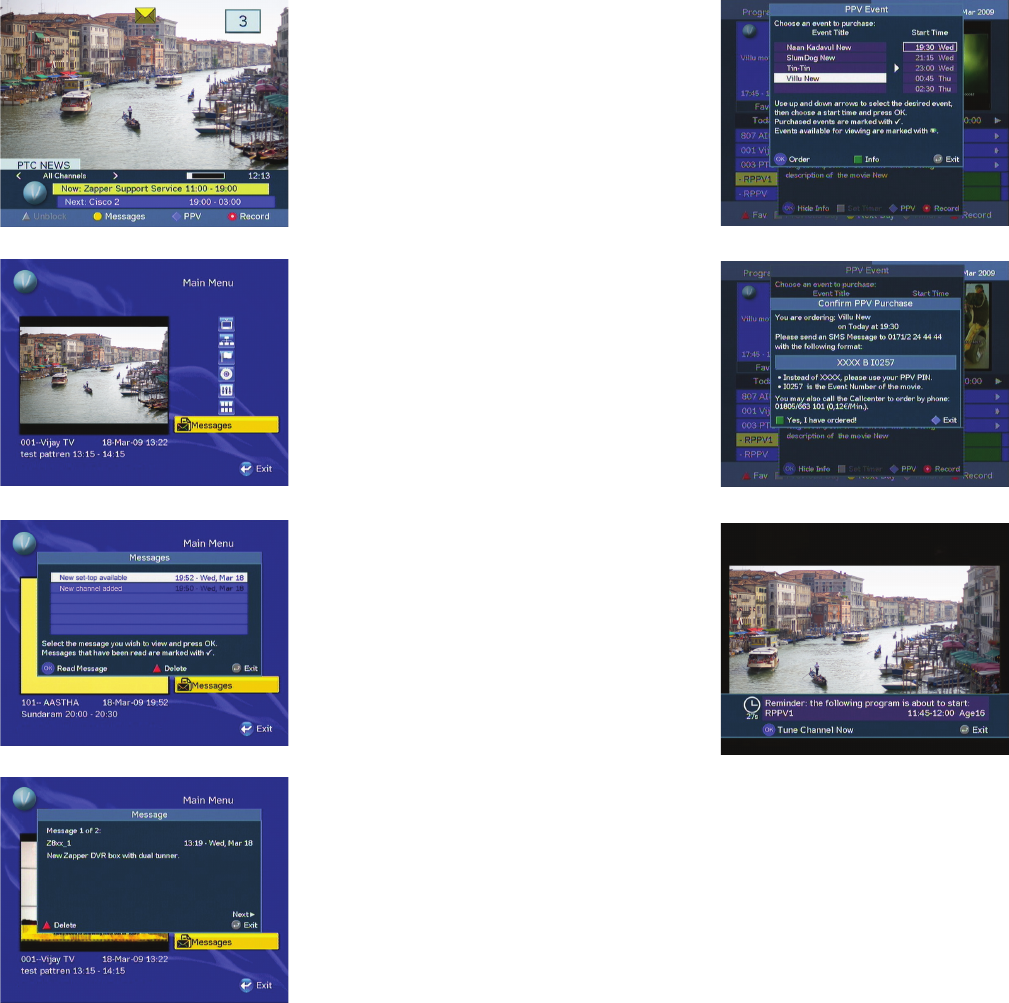
20 21
Pay-Per-View Events
To purchase a pay-per-view (PPV) event,
press the color-coded key on the remote
control.
In the PPV Event window, scroll to the event
(program) you want to purchase. Read and
follow the instructions for ordering the
event.
Each event needs to be purchased through
a call center or by sending a text message
through your mobile phone. Contact your
service provider for more information on
how to order a PPV event.
Read and follow the instructions in the
Confi rm PPV Purchase window to order
the event.
Then, select the Yes, I have ordered!
option by pressing the color-coded key on
the remote control to confi rm your purchase.
A program reminder (timer) will be
automatically set for this PPV event.
If you press the EXIT key on the remote
control, this indicates that you do not intend
to purchase the event.
When it is time for the event to start, a
message appears on the screen 30
seconds before the start of the event. You
have the option to tune to the channel or to
cancel the timer. The event will automatically
begin if you do not press OK on the remote
control within 30 seconds.
Messages
While you watch TV, your service provider
can send you messages. Depending upon
the severity, messages are delivered in
a format appropriate for the message.
An alert is a message from your service
provider regarding your account and
various promotions. When you receive an
alert message, a message icon appears on
the screen. You should check this message
immediately.
When the mail icon is visible on the screen,
press the HOME button on the remote
to display the Main Menu screen. Select
Messages and press OK on the remote
to display a list of messages stored in the
set-top.