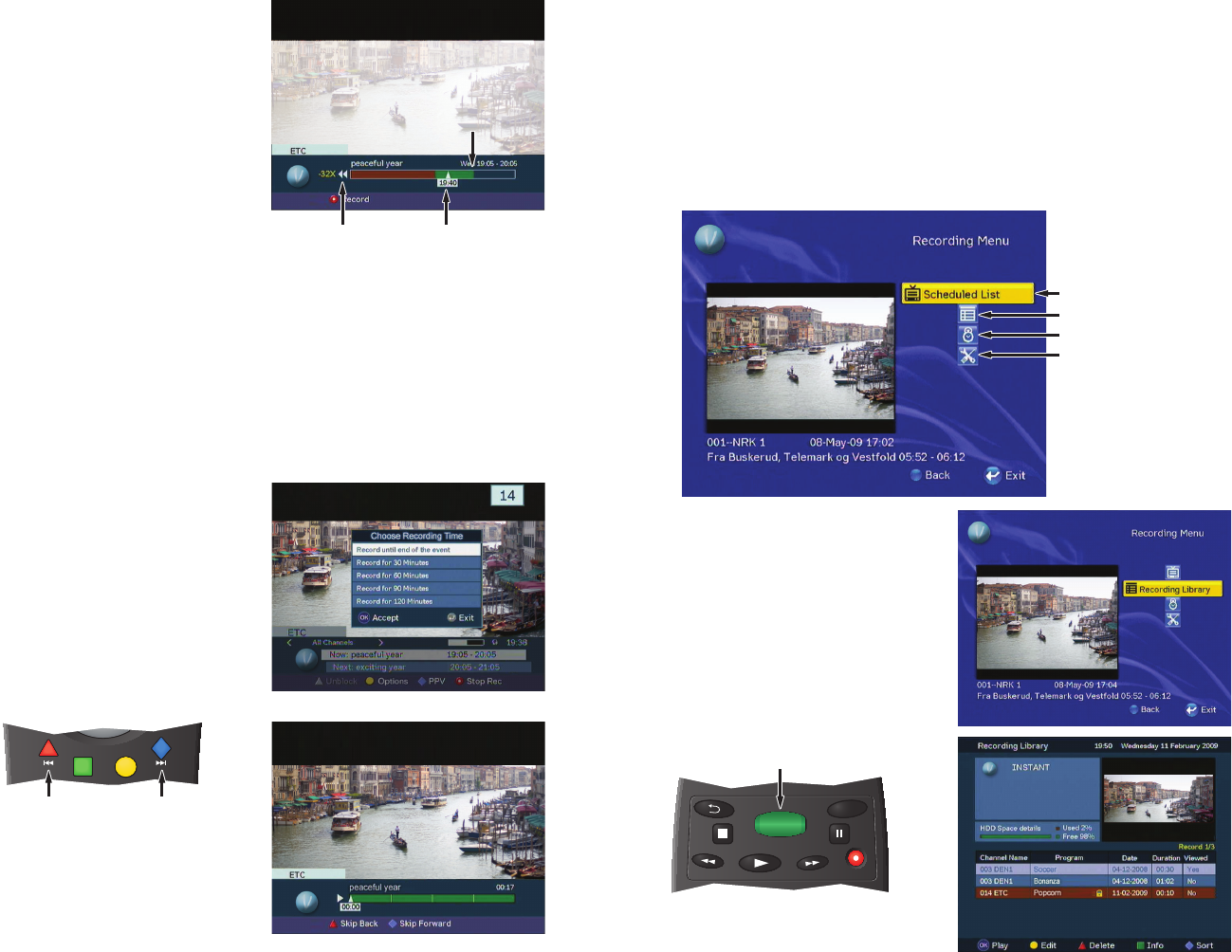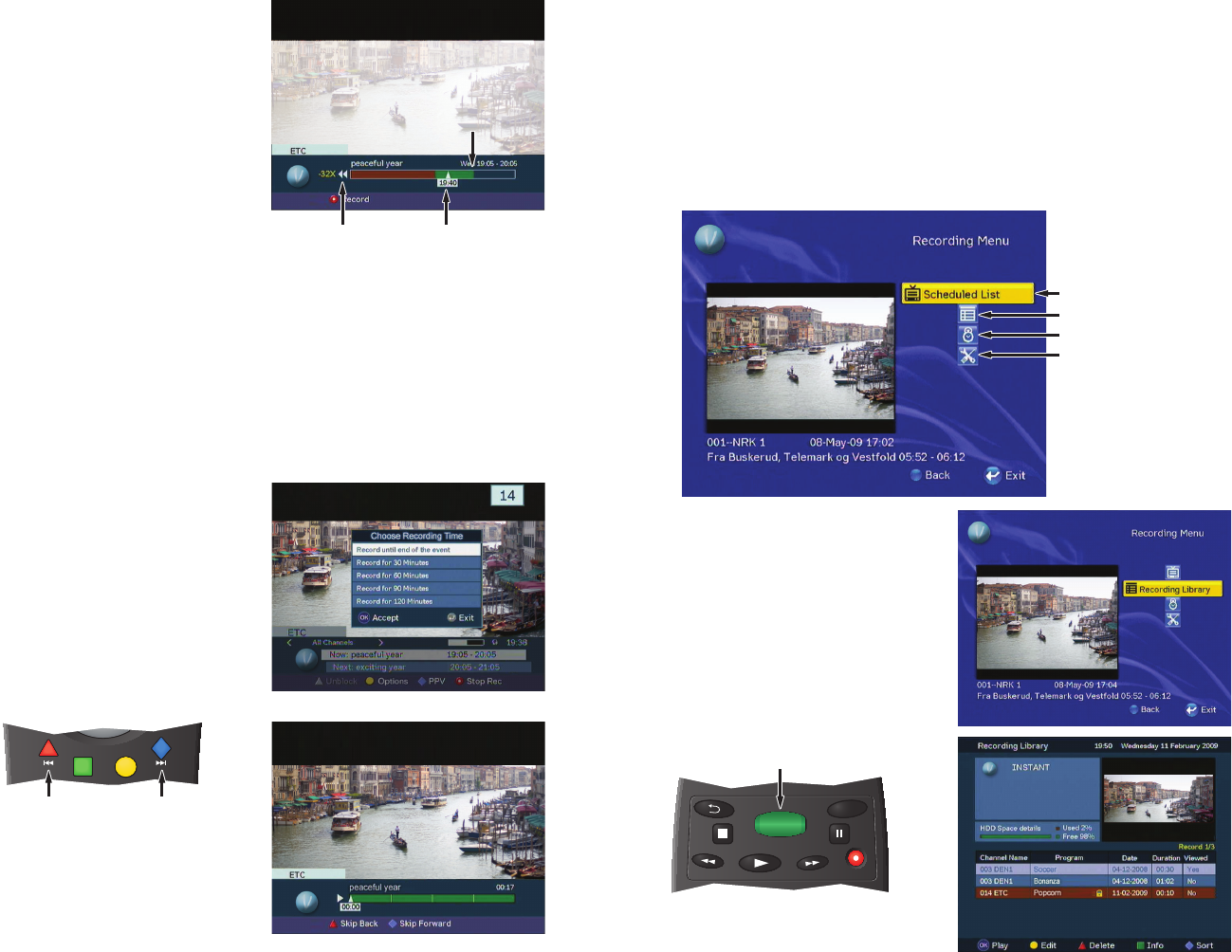
14 15
Recording Menu
The Recording Menu provides a menu of recording options for using and confi guring
DVR features. To access the Recording Menu press the HOME button on your remote
control and navigate to the Recording Menu.
Scheduled List — Displays a list of programs scheduled to record.
Recorded Library — Displays a list of programs stored on your DVR.
Manual Recording — Allows you to manually set recordings by channel, date, and time.
Recording Settings — Allows you to set how you want your programs to be displayed
in the Scheduled List and the Recorded Library.
Instant Recording
To perform an Instant Recording, press
RECORD on the remote control, navigate
to the selection and press OK.
Controlling Live TV and
Recordings, continued
1. Press the PAUSE button to pause live
TV or a recording.
2. Press the PLAY button to resume
playing live TV or a recording.
3. Press the REWIND or the FAST
FORWARD buttons one, two, or three
times to rewind or fast-forward at
different speeds.
4. Press the LIVE button to catch up to live
TV.
5. Press the PAUSE button and then press
the FORWARD or REWIND keys to
activate slow motion while watching live
TV. To resume normal play, press the
PLAY button again.
6. Press the INSTANT REPLAY button
to see the last 7 seconds of live TV or
recording.
Indicates your
current position
Rewind
Status Bar
Live Point
of Recording
T13980
You can access the Recorded Library
directly by pressing the My DVR button on
the remote control.
LIVE
My DVR
REC
T14005
Access DVR
Recordings
T13981
Recorded Library
Scheduled List
Manual Recording
Recording Settings
T14004
Moves back
through a recorded
program you are
watching one line
increment at a time
Moves forward
through a recorded
program you are
watching one line
increment at a time