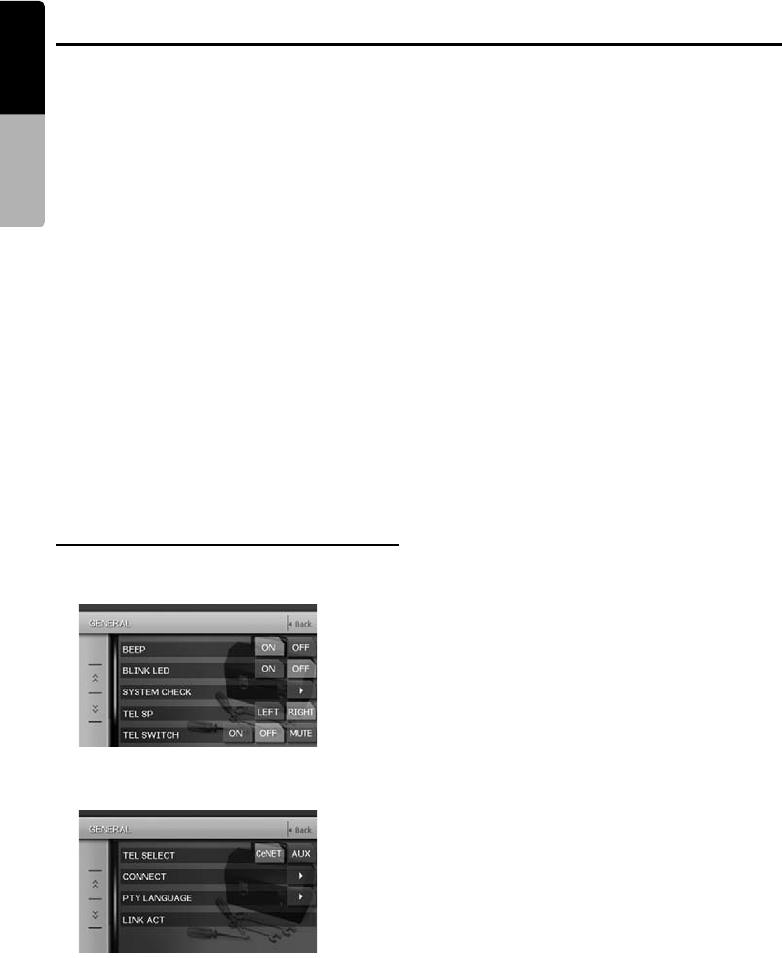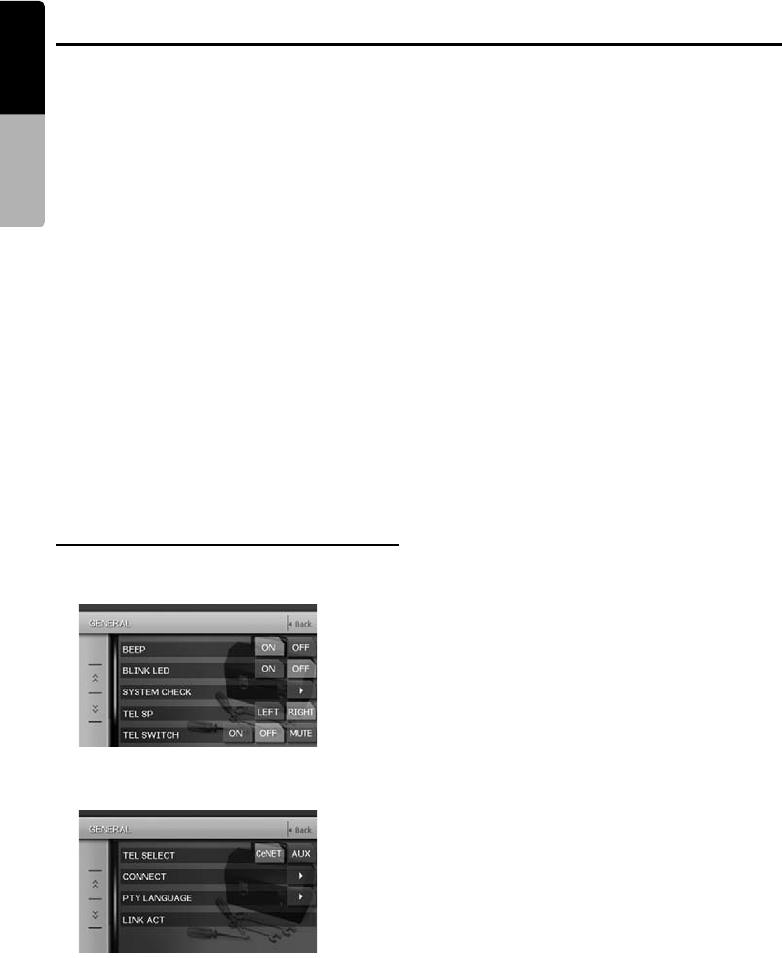
Basic Operations
26
MAX678RVD
English
Owner’s manual
Turning on/off the motion of the
background picture
Front monitor lock
When an external device is connected to the
Visual terminal, lock the front monitor to show the
visual input source.
Note:
• This function is enabled only when the CONNECT
item of the GENERAL menu is set to other than
“NONE”.
1. Press the [MAP] button to set the monitor
lock.
The front monitor screen is locked to show the
visual input source.
2. To cancel the monitor lock, press the [MAP]
button.
The screen returns to show the image of the
selected mode.
Adjusting the GENERAL
1. Press the [ADJ] button, then touch the
[GENERAL] key.
2. Touch the [C] key to display the next menu
screen if desired.
3. Perform the adjustment for the desired item.
See the following sections for detail.
4. Touch the [Back] key to return to the previous
screen.
* In the following sections, only the details
regarding adjustments are described,
procedures to select items are skipped.
Setting the BEEP
The sound heard when you make operations is
called “beep”. The unit can be set up so that it
does not produce this beep sound.
• The factory default setting is “ON”.
Setting the Blink LED
When this function is set to “ON”, the Blink LED
indicator will blink when the power is turned off.
Performing the system check
Changing the output speaker for the
mobile phone
• The factory default setting is “RIGHT”.
• To output the telephone calls, set the following
TEL SWITCH item to “ON”.
Note:
• During mobile phone interrupts, setting this
function is disabled.
2-1. Touch the [ON] or [OFF] key of the MOTION
item to set the function (The factory default
setting is “ON”).
3-1. Touch the [ON] or [OFF] key of the BEEP
item to turn the function on or off.
3-1. Touch the [ON] or [OFF] key of the BLINK
LED item to turn the function on or off (The
factory default setting is “OFF”).
• Setting the CATS function (see page 28)
turns on the Blink LED function as well.
3-1. Touch the []] key of the SYSTEM CHECK
item.
3-2. Touch [Check] key at the top right of the
screen to perform the system check
manually.
The system will be restarted after
performing the system check.
3-1. Touch the []] key to display the next menu
screen.
3-2. Touch the [LEFT] or [RIGHT] key of the TEL
SP item to set to “LEFT” or “RIGHT”.
LEFT:
Telephone calls are heard from the left
speaker connected to this unit.
RIGHT:
Telephone calls are heard from the right
speaker connected to this unit.