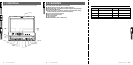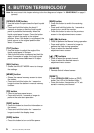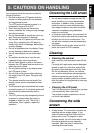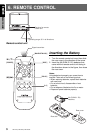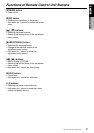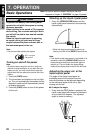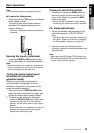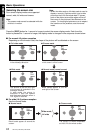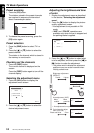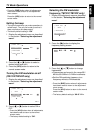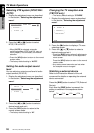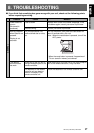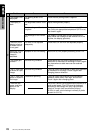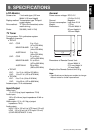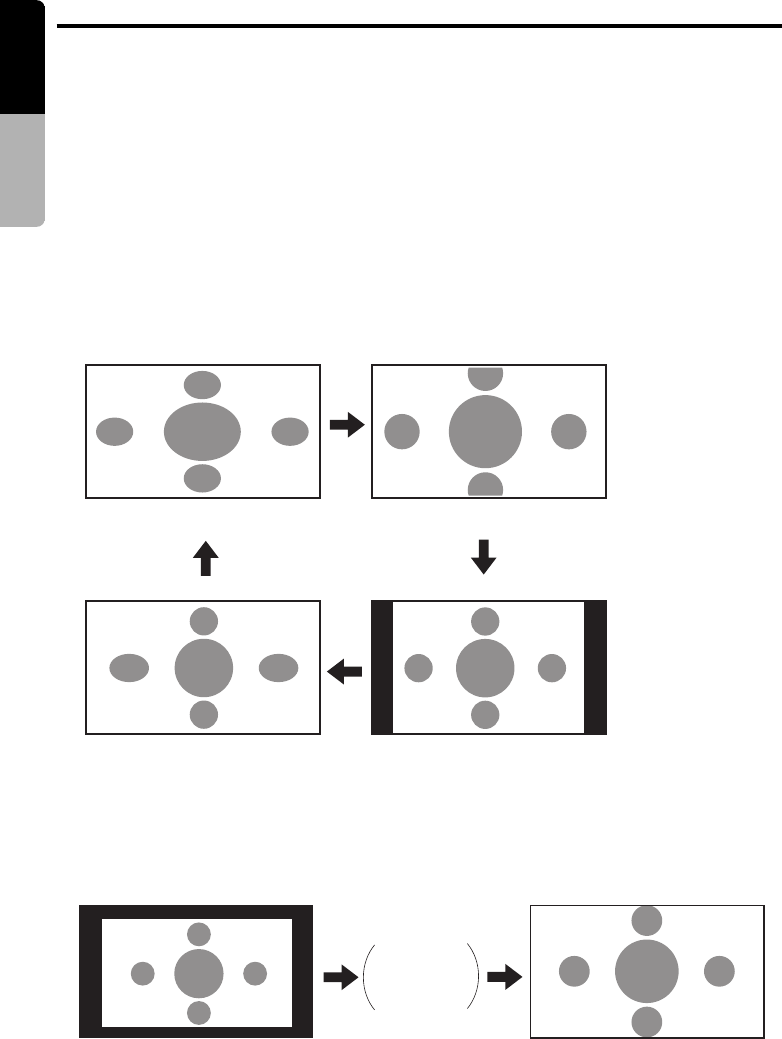
English
Owner’s manual
12 TB741P/TB742P/TB743W
Basic Operations
Selecting the screen size
Four screen display modes are supported:
normal, wide, full wide and cinema.
Note:
• The screen mode cannot be selected while the
vehicle is in motion.
Note:
• When the wide mode or full wide mode is used to
display a normal 4:3 picture which is not a wide
picture so that it fills the whole wide TV screen,
parts of the picture around the edges will be off
the screen or the picture will be distorted on the
screen. To view original pictures so as to respect
the intentions of the producer, use the normal
mode.
Press the [DISP] button for 1 second or longer to select the screen display mode. Each time this
button is pressed for 1 second or longer, the display mode is changed in the sequence shown below.
■ For normal 4:3 picture reception
Depending on which mode is set, the shape of the picture will be distorted on the screen.
■ For wide (16:9) picture reception
Use the cinema mode.
62
TV1
F.WIDE
62
TV1
CINEMA
62
TV1
WIDE
62
TV1
NORMAL
● Full wide mode
The whole picture is stretched
in the sideways direction.
● Cinema mode
The picture at the top and bottom
of the screen is off the screen.
● Wide mode
The picture at the left and right
of the screen is stretched in the
sideways direction.
In wide mode, the picture is
stretched in both the upward
and downward direction when a
PAL signal is received.
● Normal mode (normal screen)
Black bands appear to the left
and right of the screen.
● Normal mode
● Cinema mode
Wide mode,
full wide
Black bands appear all around the
screen.
The picture is shown expanded
so that it fills the whole screen.
62
TV1
CINEMA
62
TV1
NORMAL