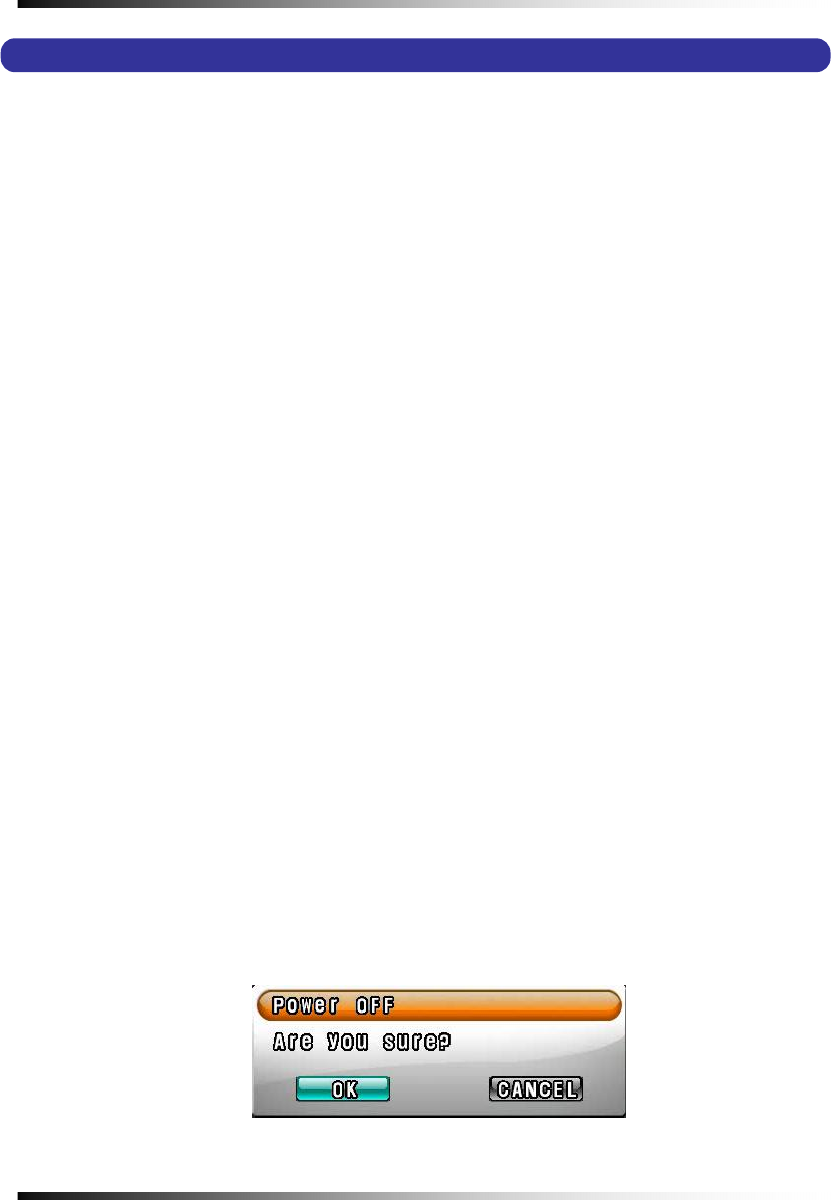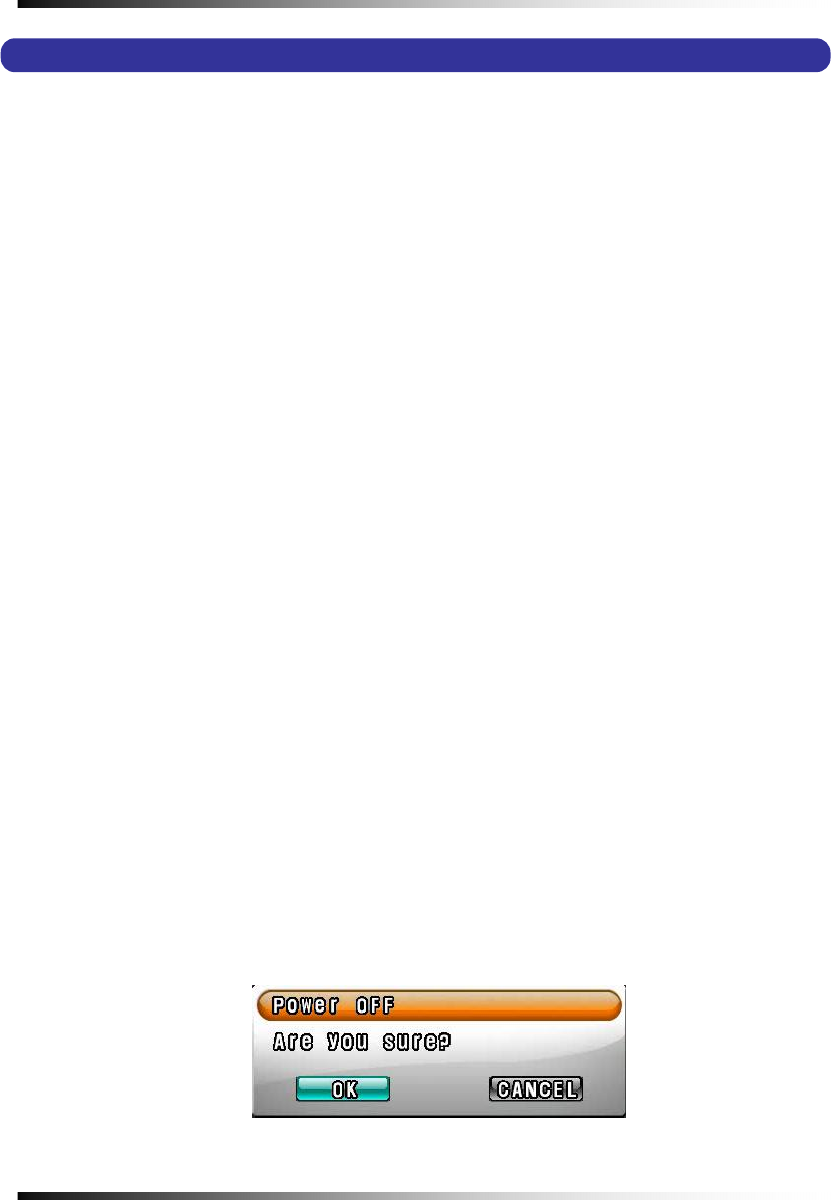
Stand-alone DVR Instruction Manual
34
6-4. Power On/Off
6-4.1. POWER ON
On the rear panel:
Turn on the POWER switch on the rear panel (See
Fig.5-2). The LED on the front panel is lit
when the POWER switch is ON.
By Stand-by Power Mode Button
Press this button on the front panel (See
Fig.5-1) to turn ON the system when the POWER
(MAIN) switch is turned ON and the Stand-by Power Mode Button is turned OFF.
6-4.2. STAND-BY POWER MODE BUTTON
In order to extend the lifetime of the LCD screen and the backlights inside the monitor, press
(less than 1 second) the POWER button located on the front panel (See
Fig.5-1) to turn OFF
if you don’t need to observe the system for a long time. The system will continue recording
when it is in the recording mode even though the Stand-by Power Mode Button is turned
OFF.
6-4.3 POWER OFF
By pressing the Stand-by Power Mode Button:
Press the POWER button on the front panel for 3 seconds and then the POWER OFF
message as shown in
[Fig.6-2] will be displayed on the screen.
▫ Click the OK button to turn the power OFF.
On the remote controller:
Press the POWER button on the remote controller and then the following message will be
displayed on the screen.
Fi
.
-2Messa
e of POWER off