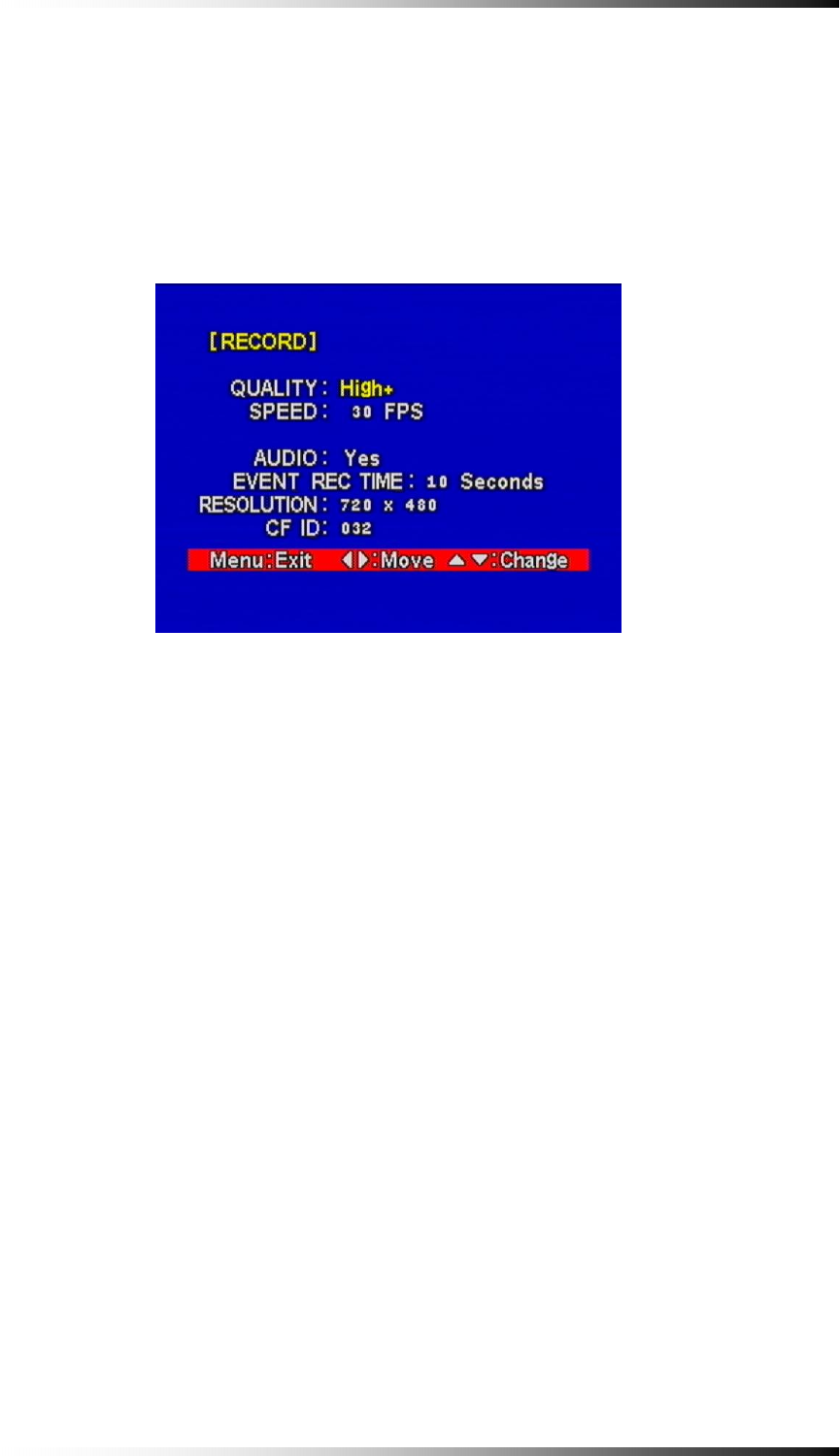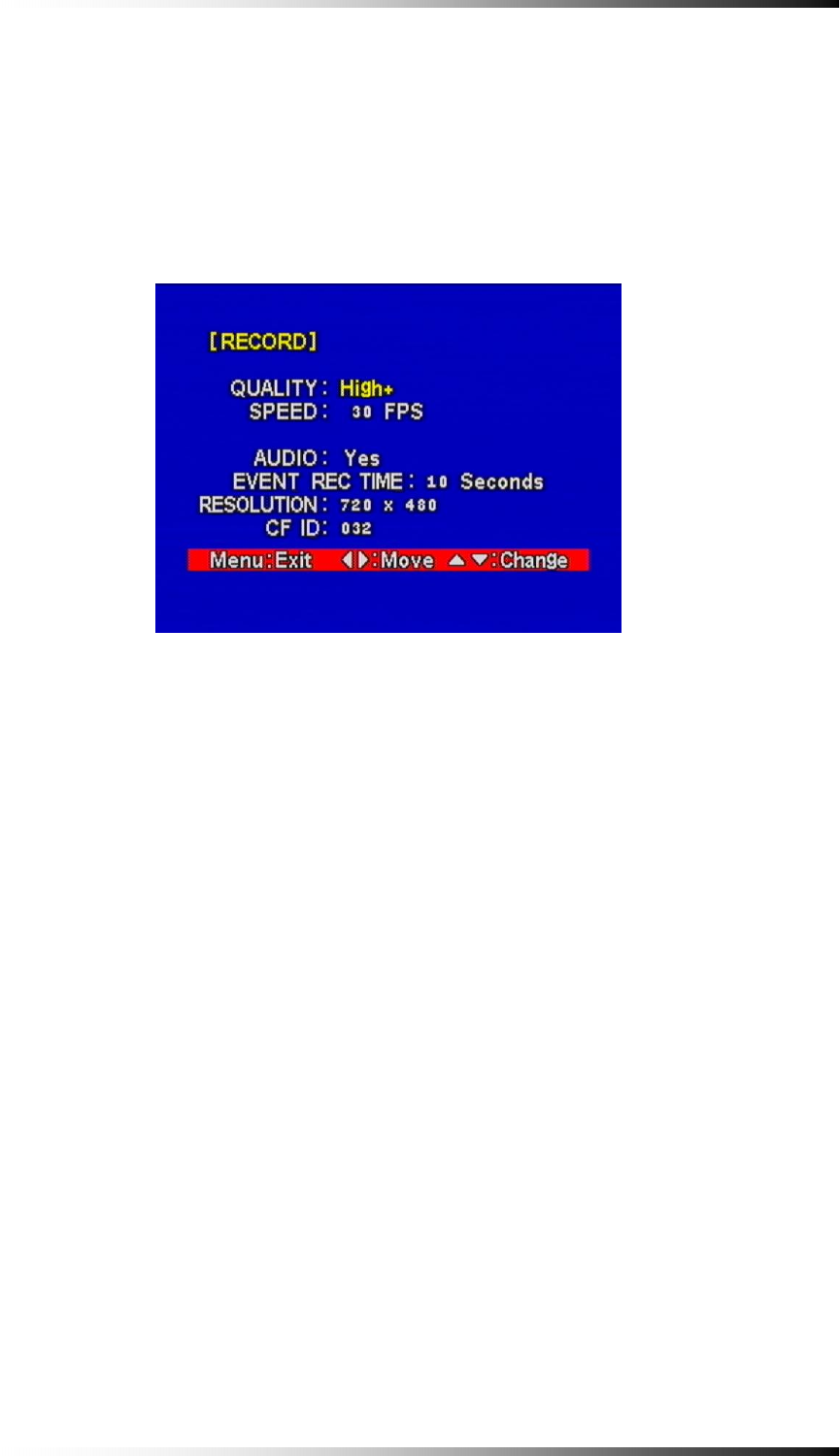
5-4-3. Record
- Choose the RECORD menu by using the ◀▶ button.
- Press the ▼ or ▲ button, the RECORD menu shown in Fig. 5-7 will display.
Fig.5-7 Record Menu
Fig.5-7 Record Menu
Quality
- Select the QUALITY in the RECORD menu by using the ◀▶ button and
select one of recording qualities among High+, High, Middle, Low and Low-
with the ▼ or ▲ button. Selected item will be highlighted in yellow.
The higher the level selected (e.g. High+), the better display quality is but the
larger the data becomes.
Speed
- Select the SPEED in the RECORD menu by using the ◀▶ button and select
one of recording speed among 30FPS, 15, 7.5, 5, 2.5, 1.5, 1 and 0.5 with the ▼
or ▲ button. Selected item will be highlighted in yellow.
The more the frames selected (e.g. 30FPS), the better real time display is but the
larger the data becomes.
Audio
- Select the AUDIO in the RECORD menu by using the ◀▶ button and select
YES or NO with the ▼ or ▲ button. Selected item will be highlighted in yellow.
- 24 -