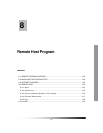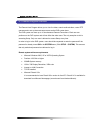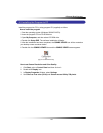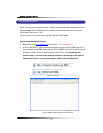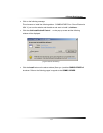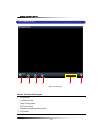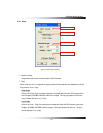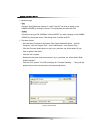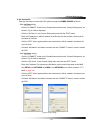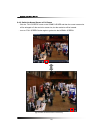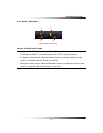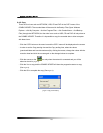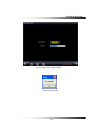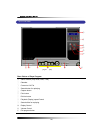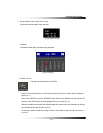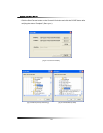8. Remote Host Program
135
8-4.2. Connection
There are two ways to access the DVR system through the COMBO VIEWER as follows.
▫ With Set Direct setting
- Click the “CONNECT” button on the ComboViewer and then the “Connect Dialog menu” as
shown in Fig. 8-8 will be displayed.
- Click the “Set Direct” in the Connect Dialog menu and click the “EDIT” button.
- Enter the IP address (or WAN IP address of the Router) and Port number, which must be
the same as DVR has.
- Click the “EDIT” button again and then the connection list will be created in the Name List
(up to 20 lists).
- Choose a Site Name in the Name Lists and click the “CONNECT” button in order to access
the DVR.
▫ With Get Server setting
- Click the “CONNECT” button on the ComboViewer and then the “Connect Dialog menu” as
shown in Fig. 8-8 will be displayed.
- Click the “Get Server” in the Connect Dialog menu and click the “EDIT” button.
- Enter the IP address, Port number and Site Name, which must be the same as the MNS
has (SETUP-click NETWORK-click MNS in the NETWORK menu: Refer to section 7-7.5
MNS on page 118).
- Click the “EDIT” button again and then the connection list will be created in the Name Lists
(up to 20 lists).
- Choose a Site Name in the Name Lists and click the “CONNECT” button in order to access
the DVR.
[Fig.8-8 Connect Dialog]