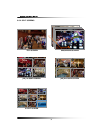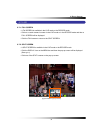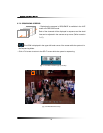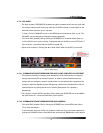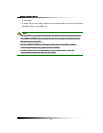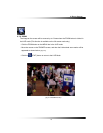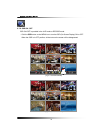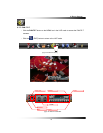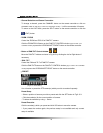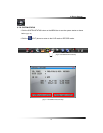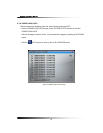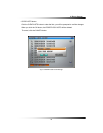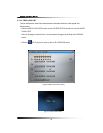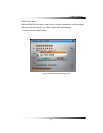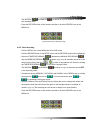System Instruction Manual
46
▫ Channel Selection and Screen Conversion
To change a channel, press the CHANNEL button on the remote controller or click
the
CHANNEL button on the
[Fig.6-15 PAN /TILT CONTROL window]. It will be converted a full screen.
To return to the LIVE mode, press the SPLIT button on the remote controller or click the
(EXIT) button.
▫ ZOOM / FOCUS
Control the ZOOM and FOCUS of PAN/TILT camera.
Click the ZOOM/FOCUS button on the PAN/TILT CONTROL window
[Fig.6-15 PAN / TILT
CONTROL window]
or press the UP/DOWN/LEFT/RIGHT button on the remote controller.
▫ Button of PAN/TILT Control window
Move the PAN/TILT window as shown in Fig.6-15 by clicking the Left or Right button if
necessary.
▫ PAN / TILT
Control the PAN and TILT of PAN/TILT camera.
Click the PAN/TILT Button on the PAN/TILT CONTROL window
[Fig.6-15 PAN / TILT CONTROL
window]
or press the UP/DOWN/LEFT/RIGHT button on the remote controller.
▫ PRESET
[Fig.6-15-1 Preset Menu]
It is a function to preset the PTZ camera(s) which you wish to monitor frequently.
Preset Setup
- Select a position of camera you wish to preset and click the SET button in Fig.6-15-1.
- Click the number(s) for the current position of camera.
- To delete the numbers by using ← button.
Preset Execution
Click the number(s) which you preset and click GO button to move the camera.
* If you preset the number again, the previous setup is not available and only current
setup is available.