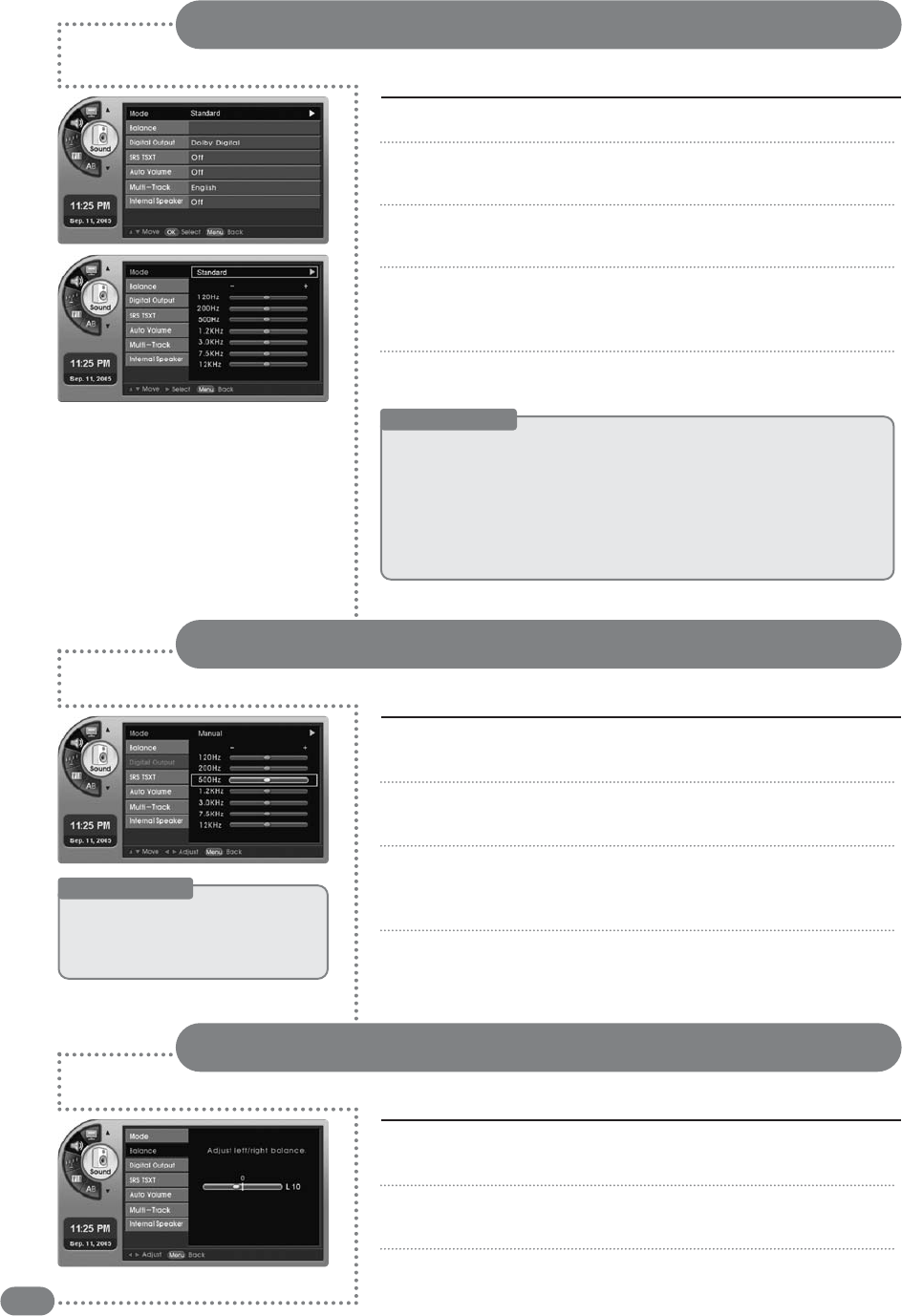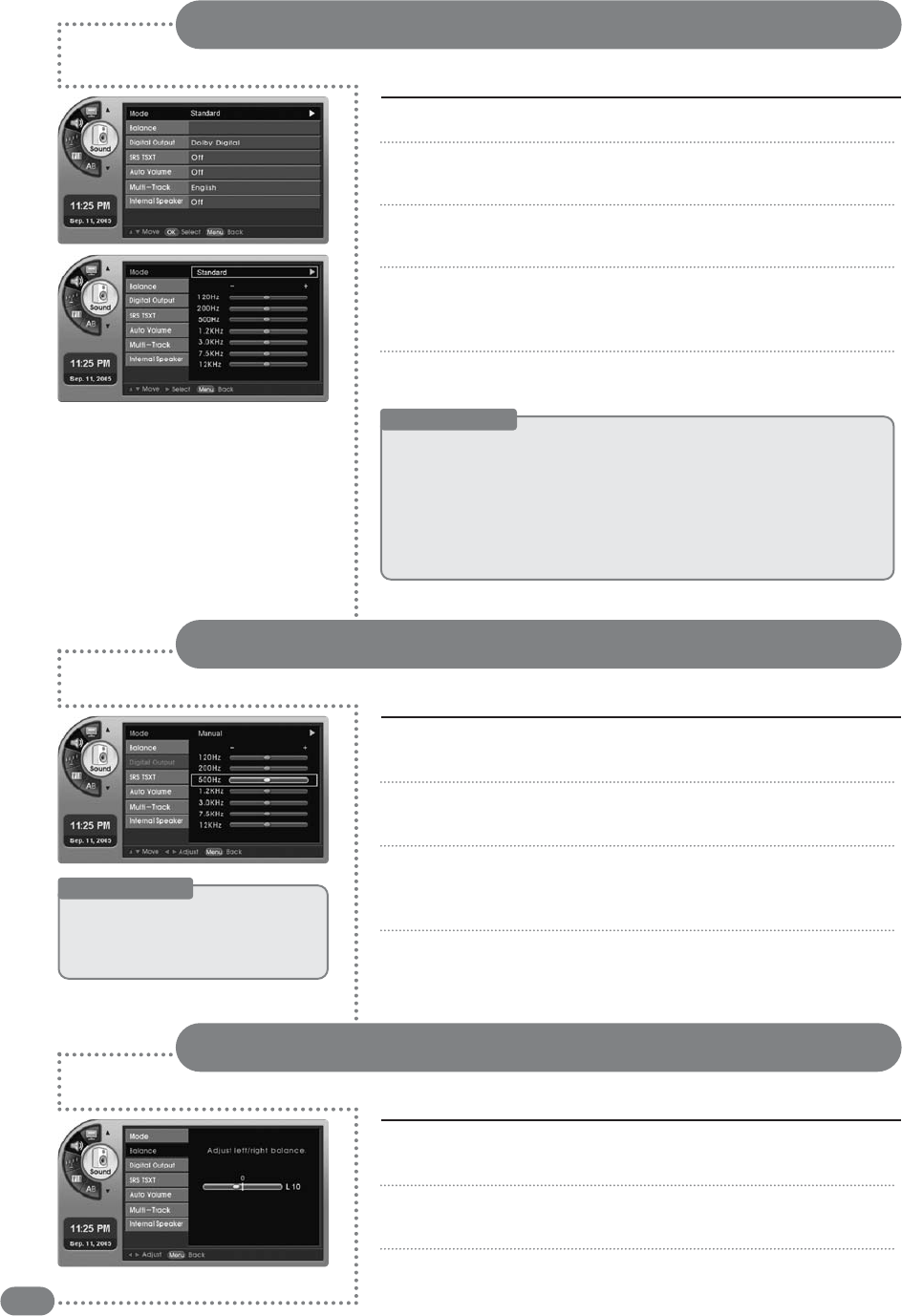
28
You can adjust the mode to Music, Movie, Sports, or News depending on the type of program you are watching.
Sound Mode Settings
Press [MENU]. -The menu will appear.
Press [
] to move to <Sound>, then press [OK].
-The <Sound> Menu will appear.
Press [
] to move to <Mode>, then press [OK].
-The <Mode> Menu will appear.
Press [] to select a sound mode.
-
Pressing
[]
will change the settings to <Standard>, <Music>,
<Movie>, <News>, <Sports> or <Manual>.
Press [EXIT] to exit the menu.
1
2
3
4
5
You can create your own audio equalizer settings as desired.
Custom Sound Mode Settings
Press [
] to move to <Mode>, then press [OK].
-The <Mode> Menu will appear.
Press [
] to select <Manual> mode.
-The <Manual> menu will appear.
Press [
] to select either bass, midrange, or treble as
desired, then press [¥] to change the levels.
-Adjust to low or high levels.
Press [EXIT] to exit the menu.
3
4
5
6
Useful Tips
☛
You
can
use
the
equalizer
to
adjust
<Standard>,
<Music>,
<Movie>,
<Sports>,
<News>
mode
to
change
the
<Mode>
to
<Manual>.
You can balance your speakers for better sound quality.
Sound Balance Settings
Press [
] to move to <Balance>, then press [OK].
-The <Balance> Menu will appear.
Press [¥] to change the left/right output levels.
-You can adjust the output of the left/right speaker.
Press [EXIT] to exit the menu.
3
4
5
Sound mode
■
Standard
:
Basic sound mode.
■
Music
:
Experience live and natural sound.
■
Movie
:
Experience the marvels of surround sound as in a movie theater.
■
Sports
:
Experience the passion of a real stadium.
■
News
:
You can hear the sound of the newsanchor clearly.
■
Manual
:
You can create your own sound mode.