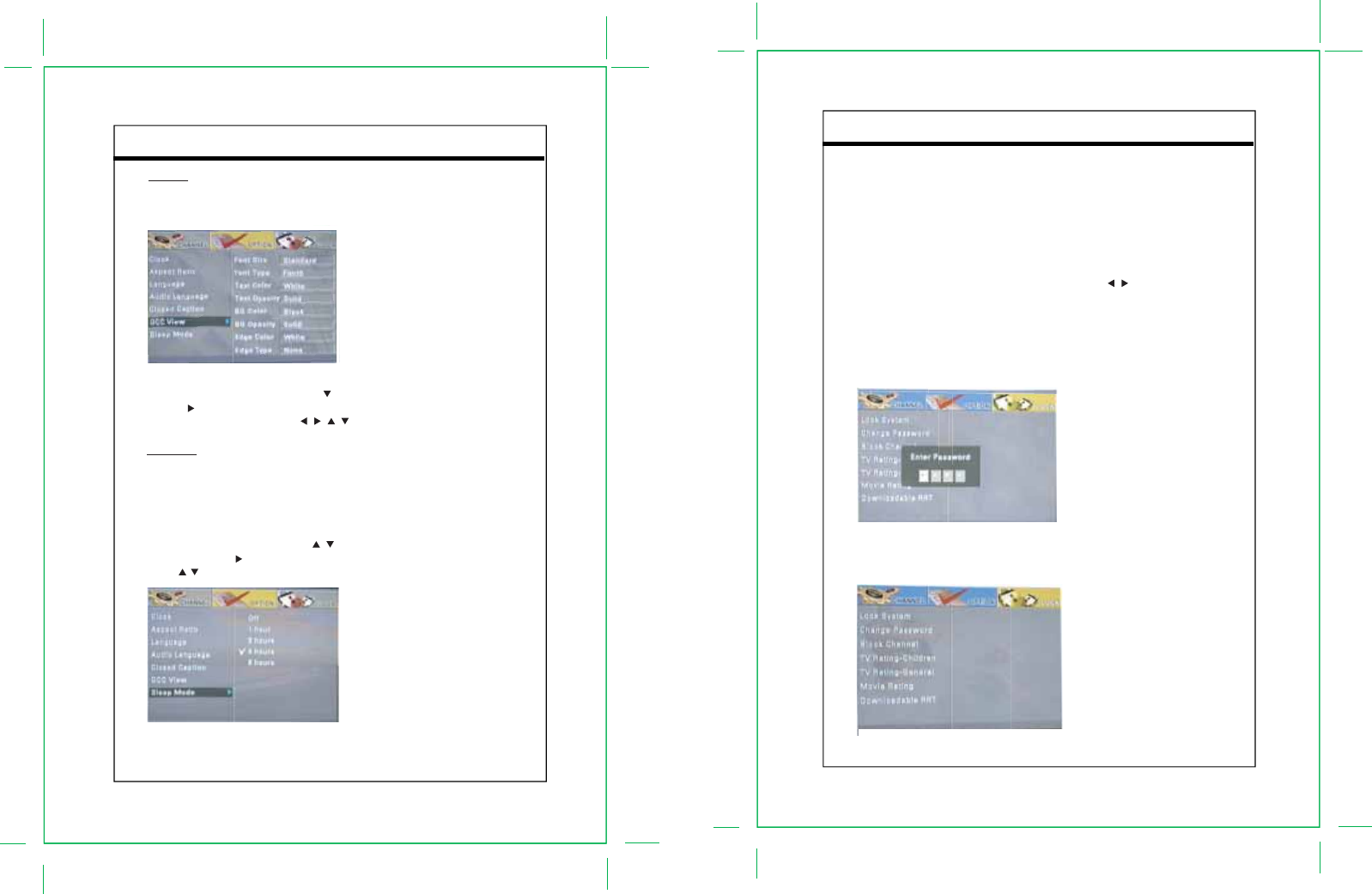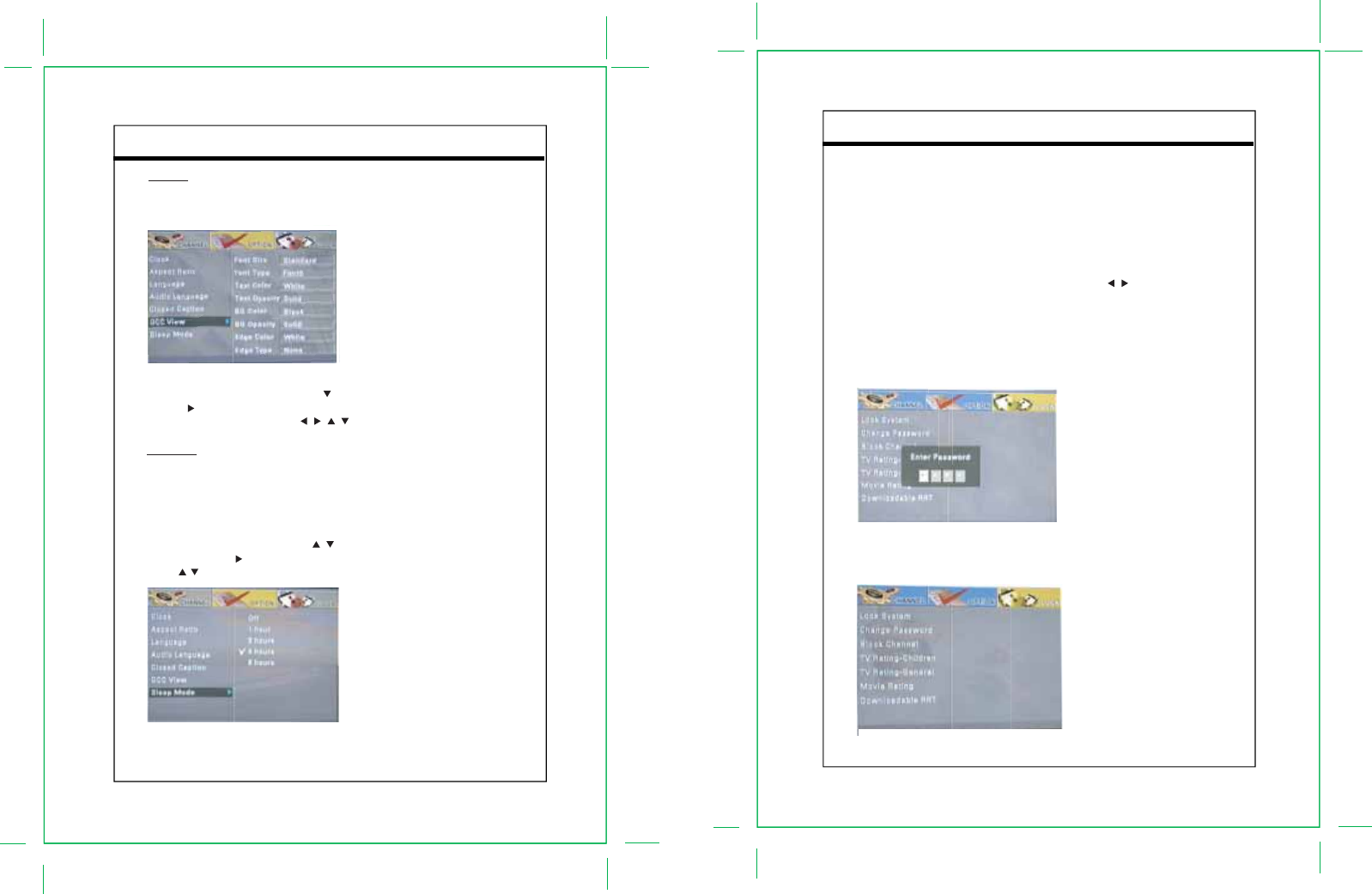
Menu Operation
4.3 Lock Menu Features
The DTV-102 converter box module incorporates V-Chip technology to block viewing of television
programs and movies according to their rating categories. V-Chip is included into TVs and other video
devices to work in conjunction with the TV Parental Guidelines. It electronically reads television
programming ratings and allows parents to block programs they believe are unsuitable for their children.
Non-rated movies can also be blocked. The rating categories in use include TV ratings for TV programs
and MPAA ratings for theatrical movies being broadcast. The Canadian English and Canadian French
rating categories are also available for programs broadcast in Canada.
After pressing the MENU button on the CB remote control, use the navigation buttons to highlight
the LOCK option and press the OK button. A password or PIN is needed to access and make changes
in this menu. Using the number buttons on the CB remote control, enter the 4-digit password in to the
Password window as shown in Figure 25 below. An “*” will appear for each digit entered.
NOTE: The factory default password is “0000” and can be changed using the Change Password
sub-menu. If the new password is forgotten, it can be reset to “0000” by unplugging power to the CB
module.
The LOCK sub-menu has seven options: Lock System, Change Password, Block Channel, TV
Rating-Children, TV Rating-General, Movie Rating, Downloadable RRT.
- 25 -
0
Figure 25. Password Window
Menu Operation
DCC View
The DCC View sub-menu provides the option for digital CC customer setting
This sub-menu is available only when the DCC is set as “Custom”. Set the DCC as Custom under the
Close Caption sub-menu.
After accessing the OPTION menu, press the navigation buttons to select DCC View sub-menu,
press the navigation button or the ENTER button to access the DCC View sub-menu.
In the DCC View sub-menu, press the navigation buttons to select the option.
Sleep Mode
The Sleep sub-menu provides the option of selecting a set amount of time before the CB will
automatically switch to stand-by mode. There are five sleep time options: Off and 1, 2, 4,8 hours.
A warning popup window will appear on the screen 1 minute before the set time expires to let the user
know that the CB will soon enter stand-by mode. The user can then turn off this feature or set a new
sleep time amount by accessing this Sleep menu before the time expires.
After accessing the OPTION menu, use the navigation buttons to highlight the Sleep Mode
option, and press the navigation button or the ENTER button to access the Sleep Mode.
Use the navigation buttons to select the sleep time.
- 24 -
0
Figure23. DCC View
Figure24. Sleep Mode
Figure 26. Lock Sub-menu