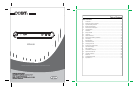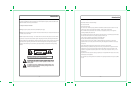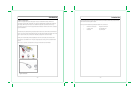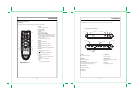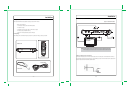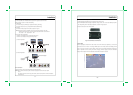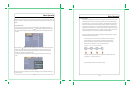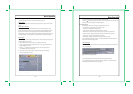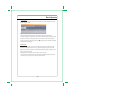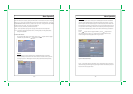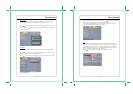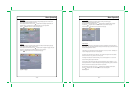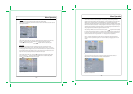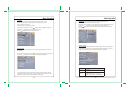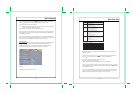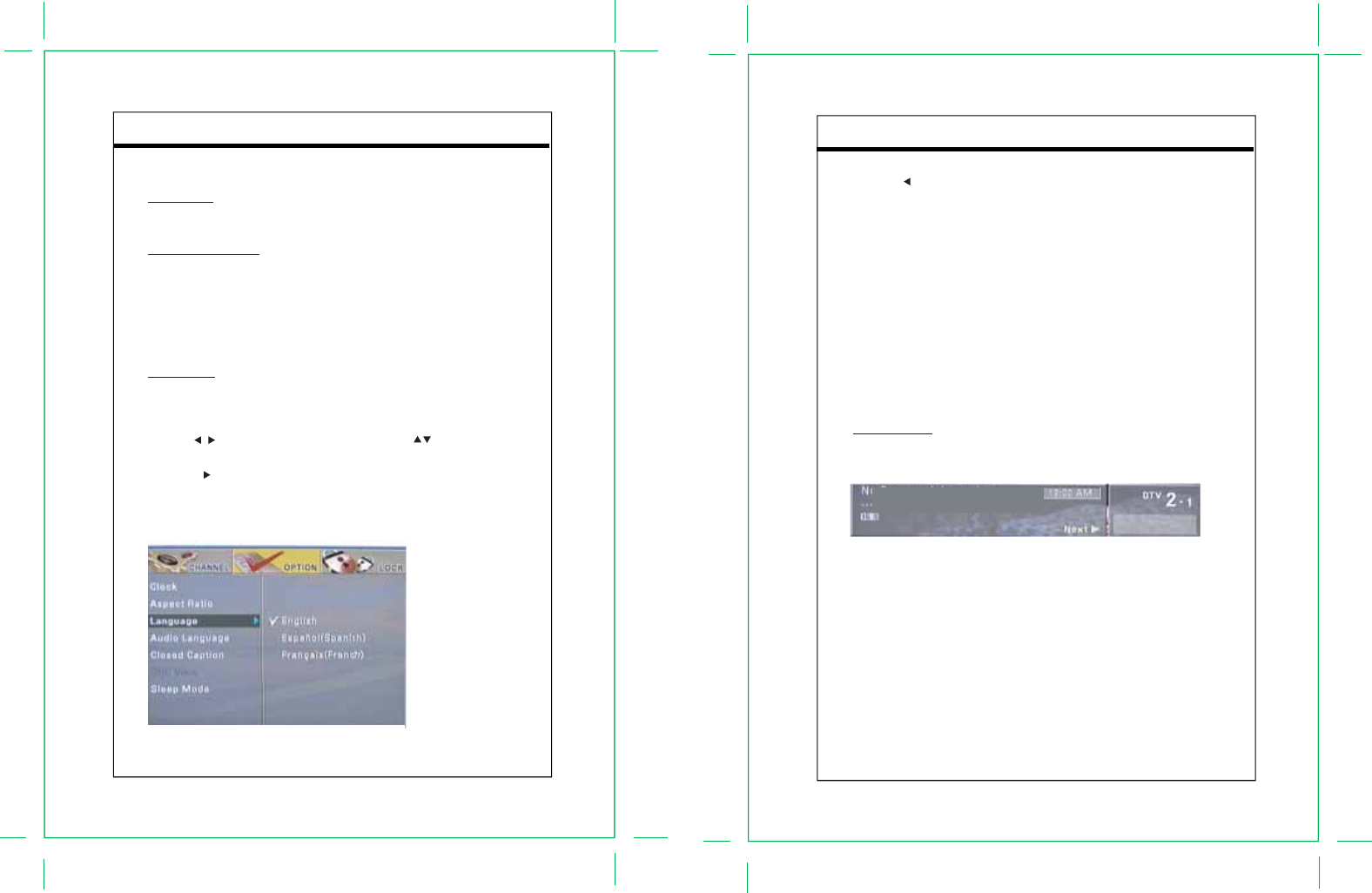
Basic Operation
3.3 Audio and Language Control
This section discusses the methods to control the audio levels and channel.
Volume Control
Audio volume can be increased or decreased by pressing the Volume +/- buttons on the CB remote
control.
Audio Channel Information
Digital channels sometimes provide multiple audio tracks, often in a different language. If these
alternate audio tracks are available, you can cycle through them by repeatedly pressing the AUDIO
button on the CB remote control. If the language or audio track description is available, it will be
displayed briefly on screen. The audio channel number depends on the broadcasting program. So far,
only English, Spanish, French is supported in the box. Others will be considered as undefined.
Menu Language
The menu language can be changed by following these steps. See the Setup section in Chapter 4 for
additional details on this menu option.
1. Press the MENU button on the CB remote control to display the setup menu.
2. Use the navigation buttons to highlight “OPTION”, use the navigation buttons to
highlight “Language” sub-menu.
3. Press the navigation button or the ENTER button to enter the language sub-menu.
In this sub-menu, select the Language option.
4. In this window, as shown in Figure 9 below, it is possible to select three menu language
options: English, Spanish and French.
- 13 -
0
Basic Operation
5. Use the navigation buttons to highlight and select the desired language.
6. Press the navigation button or the MENU button on the CB remote control to exit out of this menu.
The Menu text will now be displayed in the selected language.
3.4 Information Display
The following text windows are used to display information with the DTV-102
• Channel Number – displayed briefly when changing channels.
• Volume Level – displayed when changing volume.
• Audio Information – displayed briefly when AUDIO button is pressed.
• Menu Windows – main menu and sub-menus are used to access setup and other features.
• Information Display – displays channel/program information when INFO button is pressed.
• Closed Caption – displays Closed Caption text when enabled.
• Guide Display – displays program information when GUIDE button is pressed.
The menu windows are discussed in Chapter 4. This section will discuss the Information, Guide and
Closed Caption information display windows.
Information Display
When the INFO button on the CB remote control is pressed, a text window will appear on the screen, as
shown in Figure 10 below.
This window displays information about the current channel and program being viewed.
The information includes the date, time, channel number and channel name. Information icons also
provide additional details about the channel and program.
- 14 -
0
Figure 9. Menu Language Window
Figure10. Information Display Window
LG 3808
YOKOHAMA
Fri. Dec31. 2004. 5:59pm - 8.59pm