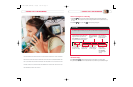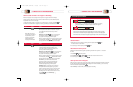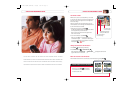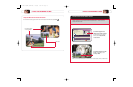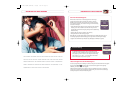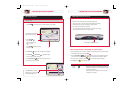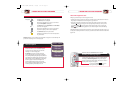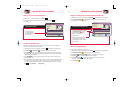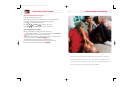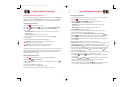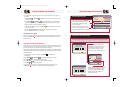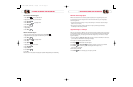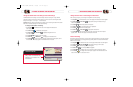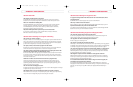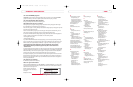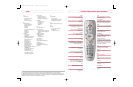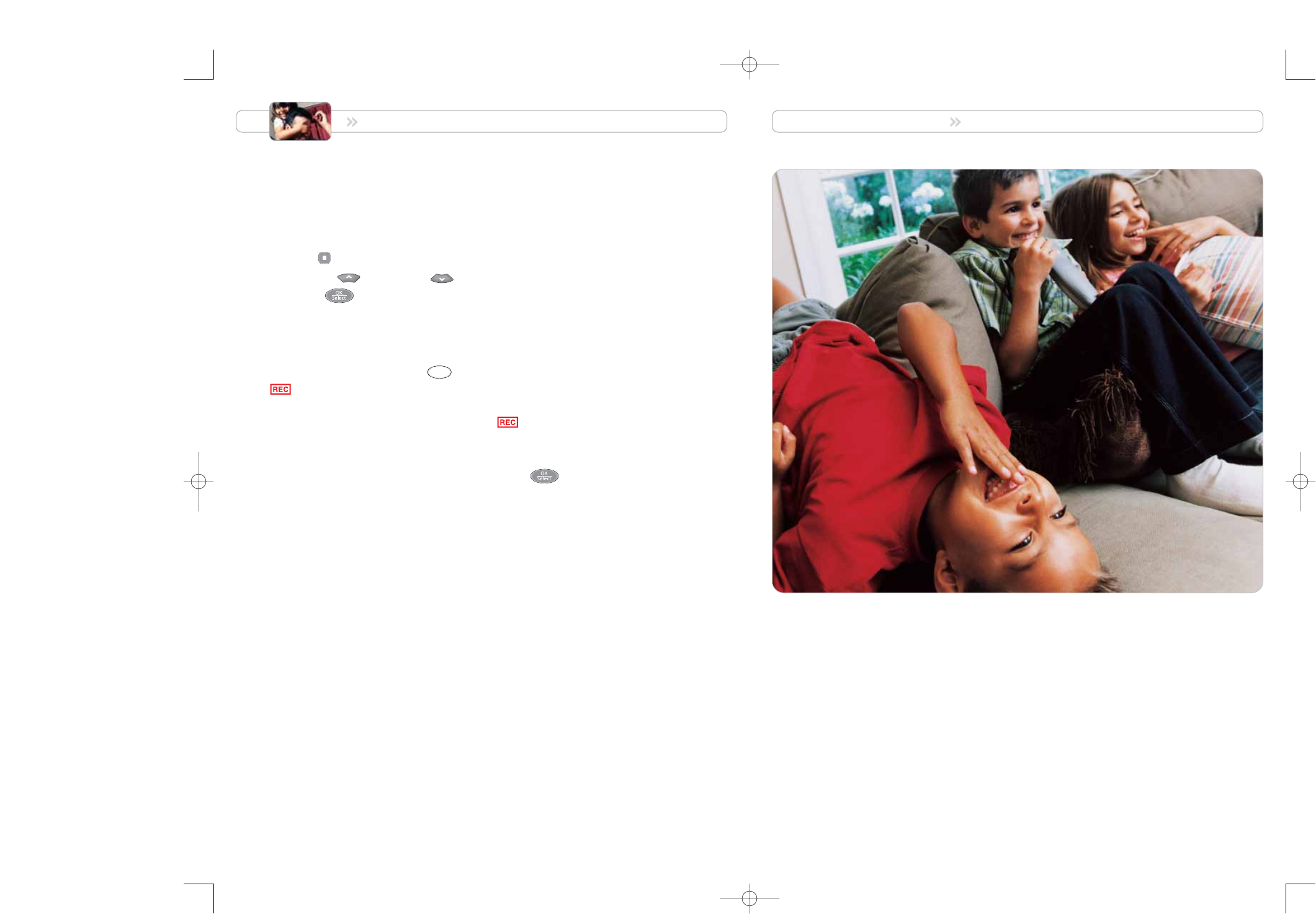
MANAGE PROGRAMS AND RECORDINGS
29
RECORD AND PLAY BACK PROGRAMS
Cancel a Recording That’s in Progress
You can stop a recording in progress at any time.
When you stop a recording, you can save what has been recorded or erase the entire recording.
1. If you are not watching the recording, tune to the channel that is being recorded.
2. Press Stop . The Stop Recording screen appears.
3. Press Move Up or Move Down to highlight the option you want.
4. Press Select . The red Record indicator on the front of the DVR turns off.
Forget what program you’re recording?
DVR gives you three ways to find programs that are currently being recorded:
• Turn on the PIP feature and press Info . Both channel banners appear, and the Recording Now
symbol is displayed if one of the channels is currently recording.
• Display the Recorded List screen and, as you move up or down the list, look in the Information area
of the screen for a recording with the Recording Now symbol.
• Display the Program Guide and look for a program that is highlighted in red.
If you want to view the program that is being recorded, select the program either from the
Recorded List or from the Program Guide, and then press Select .
Info
NOW YOU CAN EASILY MANAGE YOUR PROGRAMS WITHOUT MAKING IT A CHORE. GOT
KIDS? CONTROL WHAT THEY WATCH — EVEN WHEN YOU’RE NOT AROUND. WANT TO
RECORD EVERY FRIENDS EPISODE BUT DON’T WANT TO STORE THEM FOREVER? SET
DVR TO AUTOMATICALLY DELETE THEM WHEN SPACE IS NEEDED.
1676-DVR SA USER GUIDE R20 12/8/03 1:47 PM Page 28