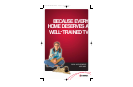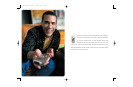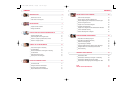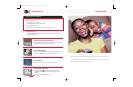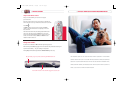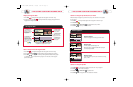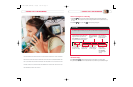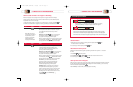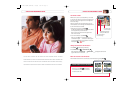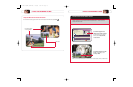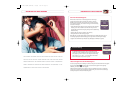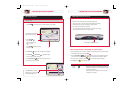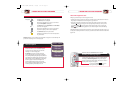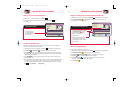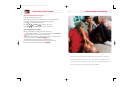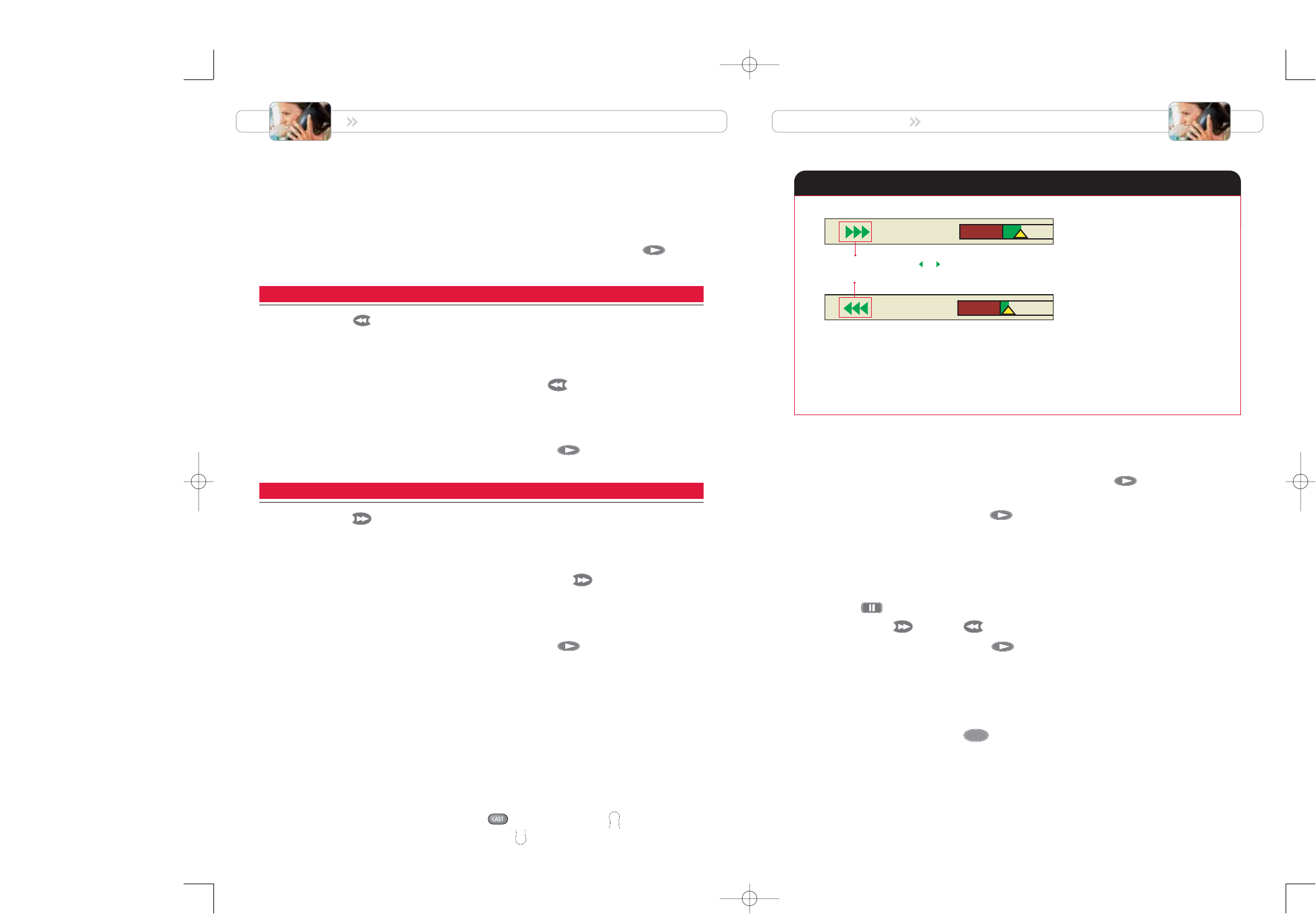
CONTROL LIVE TV AND RECORDINGS
To Press Result
Fast-forward Action speeds up and the Status Bar appears
in the Fast-forward position at the bottom of the
screen. The pointer on the Status Bar moves to the
right as you fast-forward the program.
Speed up: Press Fast-forward one or two more times
to incrementally increase the speed. Press it again and
the program resumes playing at normal speed.
When you reach the portion of the program you wish to watch
at normal speed, press Play . The Status Bar indicates
the Play position and the program plays at normal speed.
Live TV: When you reach the end of the buffered
program and catch up with the live broadcast, the
Status Bar briefly indicates Live and the program
automatically begins playing at normal speed.
Recordings: When you reach the end of a recording,
the Playback Status screen appears to give you the
option to erase the recording. If you do not wish to view it
again, you may erase it to allow space for your future
recordings. To exit from this screen and return to live TV,
press Last or press Channel Up
or Channel Down
.
CH
-
CH
+
Rewind or Fast-Forward a Live Program or Recording
Rewind a live program or a recording to watch a portion of it again, or fast-forward through
portions you don’t want to watch. You can rewind or fast-forward in any of three different speeds,
as explained in the box on the next page.
1. Make sure that the program or recording is not in Pause mode. If it is paused, press Play .
2. Rewind or fast-forward the live program or recording by following the instructions below.
To Press Result
Rewind Action reverses and the Status Bar appears in the
Rewind position at the bottom of the screen. The pointer
on the Status Bar moves to the left as you rewind
the program.
Speed up: Press Rewind one or two more times to
incrementally increase the speed. Press it again and
the program resumes playing at normal speed.
When you reach the portion of the program you wish to watch
at normal speed, press Play . The Status Bar indicates
the Play position and the program plays at normal speed.
Status Bar Speed Indicator
CONTROL LIVE TV AND RECORDINGS
15
Use Slow Motion
1. While watching live TV or playing a recording at normal speed, press Play once.
The action is shown in slow motion.
2. To resume play in normal speed, press Play again.
Watch Action Frame by Frame
Analyze sports events and other programs by watching the action frame by frame — one second
at a time.
1. Press Pause . The action pauses.
2. Press Fast-forward or Rewind to make action move one frame at a time.
3. To resume play at normal speed, press Play .
Catch Up with a Live TV Program
When you pause or rewind a live program, the program continues to be broadcast and stored in the buffer.
You can continue watching the buffered program (delayed from the live broadcast), or you can catch up
with the live broadcast by pressing Live .
Note: The Live key is inactive when you are playing back a recording.
LIVE
A green arrow ( or ) indicates how fast you are advancing or rewinding
a program. Each time you increase the speed, another arrow appears.
Rewind or fast-forward in any of three speeds:
• Press once and increase the speed to approximately 4 times the normal play speed.
• Press twice and increase the speed to approximately 10 times the normal play speed.
• Press three times and increase the speed to approximately 32 times the normal play speed.
Fast Fwd
Rewind
Note: When you rewind a
live program or recording to
the point where you first
tuned to it, the recording
automatically begins
replaying at normal speed.
1676-DVR SA USER GUIDE R20 12/8/03 1:46 PM Page 14