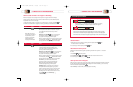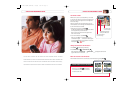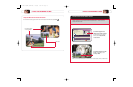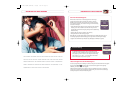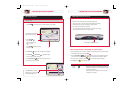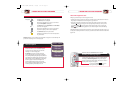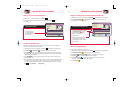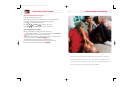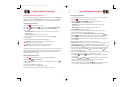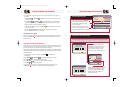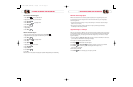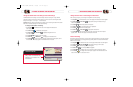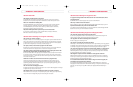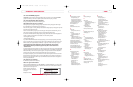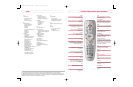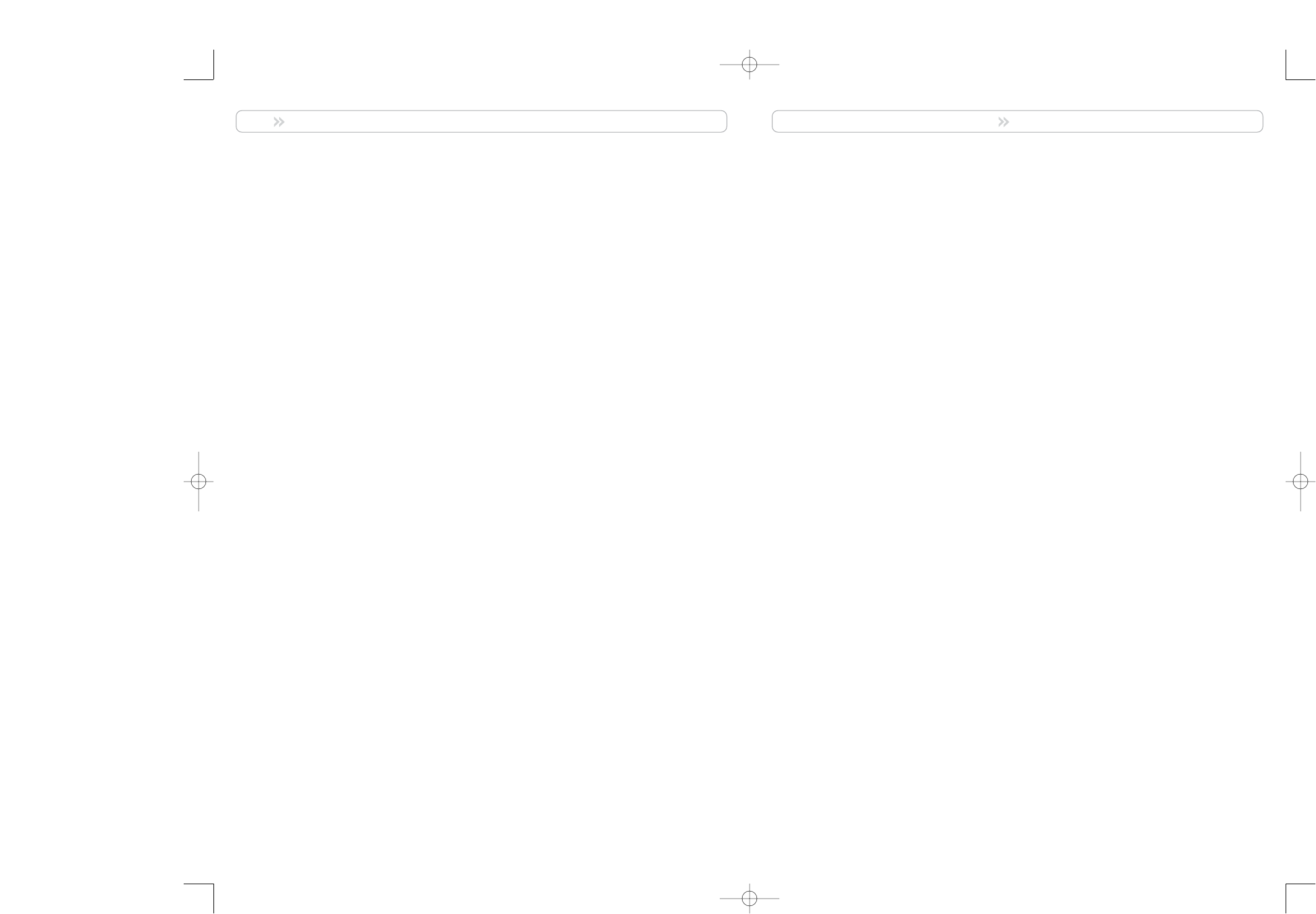
FREQUENTLY ASKED QUESTIONS
39
FREQUENTLY ASKED QUESTIONS
Questions about DVR
What happens if DVR temporarily loses power?
All recordings that were saved prior to the power loss are preserved, as well as future recording
schedules. You miss only the recordings that were scheduled to be made while the power was out.
Where can I find details on installing DVR?
Go to www.comcast.com to find helpful information on a number of topics, including installation
and setup. Just click on “Digital Cable.” Then select “Digital Video Recorder.” Or, you may also
visit
www.sciatl.com. (You will need the serial number of your DVR to access the information.)
See page 40 for details on locating the serial number.
Why doesn’t DVR respond when I press the keys on the remote control?
You may not be in the Cable mode. To use any of the DVR features, including the PIP feature,
DVR must be in Cable mode. See page 8 for details.
Questions about Controlling a Live Program or Recording
How far back can I rewind a program?
It depends on whether it’s a live or recorded program. For live programs you have watched less than one
hour, you can rewind back to the point where you started watching. If you have watched a live program
for longer than an hour, you can rewind up to the last hour that you’ve watched. For recorded programs,
you can rewind to the beginning of the recording. For details, see page 14.
Can I pause, rewind, or fast-forward a program in the PIP screen?
No. Those keys only control the program shown in the main TV screen so you can swap the PIP screen
and the main screen and then use pause, rewind or fast-forward. See page 18 for details.
Can I pause, rewind, or fast-forward a program shown in the upper right corner of DVR
screens like the Program Guide or the Recorded List screen?
Yes. The small screen shown in the upper right (a.k.a. the Quarter screen) is actually the main TV screen.
It is reduced to fit while viewing other information. Keys such as pause, play, rewind, and fast-forward
control the main TV screen — whether the screen fills the monitor of your TV or whether it is reduced to
fit in another information screen.
Sometimes I am able to record much more than 30 hours of programs. Why?
The amount of programming that you are able to record depends on the type of program you are
recording. Analog programming (generally, channels 2 through 78) takes up more space than digital
programming (generally, channels 100 and above). So if you only record digital programming, you will
be able to record more hours of programs.
How will I know that recording space is low?
A message will appear when remaining recording space is 5% or less. The Recording Space Low message
will appear when you schedule a new recording.
What happens when I run out of recording space while I’m recording a program?
When the DVR runs out of disk space, it will stop recording the program. When you go to your Recording
List, you will receive a message stating that your last recording was not complete.
Questions about Watching Two Programs at Once
If a program is being recorded in the PIP screen and I turn off the PIP feature, will the
recording continue?
Yes. DVR will continue to record the program even if you turn off the PIP feature.
What if my TV doesn’t have the PIP feature?
That’s no problem. You can still use the PIP feature because DVR provides the PIP feature, not your TV.
My TV has the PIP feature; why is PIP so much smaller now?
If your television came with PIP functionality, you may wish to deactivate it, as the PIP images with DVR
become twice as small if your TV’s PIP functions are activated.
Questions about Recording Programs and Playing Them Back
Can I record the program that is shown in the PIP screen?
You can record a program that is shown in the PIP screen, but you must start the recording from the
main TV screen. For details, see “Record Two Programs at Once” on page 25.
Can I play back more than one recording at the same time?
No. You can play only one recording at a time.
Can I recover a recording that was erased from DVR?
Unfortunately, no. Once it’s been erased from the Recorded List, it’s gone. However, you can copy programs
to a VCR tape. You can also extend the length of time a program is saved. For details, see “Copy Recordings
to a VCR Tape” on page 35 and “Change the Save Time of a Recording You Have Saved” on page 37.
Can I record two programs at the same time and watch the playback of a third program?
Yes. However, if, while recording two programs, you try to tune to another live channel, DVR displays a
Channel Change Notice to let you know that you must stop a recording to change channels. For details,
see “Cancel a Recording That’s In Progress” on page 28.
What happens if a sports event that I scheduled to record goes into overtime?
DVR cannot determine whether a live program will end at its scheduled time. If there is a chance that
the event you are recording may continue past its scheduled time, you can allow for this uncertainty by
extending the stop time on the Confirm Recording screen.
If I’ve used the Parental Control feature to block a rating or channel in the guide, will
recordings of these programs also be blocked?
Yes. If you have blocked programs by channel or rating in the General Settings menu, recordings of
these programs will also be blocked if the Parental Control setting is on. They will be recorded, but to play
them back, you must enter your 4-digit PIN. For details, see “Playing Back Blocked Recordings” on
page 33.
1676-DVR SA USER GUIDE R20 12/8/03 1:47 PM Page 38