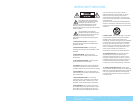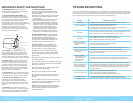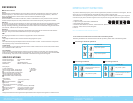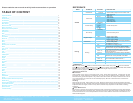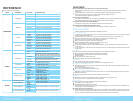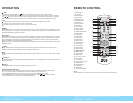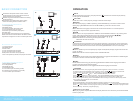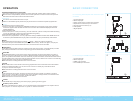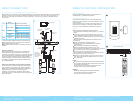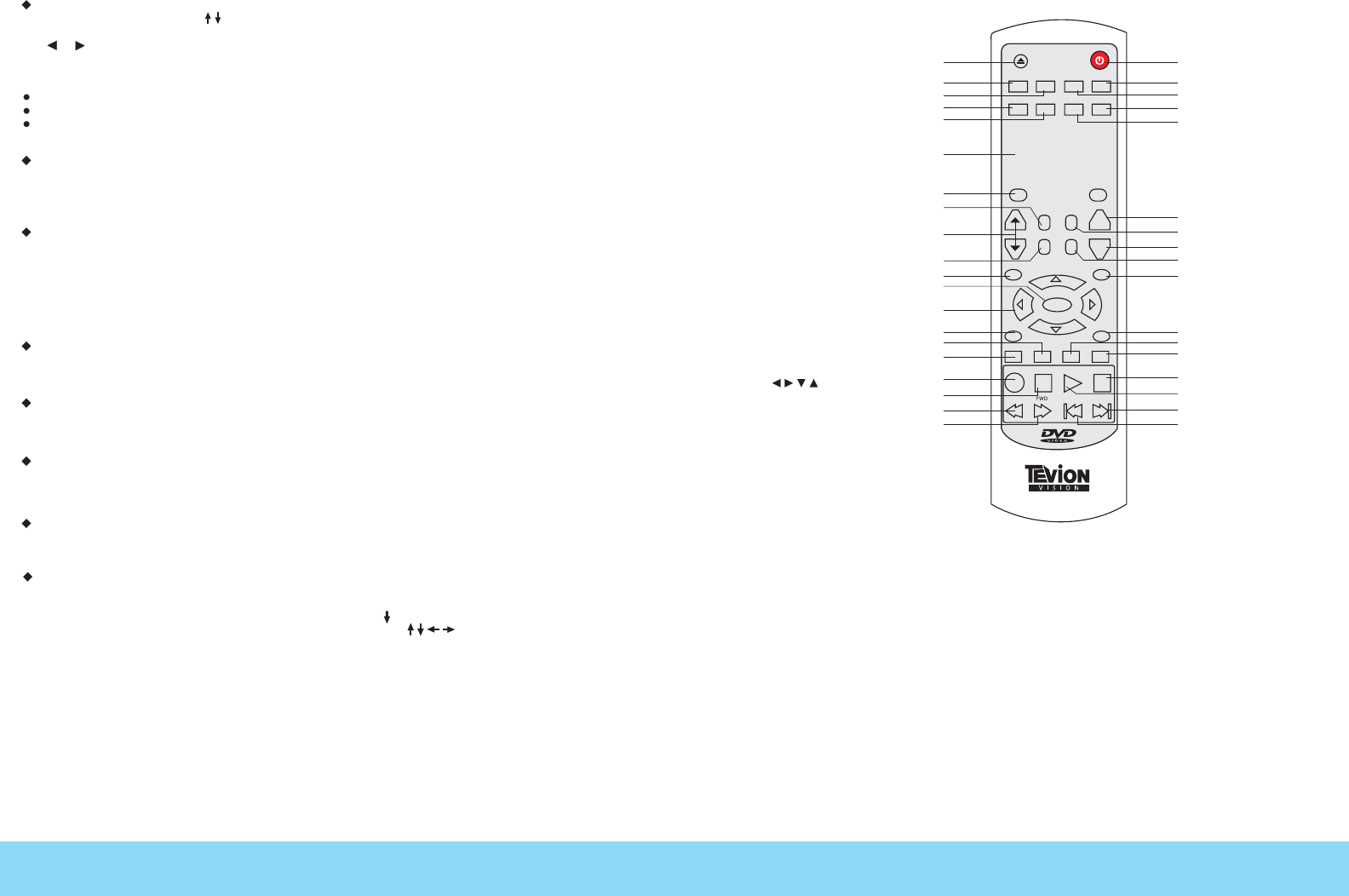
Helpline No.UK/Northern lr ela nd 0800 032 5264 Rep. lr eland 1800 315 697
W eb S upport www.curtisint.com
Model Number: DVD3602UKT
Helpline No.UK/Northern lr ela nd 0800 032 5264 Rep. lr eland 1800 315 697
W eb S upport www.curtisint.com
Model Number: DVD3602UKT
Note:
The same buttons on remote control and front panel have identical functions.
REMOTE CONTROL
7
14
OPERATION
TIME
In the play, you press TIME and button on the remote control. You can search the disc
based on its title/chapter/track as shown in the figure. Press TIME button, a search menu will display.
Use or button to select the search item/time/title/chapter. The selected will be shown in highlight.
Use number button to select the search item/time/title/chapter, and press ENTER button to play.
Note:
For some DVD discs which cannot be searched, invalid will be appear on TV screen.
Input the time, title and chapter of the disc to search.
For VCD in PBC mode is ON, it can only search for the time.
MENU
Press MENU button on remote control when playing a disc, a list of titles on the disc (depends on discs)
will be displayed on TV monitor. Use the direction or number button to select your preferred items then
press ENTER button to play as selected.
SUBTITLE
Note:
Press SUBTITLE button on remote control during playback. Subtitle: [1] will be displayed on TV monitor
that means a kind of language. Press once more, Subtitle: [2] appeared on TV monitor means another
kind of language and accordingly subtitles appear that represents how many kind os language being
selected. Subtitle: [OFF] appears that toggle subtitle.
This function is valid only for DVD discs with subtitle function. It is invalid for DVD disc with single
subtitle function.
N/P
Press N/P button during stop state can switch output signal to NTSC, PALor AUTO. The default setting
is PAL.
SHUFFLE
Press SHUFFLE button while playing DVD /MP3/CD/JPG or VCD disc(PBC OFF), the player will playing
the disc randomly.
VIDEO
Press VIDEO button during stop state to use direction to select the video output progressive scan
(YPbPr) or other mode (S-VIDEO,Component,RGB,P-SCAN, HD).
POWER
OPEN/CLOSE
OSD P/N REPEAT A-B
SHUFFLE
VIDEO
SUBTITLE
ANGLE
1
2
3
4
5
6
7
8
9
0
10+
+10
TIME
MUTE
SLOW
STEP L/R
SETUP
AUDIO
ENTER
TITLE
MENU
ZOOM
USB/CARD
PBC PAUSE PLAY
STOP
REV
PREV NEXT
16:9/4:3VOL
PROG
DVD3602UKT
POWER
OPEN/CLOSE
OSD P/N REPEAT A-B
SHUFFLE
VIDEO
SUBTITLE
ANGLE
1
2
3
4
5
6
7
8
9
0
10+
+10
TIME
MUTE
SLOW
STEP L/R
SETUP
AUDIO
ENTER
TITLE
MENU
ZOOM
USB/CARD
PBC PAUSE PLAY
STOP
REV
PREV NEXT
16:9/4:3VOL
PROG
1
2
3
4
5
6
7
8
9
10
12
13
14
15
16
17
37
36
35
34
33
32
31
30
29
28
27
25
23
22
21
20
19
18
1. Power button
2. A-B button
3. Repeat button
4. Angle button
5. Subtitle button
6. Program button
7. Slow button
8. 16:9/4:3 button
9. L/R button
10. Audio button
11. Return button
12. Zoom button
13. USB/CARD button
14. Stop button
15. Play button
16. Next button
17. Prev button
18. FWD button
19. REV button
20. Pause button
21. PBC button
22. TITLE button
23. Menu button
24. Reset button
25. Button
26. Enter button
27. Setup button
28. Step button
29.Vol+/Vol-button
30. Mute button
31. Time button
32. Number (0-9) button
33. Video button
34. Shuffle button
35. P/N button
36. OSD button
37. Open/Close button
RESET
RETURN
11
24
26
RESET
Press RESET button to resume the original setting of this unit.
USB/CARD READER PLAY
This DVD player can compatible with the playing function of USB flash disc and CART reader.
You connect the USB or SD/MMC/MS card to the USB port or CARD port ,
press USB/CARD button on the remote control. Then press button to USB,
Press ENTER button to USB flash disc or SD/MMC/MS card, press button to select
your prefered title or chapter, press ENTER button to play.