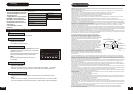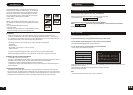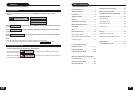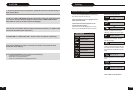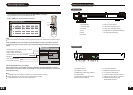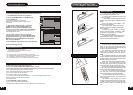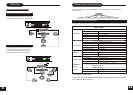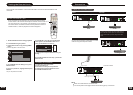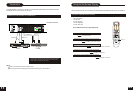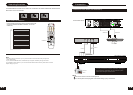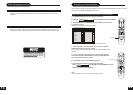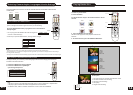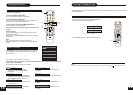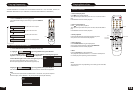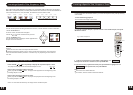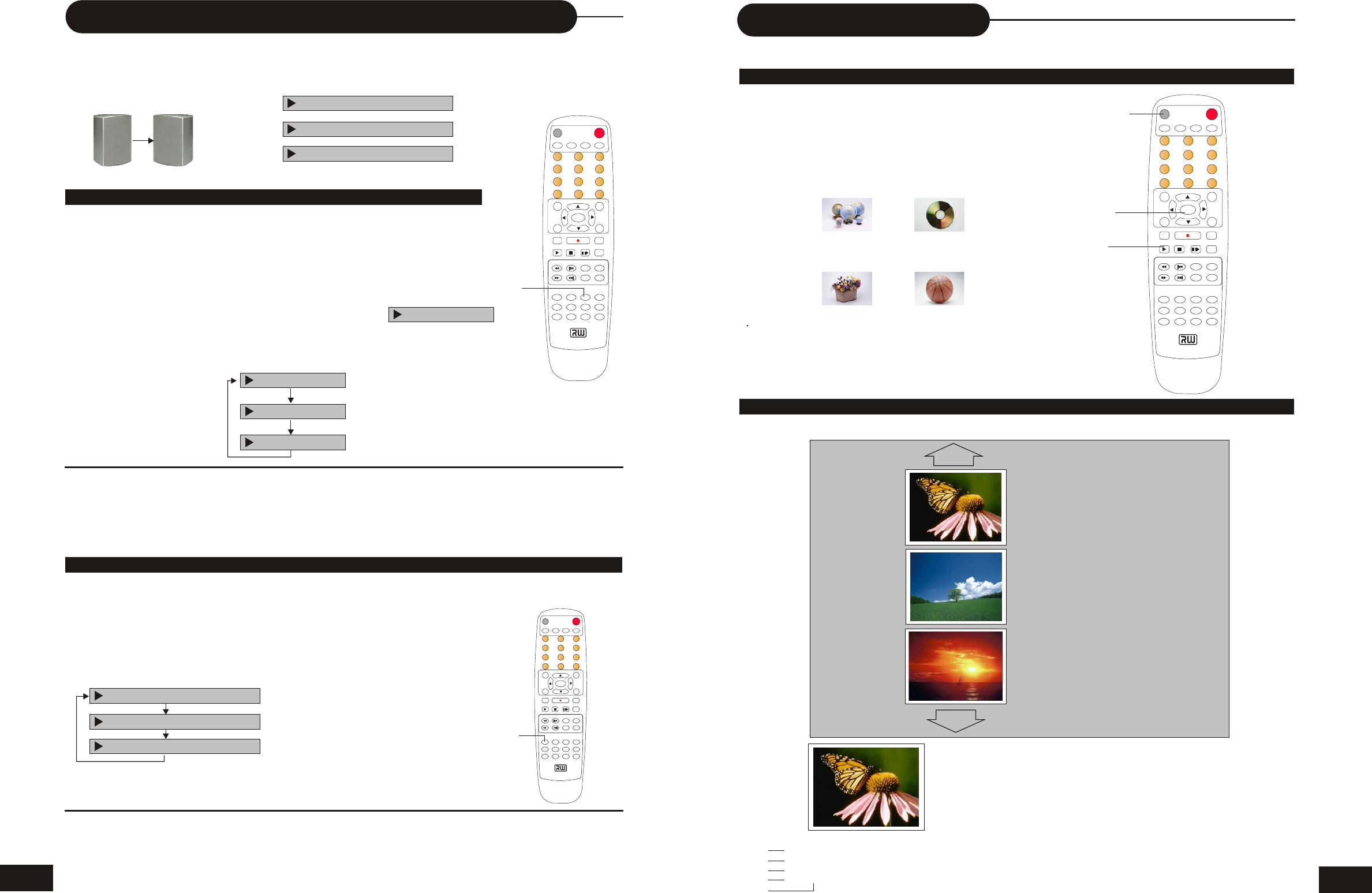
MUTE
PLAY
STOP
PAUSE/STEP
ADD/CLEAR NAVIGATION
SELECT
OPEN/CLOSE
STANDBY/ON
SCAN
SETUP
TITLE
TIMER REC/OTR
EDIT
AVTV
DV
DISC OPER
MENU
CH+
REV PREV
FWD NEXT
CH-
VOL+
VOL-
AUDIO
SUBTITLE
ANGLE RETURN
REPEAT
SLOW
ZOOM
GOTO
PS/IS
PROG
DISPLAY
RANDOM
0
/ /
1 2
3
4
5
6
7
8 9
DVD + ReWritable
MUTE
PLAY
STOP
PAUSE/STEP
ADD/CLEAR NAVIGATION
SELECT
OPEN/CLOSE
STANDBY/ON
SCAN
SETUP
TITLE
TIMER R EC/OTR
EDIT
AVTV
DV
DISC OPER
MENU
CH+
REV PREV
FWD NEXT
CH-
VOL+
VOL-
AUDIO
SUBTITLE
ANGLE RETURN
REPEAT
SLOW
ZOOM
GOTO
PS/IS
PROG
DISPLAY
RANDOM
0
/ /
1 2
3
4
5
6
7
8 9
DVD + ReWritable
MUTE
PLAY
STOP
PAUSE/STEP
ADD/CLEAR NAVIGATION
SELECT
OPEN/CLOSE
STANDBY/ON
SCAN
SETUP
TITLE
TIMER REC/OTR
EDIT
AVTV
DV
DISC OPER
MENU
CH+
REV PREV
FWD NEXT
CH-
VOL+
VOL-
AUDIO
SUBTITLE
ANGLE RETURN
REPEAT
SLOW
ZOOM
GOTO
PS/IS
PROG
DISPLAY
RANDOM
0
/ /
1 2
3
4
5
6
7
8 9
DVD + ReWritable
1. TITLE
01/01/00
12:03:47
SP00:00:20
1. TITLE
01/01/00
12:06:50
HQ00:00:20
1. TITLE
01/01/00
12:08:57
SLP00:00:20
PLAYING A DVD+RW OR DVD+R DISC
Index Picture Screen
Playing Back a Disc
14
PLAYING A NORMAL DISC
1.Power on your recorder.
2.Insert a DVD disc.
3.Press Directional Keys or the number buttons to select
the title.
4 Press the SELECT or PLAY button.
The DVD video player will start playback from the title
selected.
5. To remove the disc, press the OPEN/CLOSE button.
Title1 Title 2
Title 4
Title3
OPEN/CLOSE
SELECT
PLAY
Description:
1.The name of the pre-recorded. The default is TITLE.
2.The date and time of the recording.
3.Title time of the recording.
4.The quality.
5.Length of the recording
1. 1. TITLE
2. 01/01/00
3. 12:03:47
4. SP 00:00:20
5.
21
Selecting Camera Angles, Languages & Audio Settings
THIS RECORDER ALLOWS YOU TO SELECT FROM SEVERAL DIFFERENT ANGLES AND
LANGUAGES.
HOW TO CHANGE THE CAMERA ANGLE
If the video on the DVD was recorded with multiple angles, you have the
option to change the camera angle of the scene you are watching.
Press the ANGLE button while playing back a scene recorded with
multiple angles.
• You may only press the ANGLE button when the angle icon
is shown on the DVD display.
• Each time you press the ANGLE button, the angle will be changed.
Note:
• The angle function will not work on DVD video discs that do not contain recorded multiple angles.
• During still playback, you are able to change the camera angle. When you resume to normal playback, the camera angle
will change to the new settings.
• The angle icon indicator will illuminate while playing back a title that contains at least one scene recorded from multiple angles.
HOW TO SELECT LANGUAGE AND AUDIO SETTING
This player allows you to select a preferred language and sound recording system from those
included on the DVD video disc.
1. Press the AUDIO button during playback
2. Press the AUDIO button repeatedly to
cycle through the options
Note:
• The player returns to the initial default settings when you turn on the player or replace a disc.
• The player plays a default sound when unsupported format is selected.
• On MP3/CD disc, AUDIO is used for the selection of LEFT, RIGHT and STEREO.
ANGLE1 ANGLE2
Selecting the camera angle Selecting a language
ANGLE :01/03
AUDIO :02/03 ENG DOLBY
AUDIO :03/03 CHI DOLBY
AUDIO :01/03 GER DOLBY
ANGLE :01/03
ANGLE :02/03
ANGLE :03/03
AUDIO :02/03 ENG DOLBY
AUDIO :03/03 CHI DOLBY
AUDIO :01/03 GER DOLBY
ANGLE
AUDIO