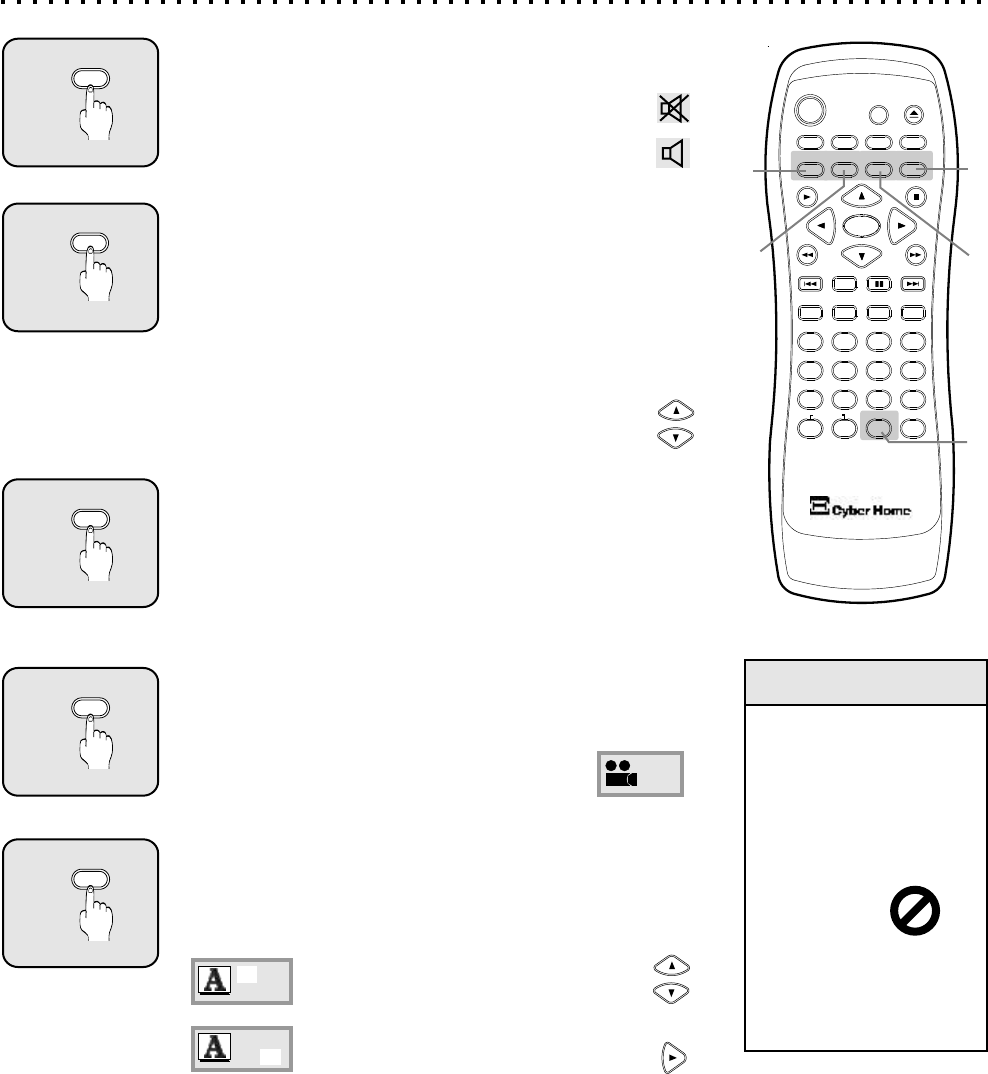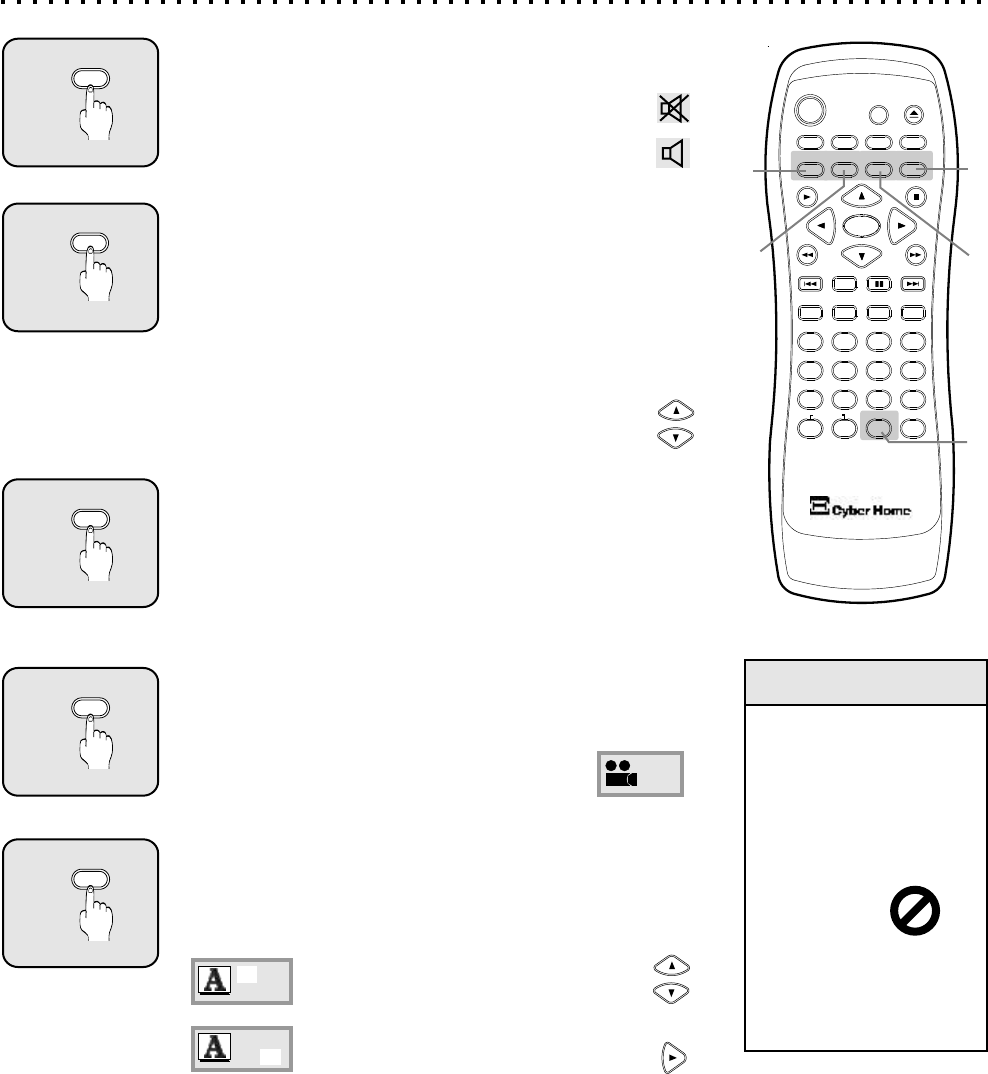
2
EFFECT - Bass, Treble and 3D
Use the EFFECT button to access Equalization effects for
discs using Stereo soundtracks, such as VCDs and Audio
CDs. The effects are not available when using DVDs, unless
the disc supports a PCM Stereo Soundtrack. The Bass &
Treble controls change the frequency mix of the sound, while
the 3D effect simulates Surround Sound.
To use the Effect Setup, press the UP/DOWN ARROW
buttons to navigate to the desired effect, then use the
RIGHT/LEFT ARROW keys to adjust the sound. Press
the EFFECT key again to exit the Effects Setup.
EFFECT
MUTE
1
Suspending Audio with the MUTE Button
To temporarily cancel the Audio of the disc you’re listening to
or watching, simply press the MUTE button. You’ll see
an indicator on screen letting you know that the player
is in MUTE mode. Press MUTE again to resume
normal playback with Audio.
AUDIO
3
Changing Audio Settings - AUDIO Button
You can switch between the various Languages and Audio
modes on DVD discs with the AUDIO button. Used with DVDs,
AUDIO cycles between the languages and soundtracks
available on the disc, including DTS, Dolby Digital 5.1 and
Stereo Audio. Video and Audio CDs offer fewer audio options,
usually including Mono Left/Right, Mix Mono and Stereo.
ANGLE
4
Multi-Angle Support - ANGLE BUTTON
Some DVDs are recorded with a feature called “Multi-Angle
View”. If you are viewing a DVD that includes this feature,
press the ANGLE button to bring up the Angle
Menu. Then, use the UP/DOWN ARROW keys
to switch between available Angles.
SUBTITLE
5
SUBTITLE - Explore Subtitle Languages
Use the SUBTITLE button with DVDs recorded with Subtitle
tracks. This key will allow you to turn Subtitles On and Off,
and switch between the available languages on the disc.
5
4
6
C
+10
2
1
3
8
7
9
0
ZOOM
EFFECT
1/ALL
REPEAT
RETURN
SLOW
SUBTITLE AUDIO ANGLE
POWER
GOTO
PBC
SETUP
OPEN/CLOSE
TITLE
DISPLAY
PROG
MENU
A-B
BOOKMARK
INTRO
PAUSE
ENTER
PLAY
STOP
MUTE
3
2
1
More Audio & Video Functions
4
5
Quick Tips
Most functions
depend on the type
of disc being used.
Functions vary
widely among DVD
discs. The
unavailable symbol
will be
displayed
when you
try to use a function
that’s not available
on your disc.
/
1 3
/
01 03
EN ON
/
01 03
EN ON
Use the UP/DOWN ARROW keys to
select an available Subtitle Language.
Press the RIGHT ARROW button to
move to the ON/OFF setting. Then, use
the UP/DOWN ARROW keys to turn
Subtitles On or Off.
27